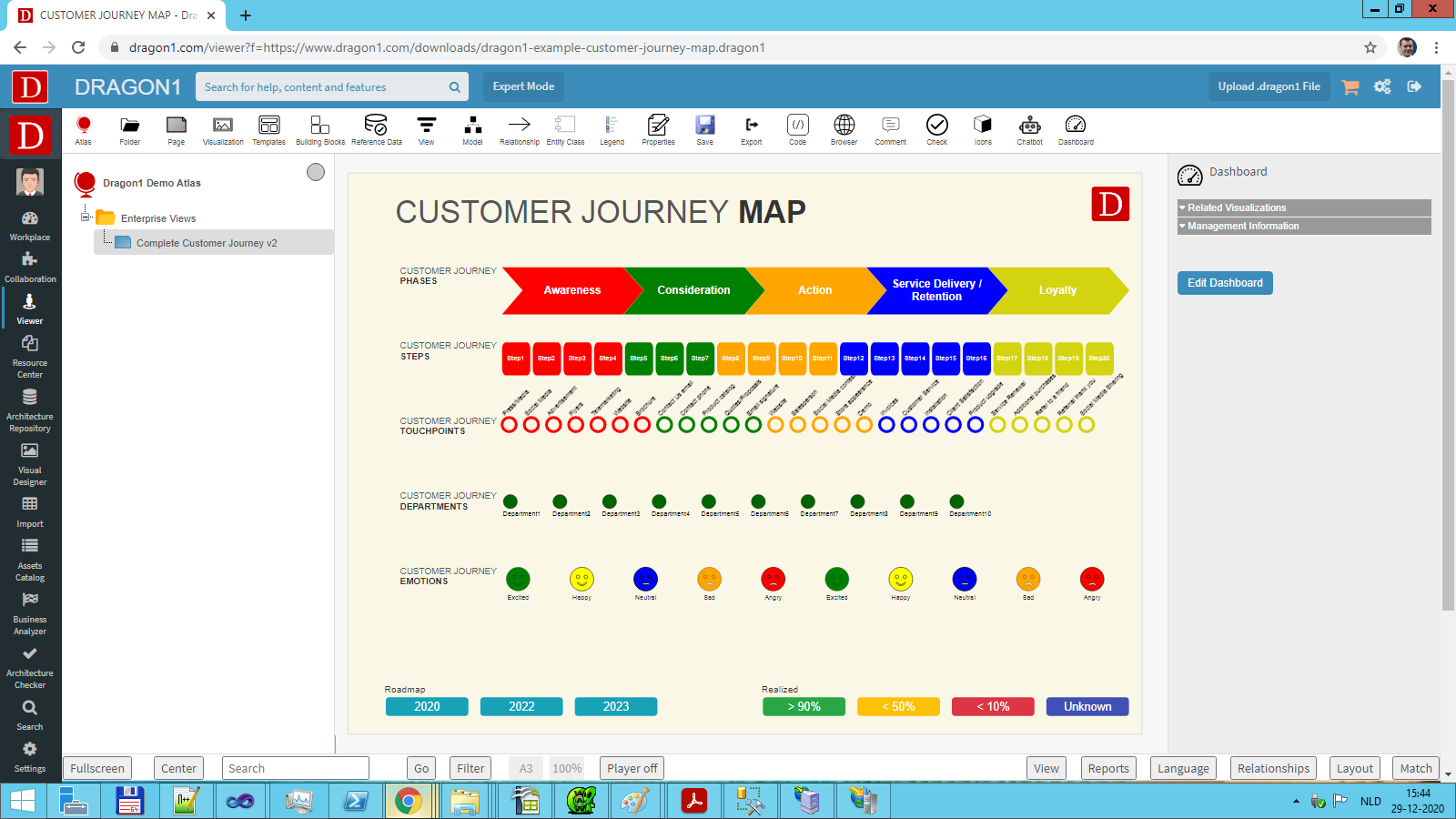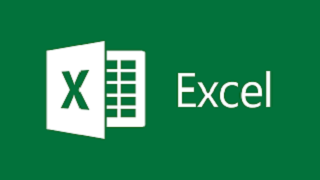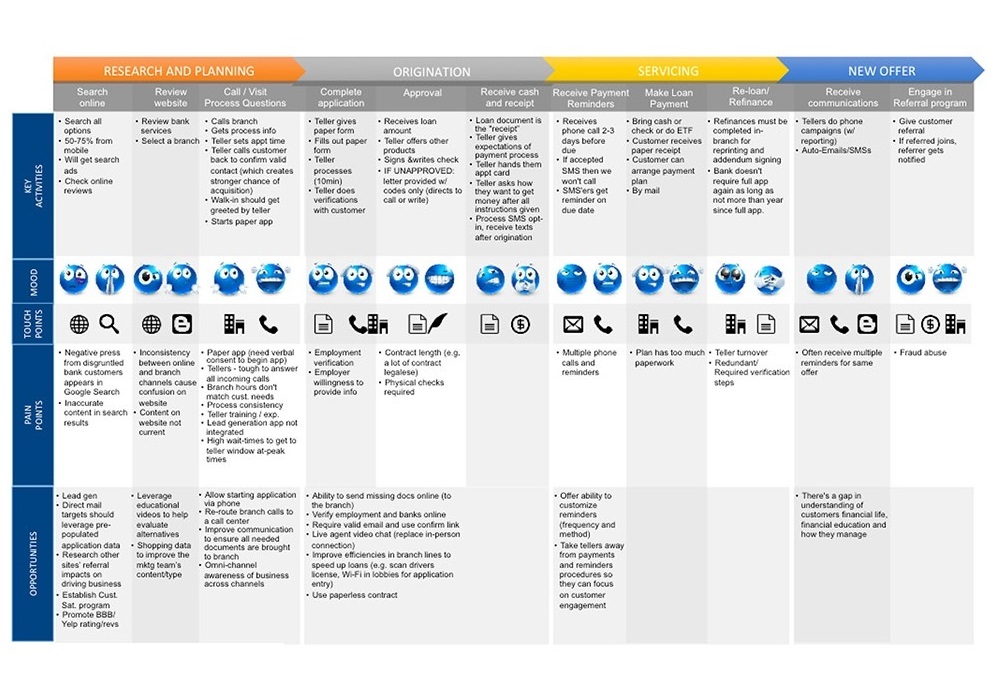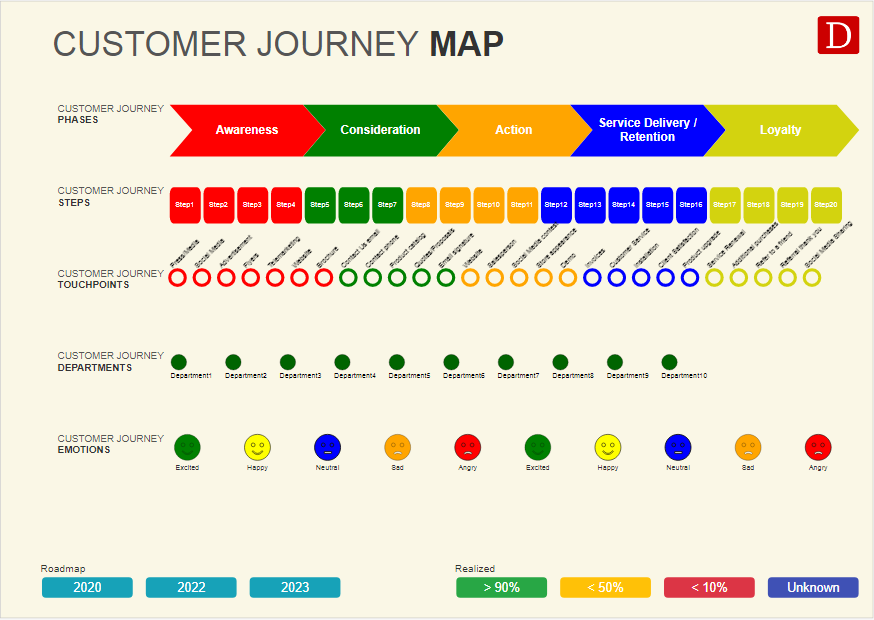Customer Journey Mapping - Problems and Use Case
Use this data visualization template to solve the following issues:
- Siloed experiences do lead to unhappy customers. Disjointed, inconsistent customer experiences will frustrate customers and create redundant work for them and your team.
- Organizational inefficiencies. When it requires extra effort from your customers to engage with your product or services, they are less satisfied. When organizations cannot connect customer data to business results, they cannot see the return on investment in customer experience.
- Missed opportunities & customer abandonment. When opportunities are missed that could create meaningful and memorable moments, customers are more likely to defect and choose a competitor that is doing everything it can to welcome them. Predict where proactive support from you is needed.
Why Create a Free Trial Account?
Want to skip the step of converting an Excel sheet to JSON and upload the Excel sheet directly to the Viewer? Or do you want to store data in the Dragon1 repository? Create a trial account!
If you want to (re)use your company data professionally, you can upload the data to your paid user account. Go to the Online Store to purchase your Dragon1 PRO user license. If you would like to purchase paid user accounts for your team, please contact sales@dragon1.com.
Customer Journey Maps are diagrams and dashboards of essential value. Using Dragon1 Software, you can generate visualizations and views using an Excel sheet, templates, and a JSON-API, and focus on customer needs. Also, you can do a round trip with Excel (import->export->import->export)
Dragon1 Demo
Above, you see an interactive example of a generated Customer Journey on the platform. The Dragon1 Viewer is an application that can be used on dragon1.com/viewer, but it can also be embedded on any website or be run locally on your laptop or server.
You can yourself also have such a generated customer journey by doing the Dragon1 Demo Steps.
We have provided an Excel Sheet you can use to generate your customer journey maps with.
Switch on the Dashboard
Click the Edit button in the Viewer and then click the Dashboard button.
You get extra information on the right-hand side that helps you manage your transformation with your customer journey map.