

Start the Viewer and see a visualization generated in 5 steps:
Next do the demo steps.
In Dragon1, you can access a modern set of symbols for creating a data lake architecture diagram of a data warehouse or any artificial intelligence solution diagram.
You can use Amazon (AWS) symbols and create, for instance, a solution architecture for your Data Lake AWS, like the one below.
Below, you see one of the many storage scenarios possible on Azure, the Microsoft Cloud Service.
Want to skip the Dragon1 Demo steps of converting an Excel sheet to JSON and uploading the Excel sheet directly in the Viewer? Or do you want to store data in the Dragon1 repository? Create a trial account!
If you want to (re)use your company data professionally, you can upload the data to your paid user account. Go to the Online Store to purchase your Dragon1 PRO user license. If you would like to purchase paid user accounts for your team, please don't hesitate to contact sales@dragon1.com.
A data lake is a system or repository of data where the data is stored in its original (raw) format. Usually, this is in the form of files.
Often, a data lake is a single store of all enterprise data, including raw copies of source system data and transformed data used for tasks such as reporting, visualization, advanced analytics, and machine learning. It is one of the most important architectural concepts that enables artificial intelligence.
Dragon1 supports you in working on the platform in a Repository application and a Designer application. Dragon1 also supports you to work with .dragon1 Files.
Any XLSX or CSV file and any data in the Dragon1 repository can be converted into, imported, and exported as .dragon1 Files. Below is an example screenshot of a .dragon1 File.
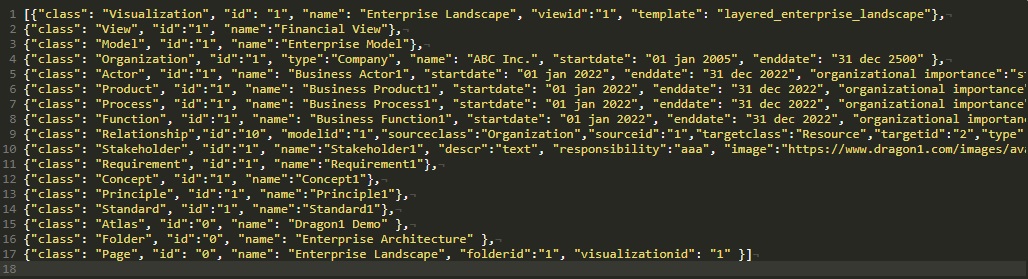
Data warehouses and data lakes are used worldwide. They are used to store big data. So, they are alike but not the same. Data warehouses are repositories for filtered and structured data that have already been processed for specific purposes. Data lakes are vast pools of raw data, the purpose of which is yet undefined.
These two data storage types are often confused, even by professionals. They are more different than they are the same. They share the function of storing data.
The difference between the two data concepts and their principles is important because they serve different purposes (they solve different problems). For one company, a data lake is a better fit; for another, a data warehouse is a better fit.
Data Lakes can contain structured data from relational databases (in rows and columns or object-oriented nodes) or semi-structured data (such as XML, JSON, CSV, and logs) or any unstructured data (like PDFs, documents, and email) and also binary data.
The dynamic example is repeated below as a static diagram. It is an effective way of visualizing this concept. It is a solutions reference architecture diagram.
Azure (from Microsoft) and AWS (from Amazon) are two well-known solutions that include all the capabilities required to make it easy for developers, data scientists, and analysts to store data of any size, shape, and speed, and do all types of processing and analytics across platforms and languages.
Click the Demo Steps