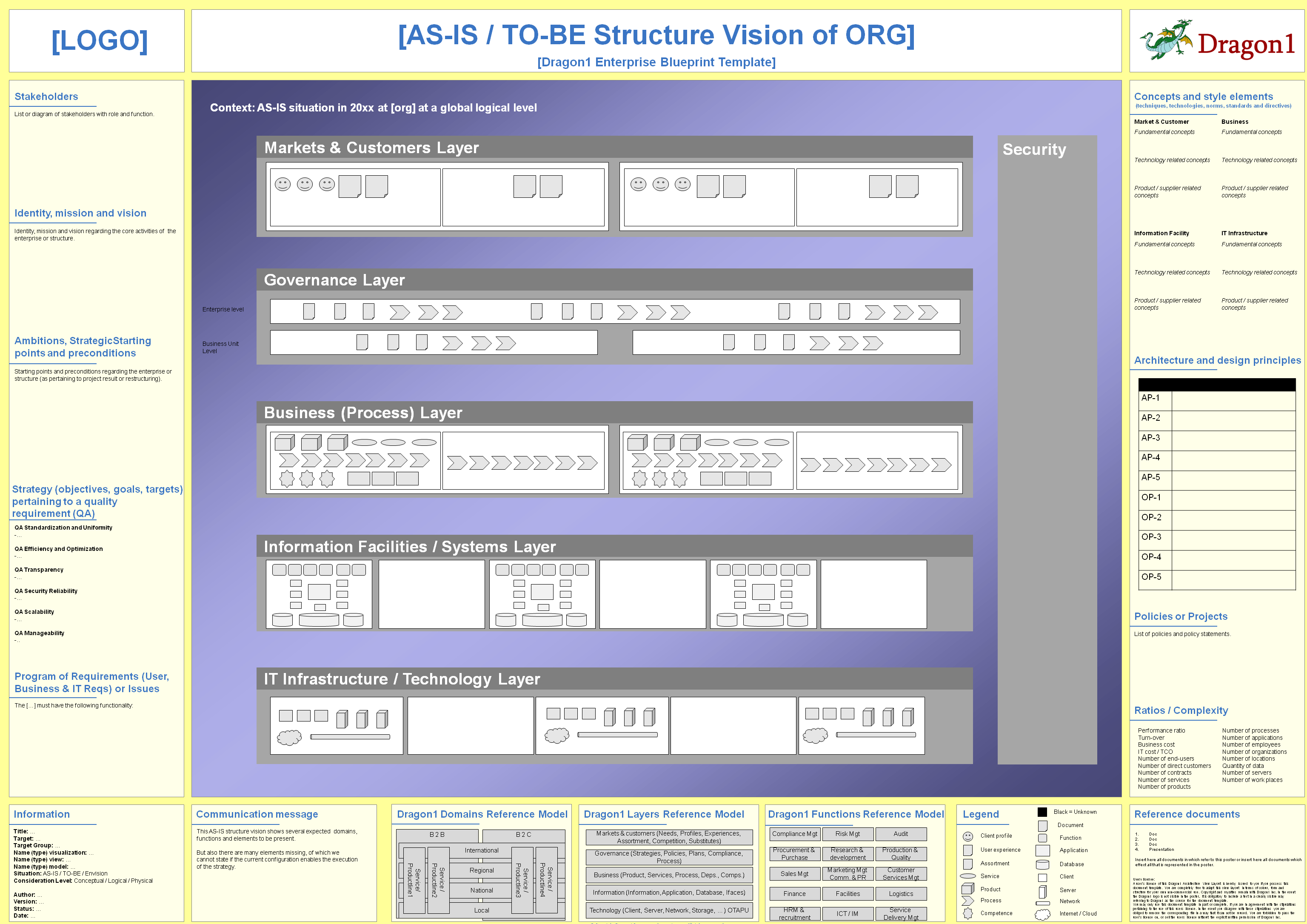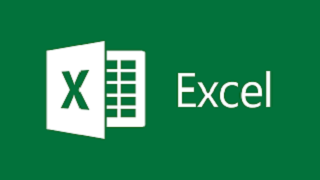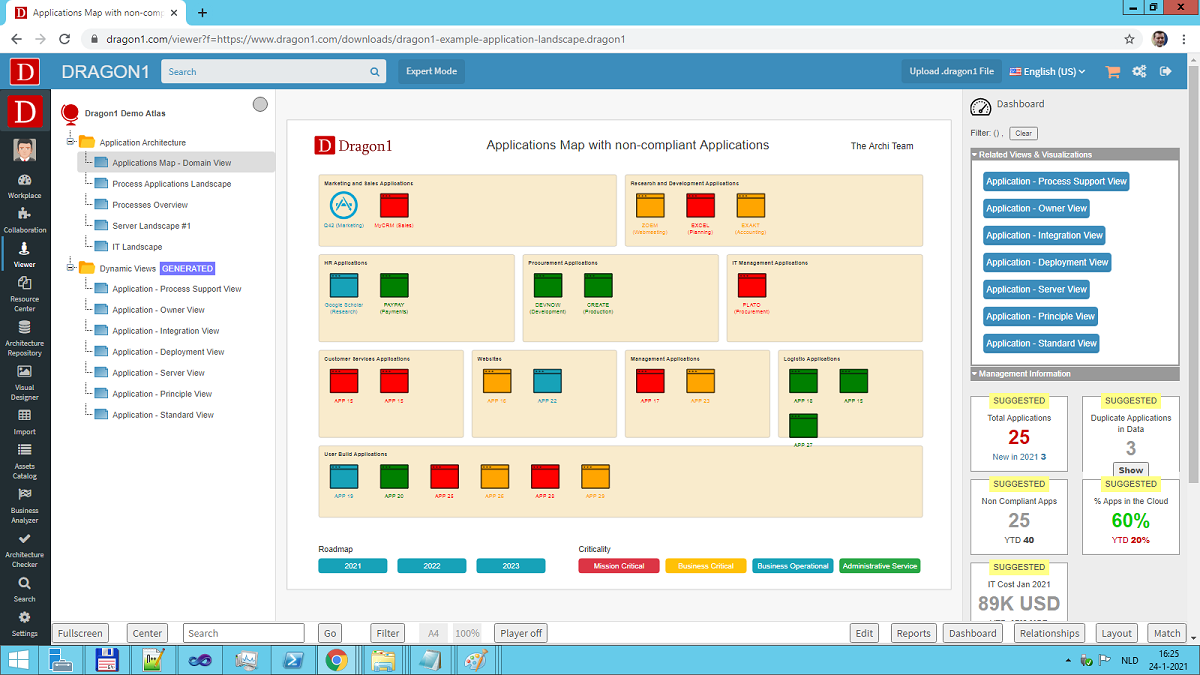Application Landscapes are diagrams and dashboards of essential value. Using Dragon1, you can generate a visualization using a template, excel sheet, and a JSON-API and focus on high-quality data, resulting in great analysis.
Above you see an interactive example of a generated Applications Architecture diagram in the Viewer. The Dragon1 Viewer is an application that can be used on dragon1.com/viewer, but it can also be embedded on any website or be run locally on your laptop or server.
You can also have such a generated Application Landscape by doing the demo.
We have provided a Visualization Template and Excel Sheet you can use to generate your Application Landscape on Dragon1.
Measure and Manage with the Dashboard
Click the Edit button in the Viewer and then click the Dashboard button.
You get extra information on the right-hand side that helps you to manage your transformation with the diagram.
If you want to follow our free tutorial on generating or building an application architecture from scratch, click on the button below.
The tutorial will provide some steps to edit the Application Landscape and dashboards in the Viewer (in edit mode).
We also have a paid eLearning module for learning how to set up an application architecture and accompanying dashboard. Contact us for more information at sales@dragon1.com
Use this application landscape template to:
- Understand the Application Architecture of the organization
- Plan the replacement of legacy & end-of-life applications
- Migrate to the cloud successfully
- Integrate applications better
This template supports you with generating various views on your application architecture, like a Strategic Application Landscape Planning view, but also an Application Vendors view.
Why Create a Free Trial Account?
Want to skip the step of converting an Excel sheet to JSON and upload the Excel sheet directly in the Viewer? Or do you want to store data in the Dragon1 repository? Create a trial account!
If you want to (re)use your company data professionally, you can upload the data to your paid user account. Go to the Online Store to purchase your Dragon1 PRO user license. If you would like to purchase more paid user accounts for your team, please contact sales@dragon1.com.