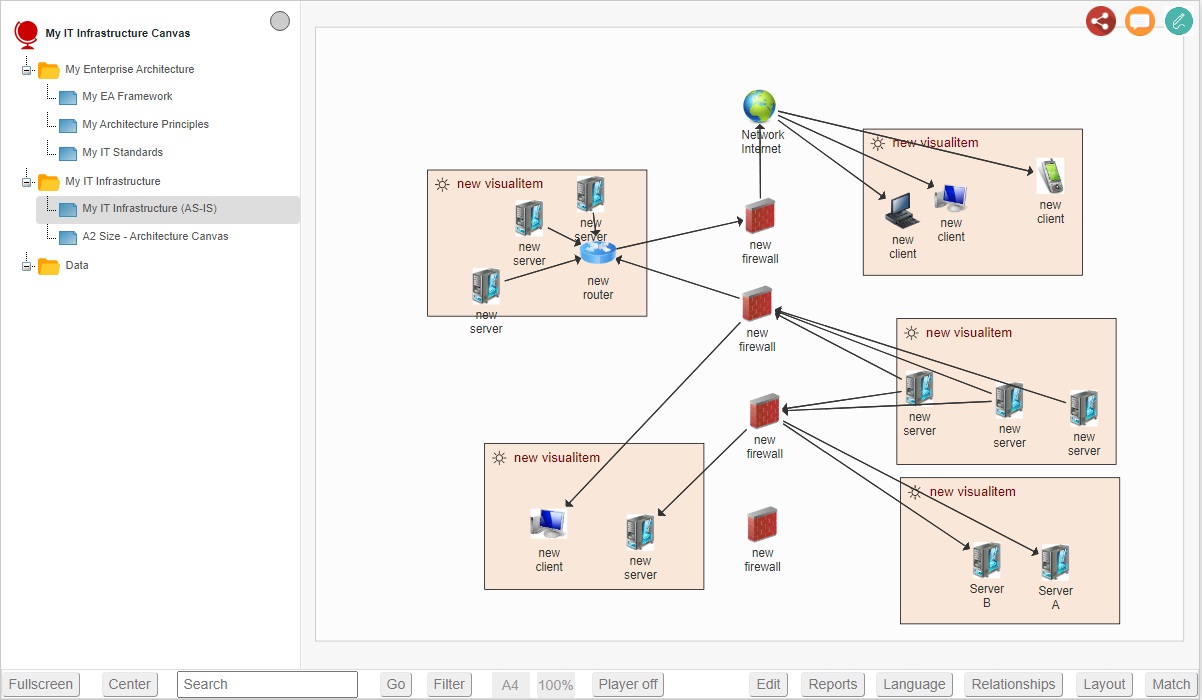
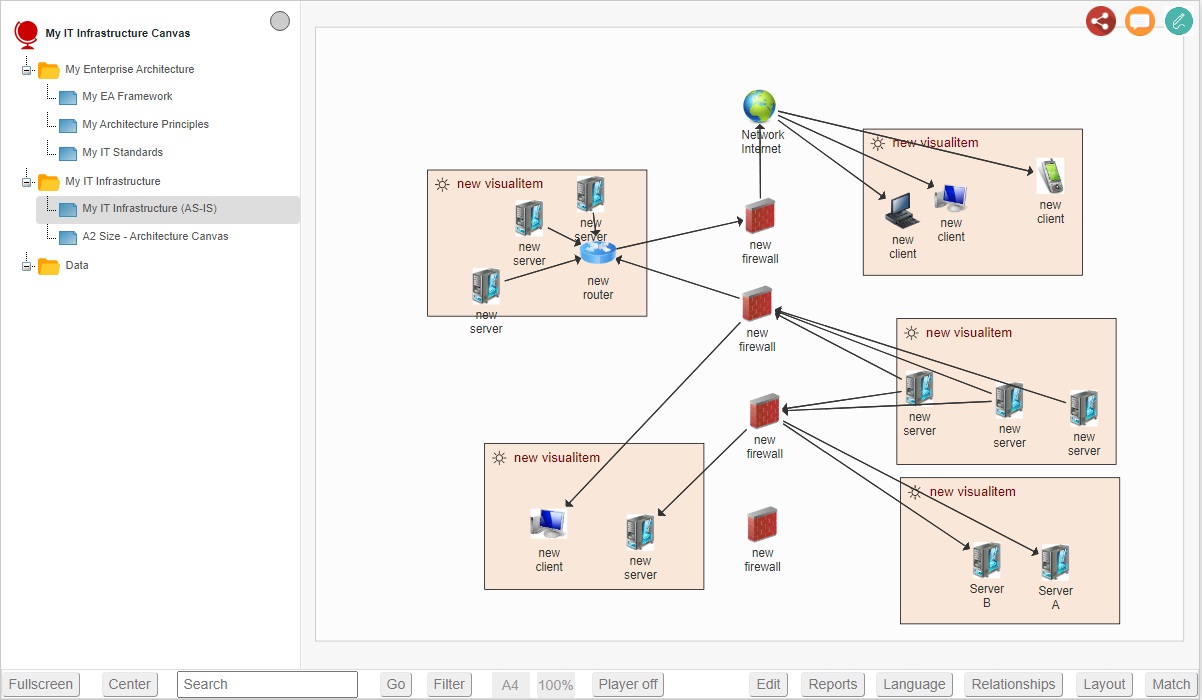
Start the Viewer and see a visualization generated in 5 steps:
Next do the demo steps.
An IT Infrastructure Architecture (with one or more views) is a product that supports an IT manager in analyzing and improving the IT Infrastructure of the company. Such as reducing costs and complexity, and improving standardization and alignment with business processes.
You can generate a dynamic IT Infrastructure Architecture diagram by doing the Dragon1 demos guiding you with a round trip in only a few steps.
We have provided an Excel Sheet you can use to generate IT Infrastructure diagrams.
The Dragon1 Viewer is an application that can be used on dragon1.com/viewer, but it can also be embedded on any website or run locally on your laptop or server.
Dragon1 supports you in analyzing the generated IT Infrastructure diagram with the dashboard and managing your transformation in your company using the diagram and the dashboard.
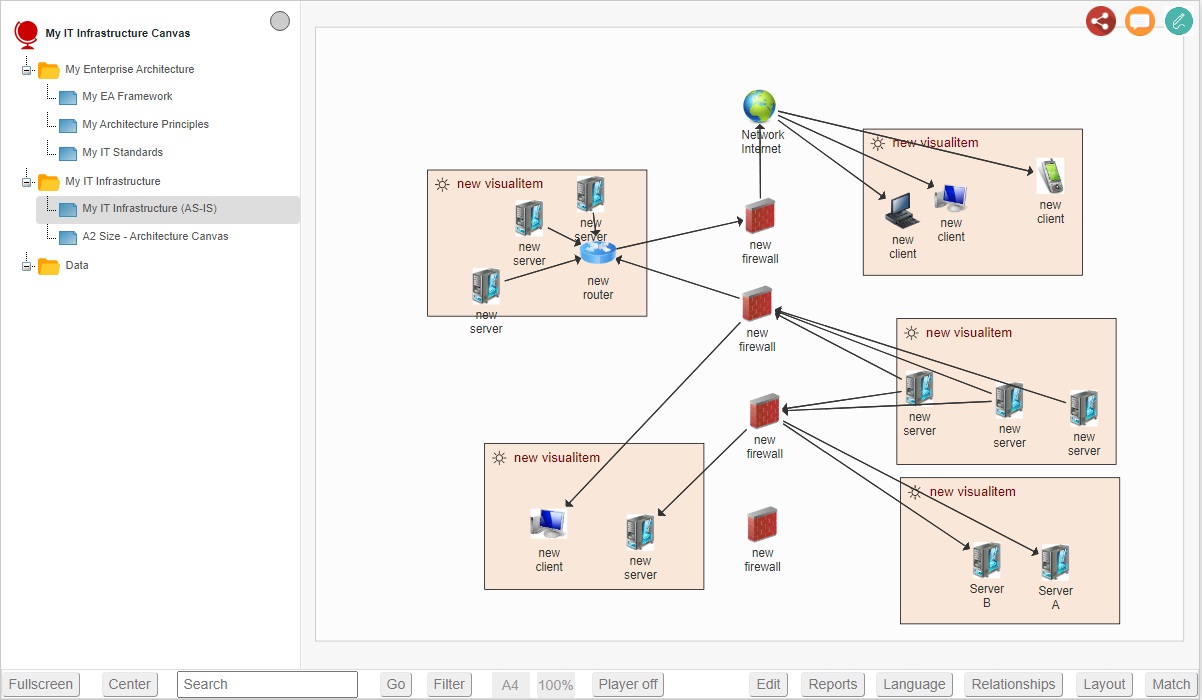
Want to skip the step of converting an Excel sheet to JSON and upload the Excel sheet directly in the Viewer? Or do you want to store data in the Dragon1 repository? Create a trial account!
If you want to (re)use your company data professionally, you can upload the data to your paid user account. Go to the Online Store to purchase your Dragon1 PRO user license. If you would like to purchase paid user accounts for your team, please contact sales@dragon1.com.
Click the Demo Steps