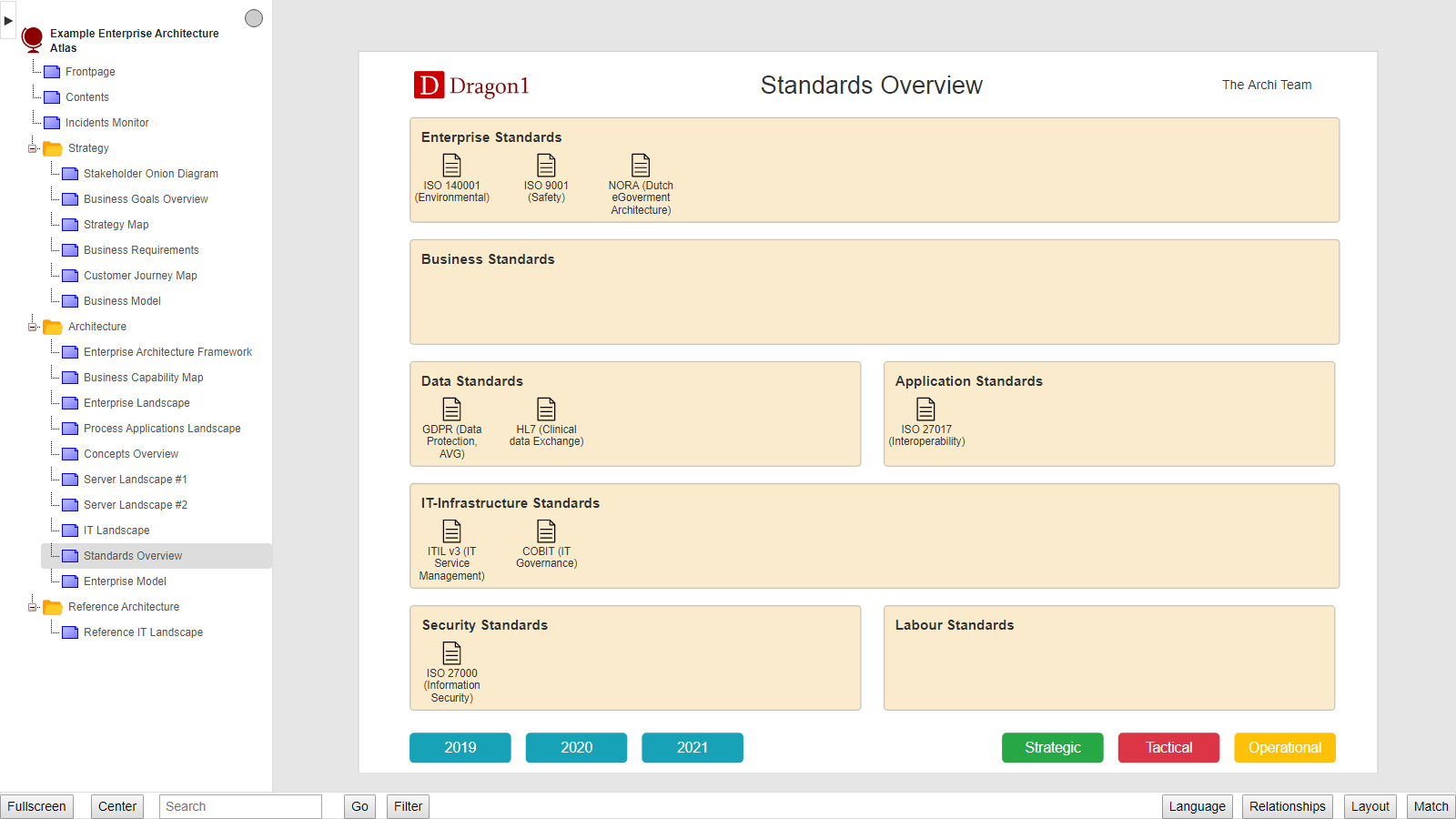
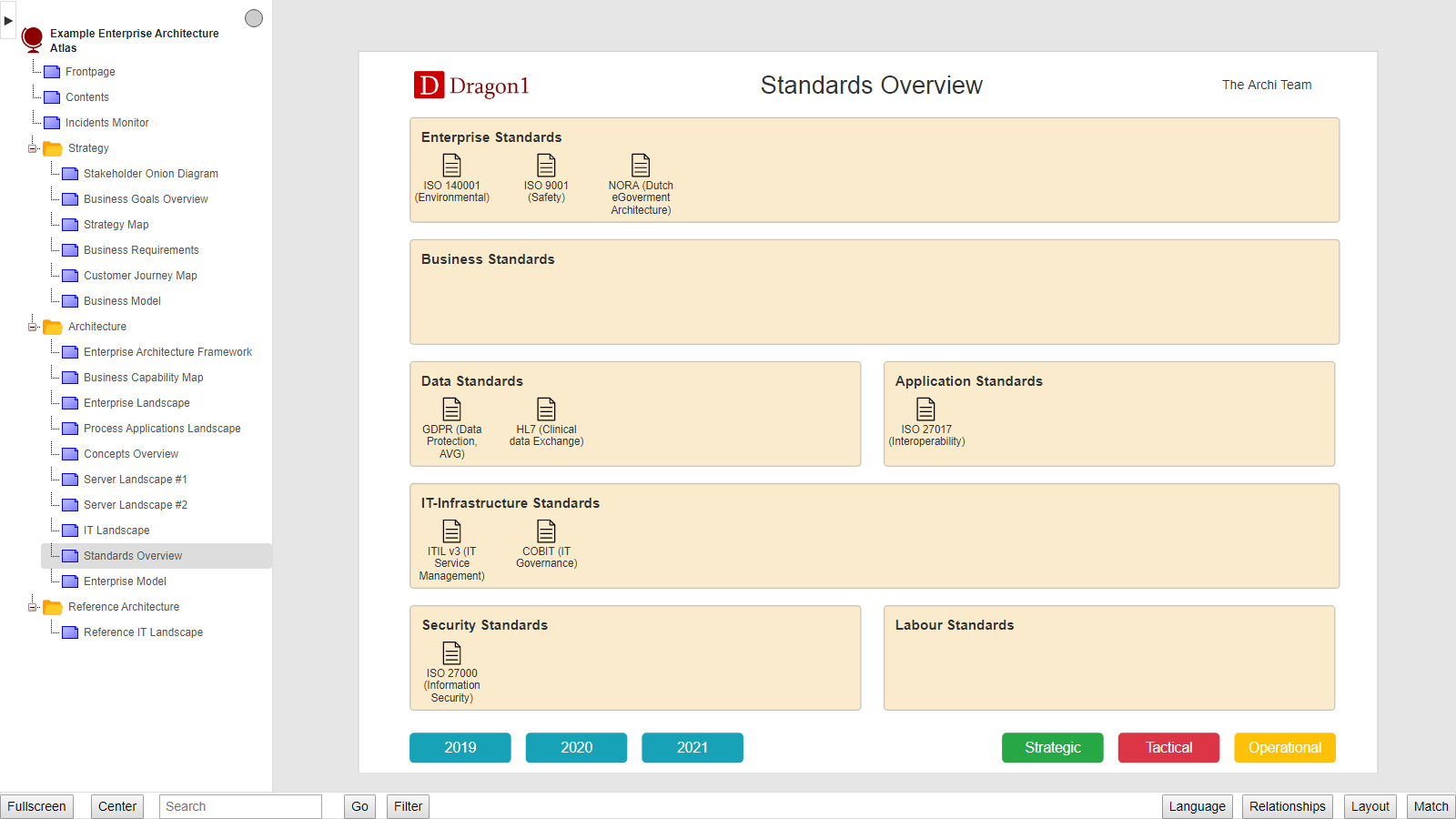
Start the Viewer and see a visualization generated in 5 steps:
Next do the demo steps.
On every diagram, a legend can be added. A legend is a set of buttons to show, hide, or recolor entities according to the attribute values.
For this example, a Uses button is added. If you click on the Uses button, it is shown how often there is made use of the standard and the color in the circle indicates the use type of the standard.
In this way, you can easily see if the company is making use of prohibited standards or if certain mandatory standards are not used.
Next to standards, there are various other entity classes for which such an application is sensible, like principles and technologies.
This example shows a diagram at A4 page size. If you configure the A0 page size, you can easily visualize up to 500 standards in one overview.
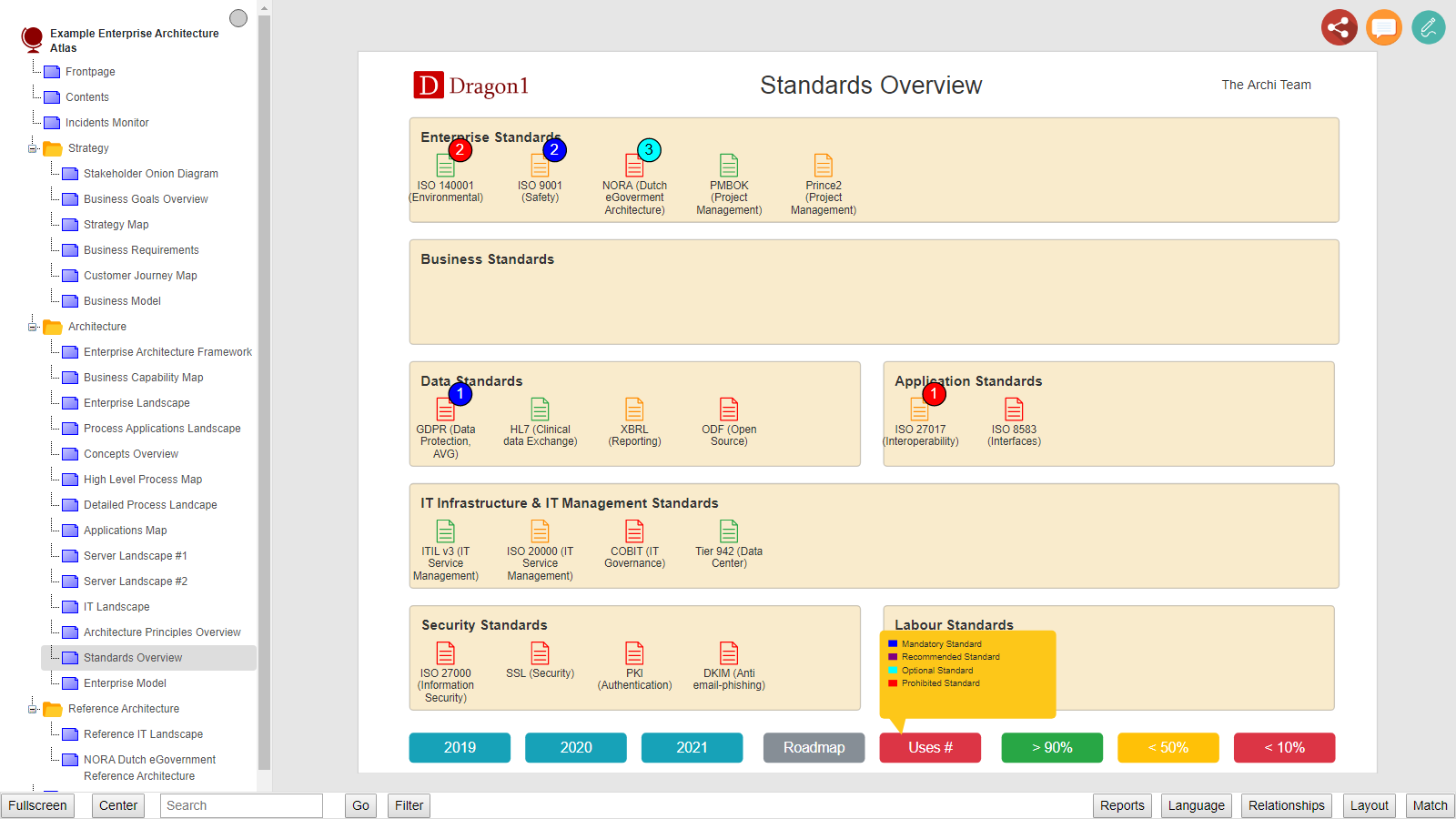
Want to skip the step of converting an Excel sheet to JSON and upload the Excel sheet directly in the Viewer? Or do you want to store data in the Dragon1 repository? Create a trial account!
If you want to (re)use your company data professionally, you can upload the data to your paid user account. Go to the Online Store to purchase your PRO user license. If you would like to purchase paid user accounts for your team, contact sales@dragon1.com.
Click the Demo Steps