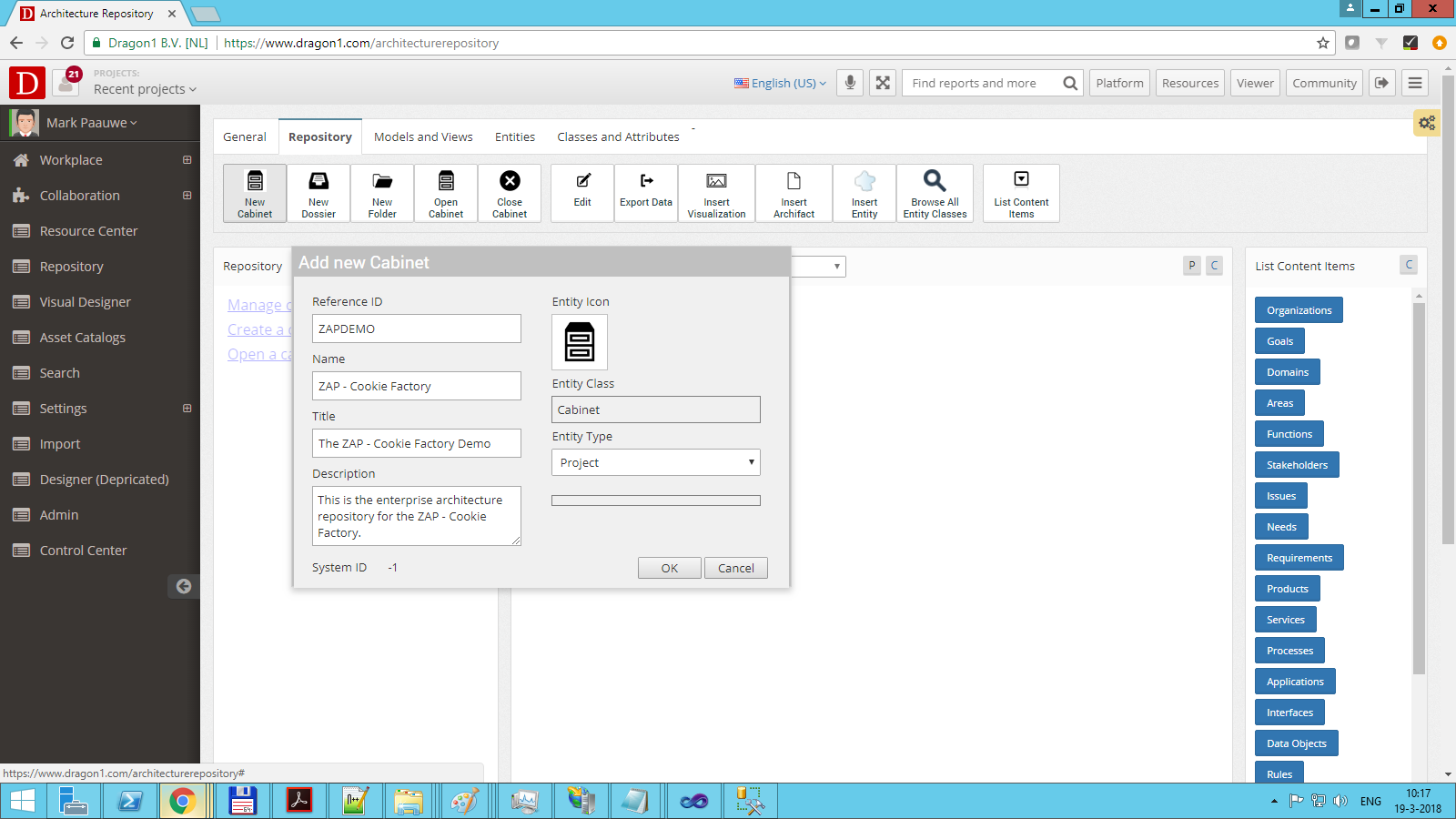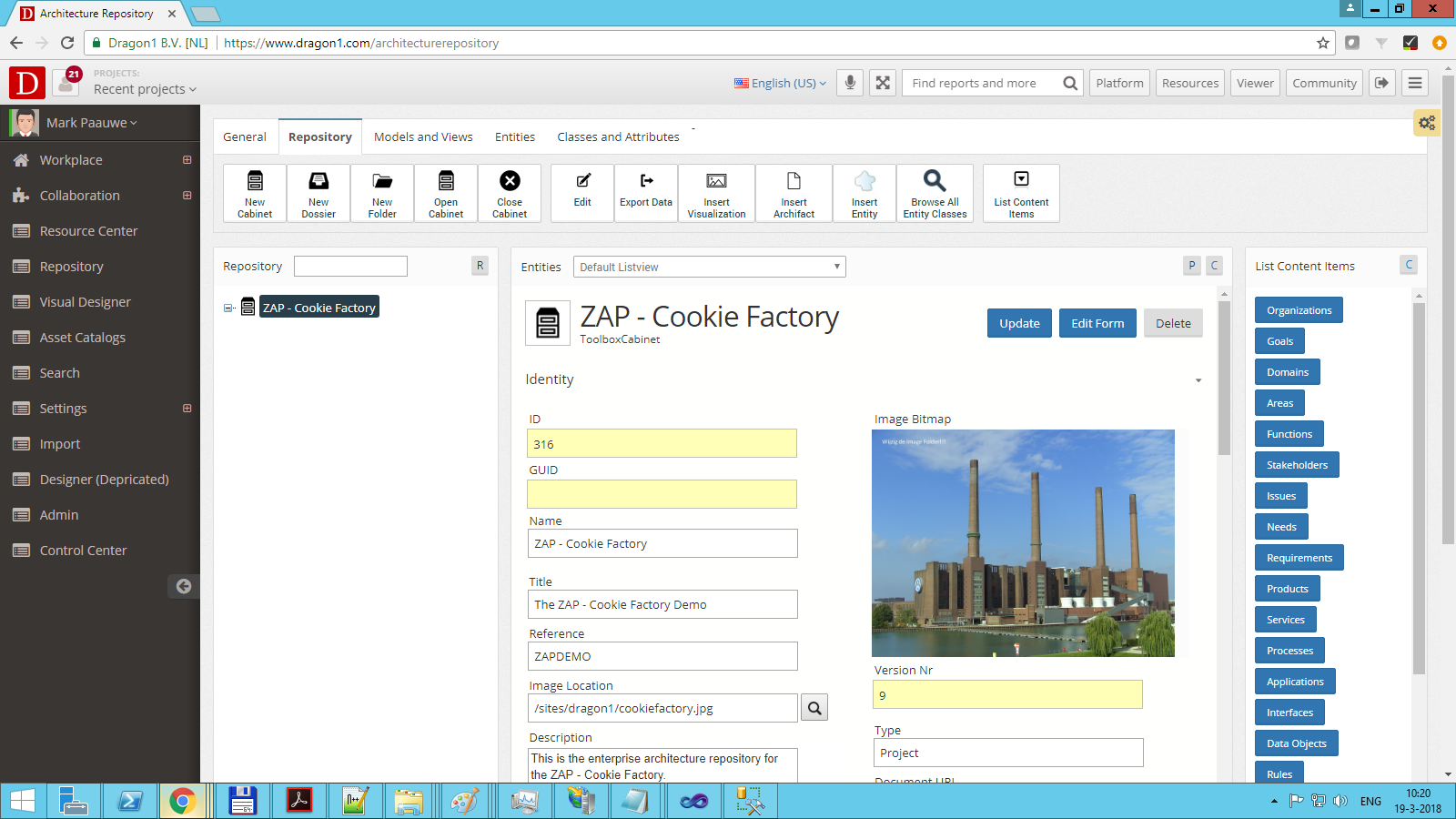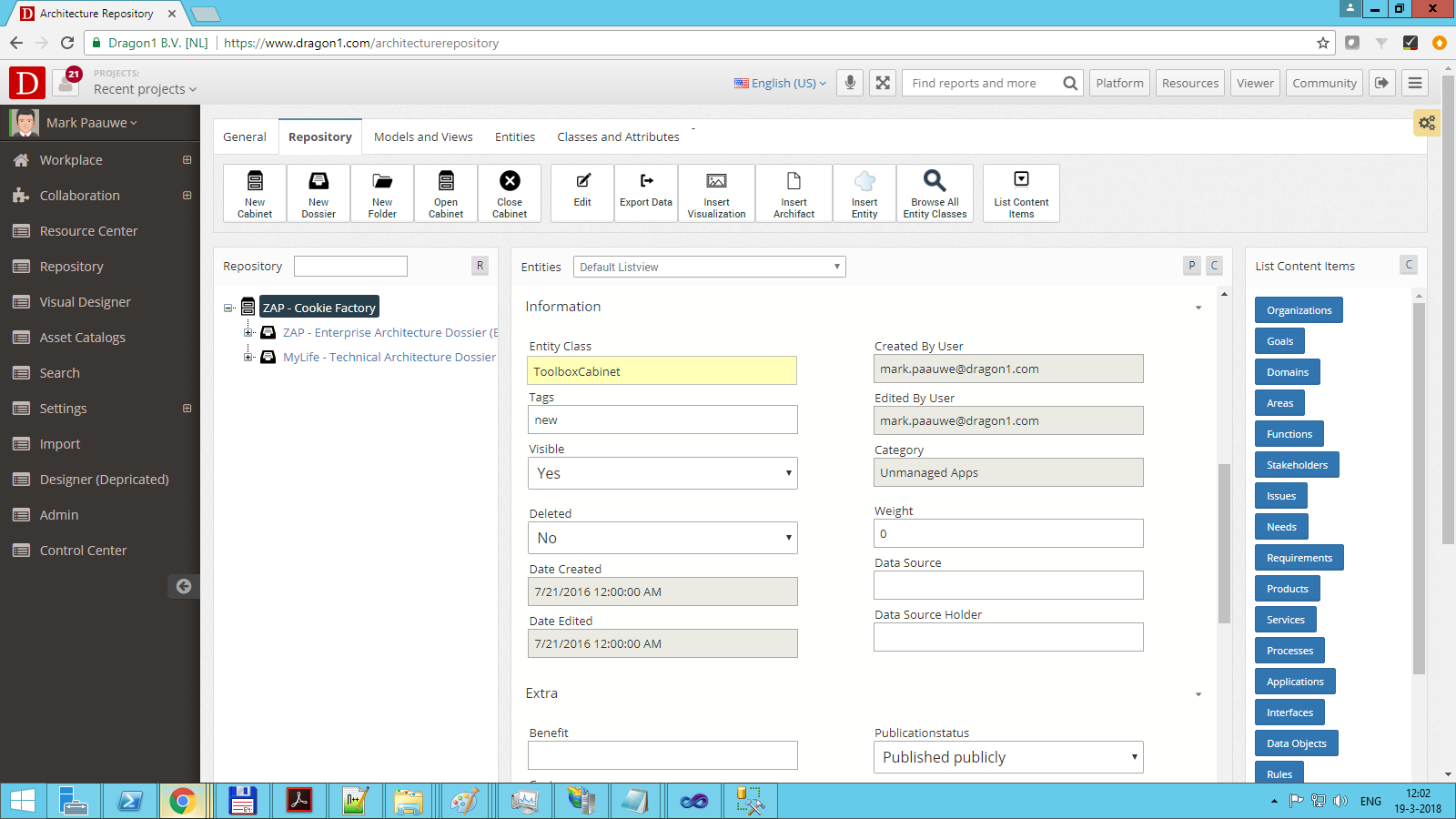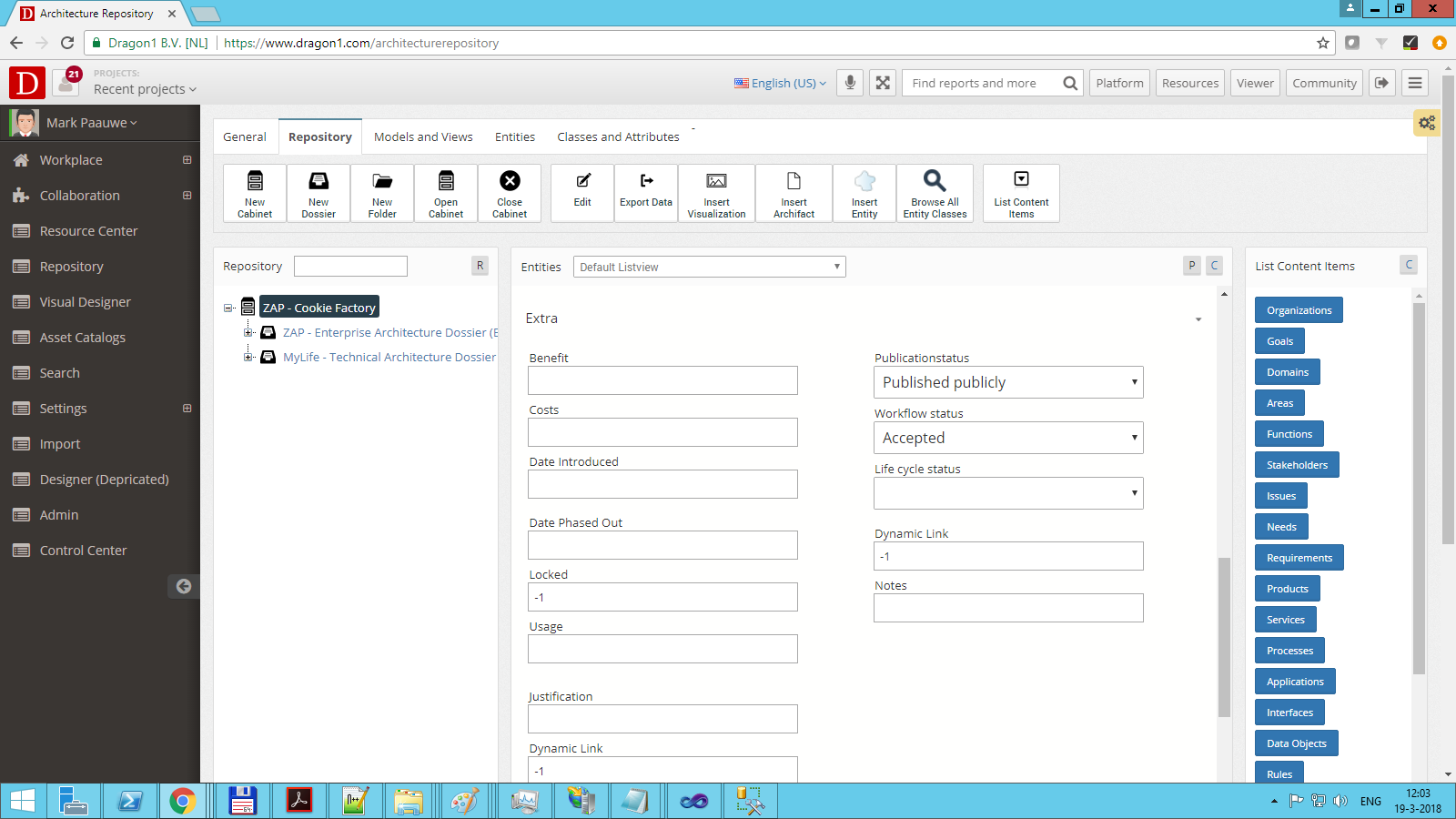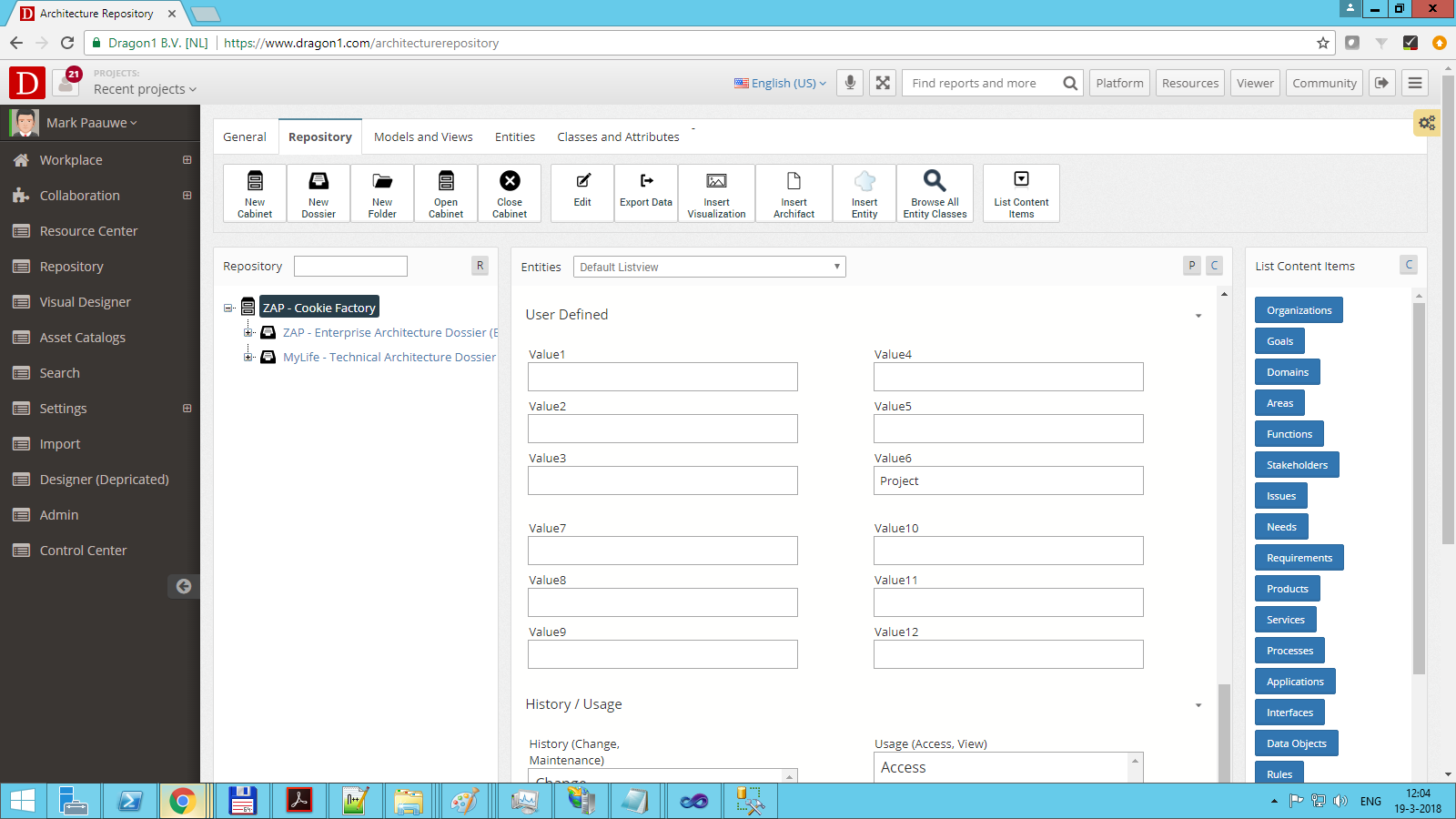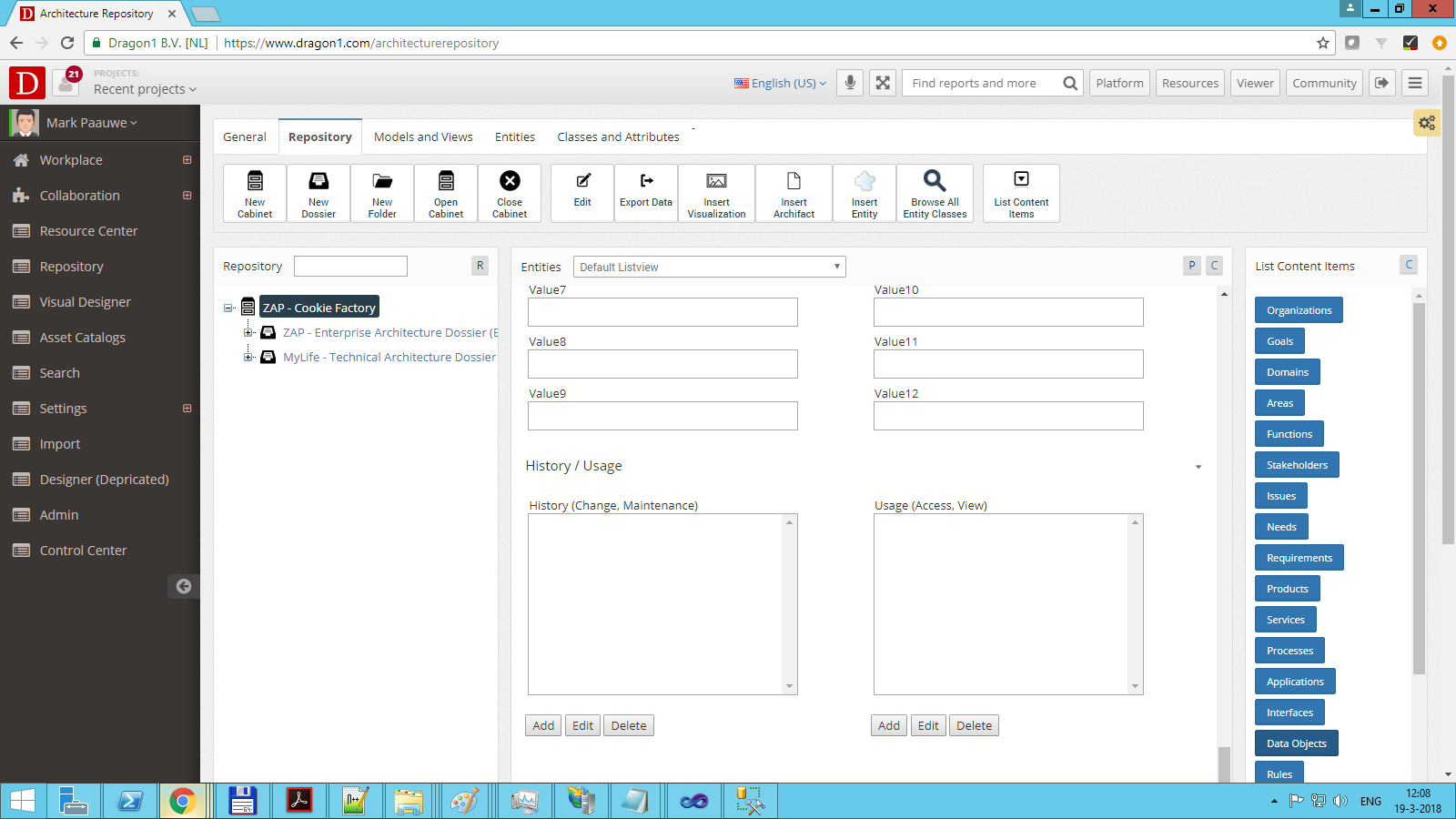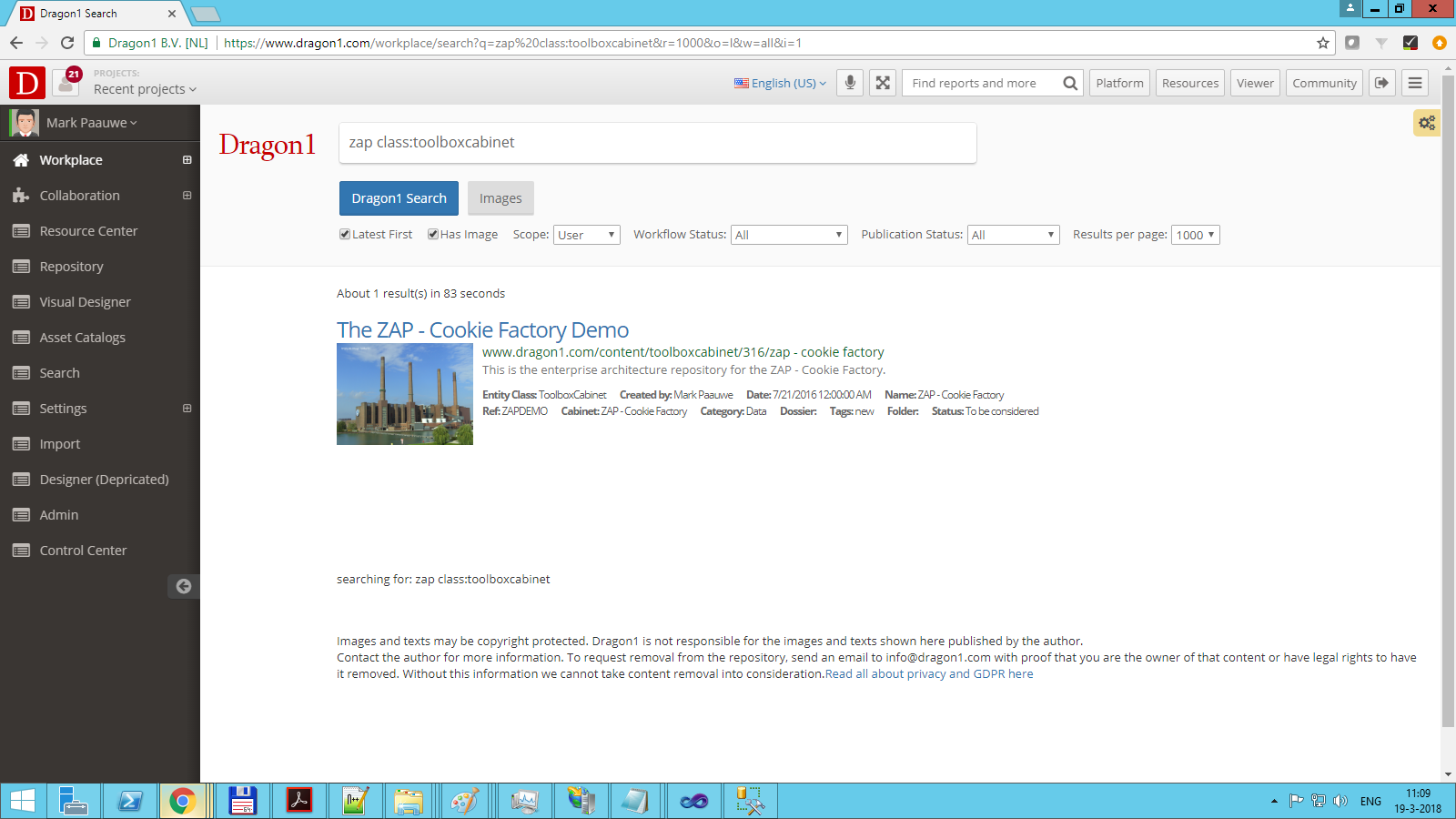Create a Cabinet in the Architecture Repository
A repository is called a cabinet on Dragon1. A Cabinet is a logical place in the database where you store your data. A cabinet is always connected to an account. Only if you have a login to that account can you access a cabinet.
Here you can read a best practice on setting up a cabinet, dossier, and folder structure.
To create a cabinet in the Architecture Repository:
- Login to Dragon1
- Click on your username
- Start up the Architecture Repository by clicking 'Architecture Repository' on the menubar
- Click on the 'New Cabinet' icon
- In the dialog box, fill in at least the name. (Make sure you use a Naming Convention)
- Fill in the description, title, ref, and type.
- Click OK, and now you have created a cabinet. You will see the cabinet added in the tree view.
- If you select the added Cabinet in the tree view, you will see a form with data on your cabinet appearing in the middle of your screen.
By default the Cabinet has publication status unpublished. If you select published publicly as publication status in the form, all other users within this account will have access to this dossier. Otherwise, the other users in your account will see the cabinet in the Cabinet Open Dialog, but they cannot open the cabinet.
Below, we have provided information about all the attributes you can set for a cabinet.
If an attribute has a white background, you, as a user, can change its value. If an attribute has a yellow background, you cannot change it as a user. If an attribute has a grey background, it means that, depending on your rights, you can change it.
This dialog will appear if you click Create Cabinet on the menubar.
Fill in the image location to get an image bitmap in the form. This image can appear anywhere in visualization, search results, and reports.
In this screenshot, you see the following attributes.
- ID - The system generates this.
- GUID - The system generates this (future option).
- Name - The user provides this.
- Title - The user provides this.
- Reference - This is an ID provided by the user. This is used on import to match items.
- Image Location - This is the location of an image that the user provides. It can be a site's location of your account or internet URL
- Description - The user provides this.
- Image Bitmap - The bitmap is shown here if the user provided a location. It has a click link to view the image in a separate browser window.
- Version Nr - The system generates this. When you update data, an entity gets a new version.
- Type - The user provides this.
- Document URL - The user provides this. You can present this link in dynamic visualizations.
- Owner - The user provides this (future option).
- Primary User - The user provides this. (future option).
- Entity Class - The system generates this.
- Category - The user provides this.
- Tags - This is provided by the user.
- Visible - If you do not want an item to appear in a search list, you can set it to invisible.
- Deleted - If you no longer want access to an item, you can set it to 'deleted'. This does not mean it is removed from the database. However, you can only access it in the Recycle Bin, where you can undelete your item.
- Date Created - This is generated by the system.
- Date Edited - The system generates this.
- Created By User - The system generates this.
- Edited By User - The system generates this.
- Weight - The user provides this. It dictates the order in the tree view.
- Data Source - This is provided by the user (future option)
- Data Source Holder - This is provided by the user (future option)
- Benefits
- Costs
- Date Introduced
- Date Phased Out
- Locked
- Usage
- Justification
- Dynamic Link
- Publication Status
- Workflow Status
- Life Cycle Status
- Dynamic Link
- Notes
- Raw Data
Search your Data
Dragon1 makes it easy to search for your data.
If you have entered a name, title, description, or image, you can look up your cabinet just like this.