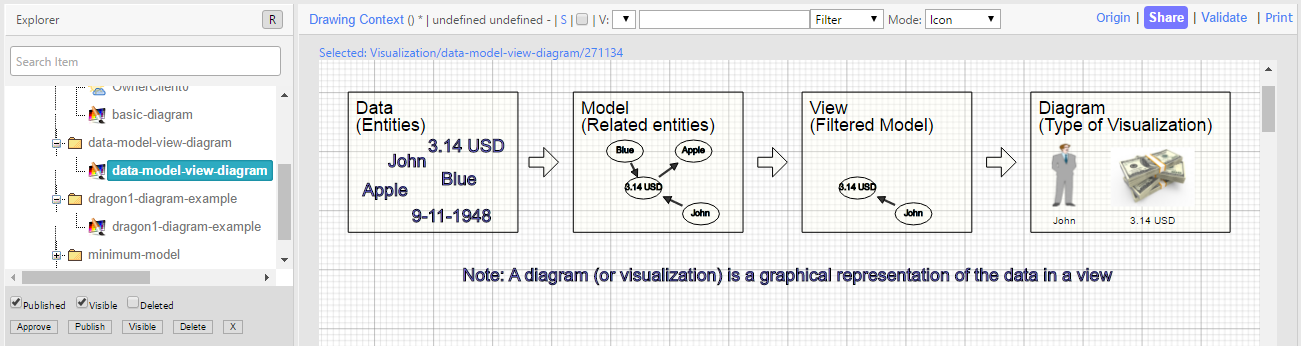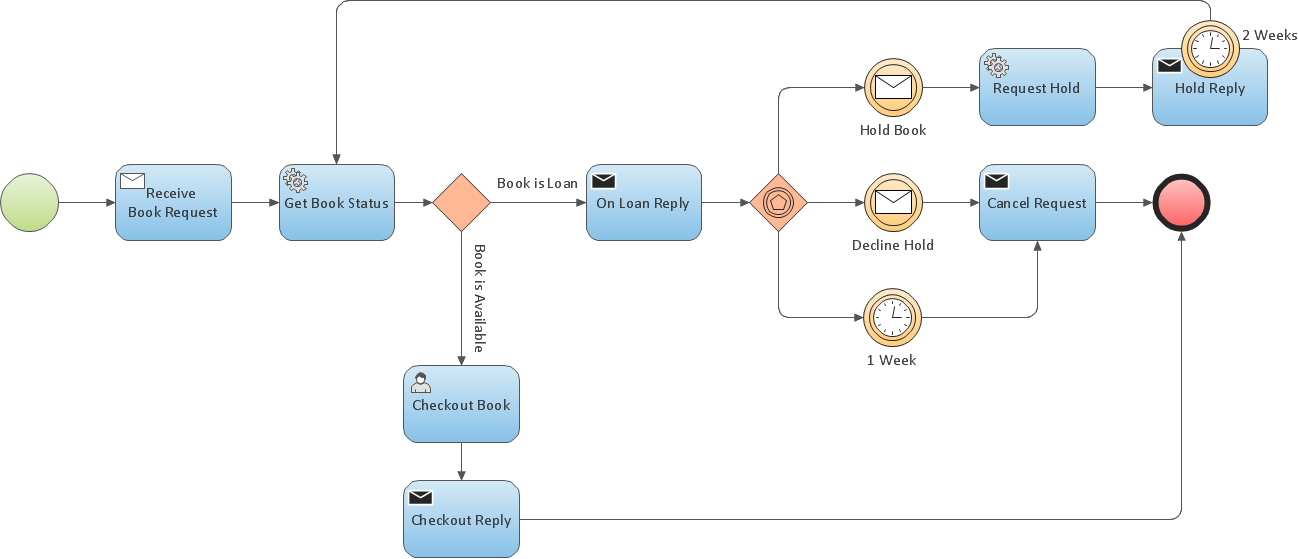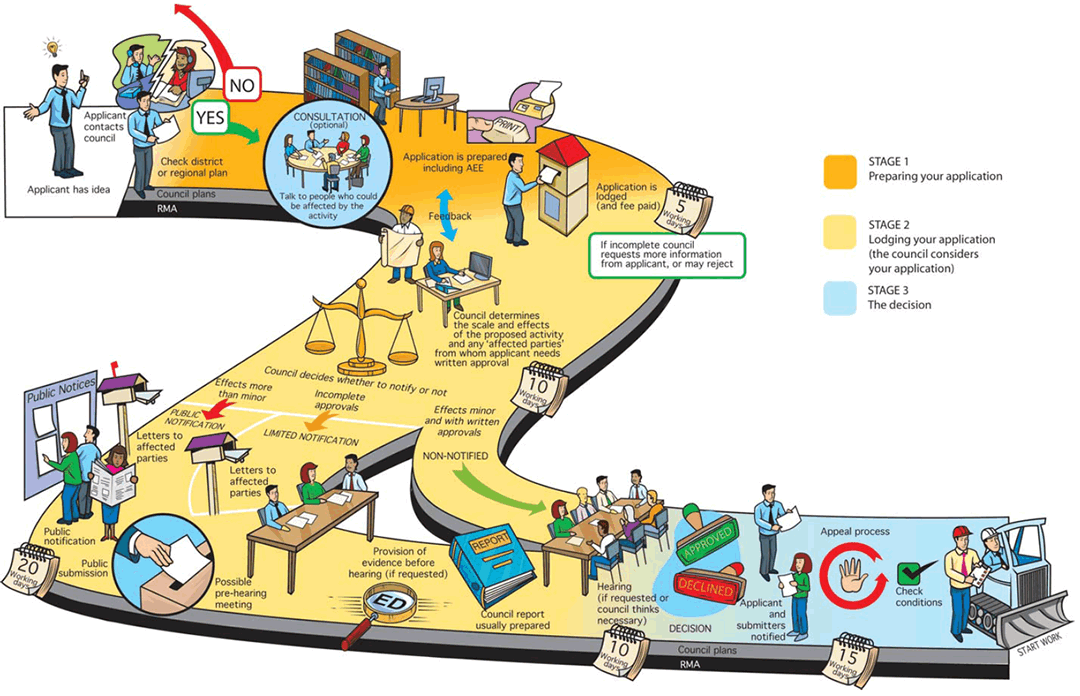Building Diagrams
A diagram (a special type of visualization) shows a graphical representation of a formal model. A view is a filter on a model, and a model is a set of related data entities. On Dragon1, you create diagrams in four stages. See Figure 1 for an illustration of the four stages.
A diagram can be used to present a model graphically, but also to present views (filtered models). This work is explained in full detail on this page and the following pages.
Suppose you have created a formal model of processes, activities, applications, modules, and interfaces with dependency relationships. It could be that the model, because of its notation, is not tempting to view and to be used by the stakeholders in your organization.
This is a formal BPMN model (figure 2). For most of us, this model is difficult to understand and is not commonly used to support decisions, despite being valuable and accurately modeled. This model communicates its message inefficiently.
Instead of showing the formal model to stakeholders, you could also choose to filter out some unnecessary data for the current purpose and use appealing shapes to the stakeholders (thus creating a view).
For example, using some signaling colors indicates what runs well and what does not run well enough in the organization. Now, you have created a diagram: a graphical schema of a view of a model. In most cases, visually enhanced diagrams with appealing shapes are much more suited to support decision-making than pure formal models.
This informal process flow diagram is much easier to read than a formal diagram. Therefore, it communicates its message more effectively and efficiently.
On Dragon1, you are supported in creating decision supporting informal diagrams based upon formal models. In Figure 1, you see the four stages of building a diagram. Dragon1 offers a range of features to create a professional-looking informal diagram.
Static and Dynamic Diagrams
On Dragon1, you build diagrams. You can create static diagrams, similar to those in PowerPoint or Visio. If you make use of the templates provided, you can quickly create static diagrams.
You can also build dynamic diagrams. These are diagrams that are built on a created model and a created view.
A great benefit of dynamic diagrams is that if the data contained in your model changes, the diagram is also automatically updated.
Rule Based Indicator
In a dynamic diagram, you can use rule-based indicators. You can configure rules for 'event', 'condition', and 'action' indicators. For instance, you can have all applications with a TCO over 1 million dollars colored red upon opening, for example, on the application landscape visualization.
Interactive and Playable Diagrams
On Dragon1, you can also create interactive diagrams. These are diagrams that react to user input upon viewing them. For instance, an application architecture landscape on which you can click through to details of an application in another diagram. Or on mouse over, you see a popup with extra remarks.
You also use layers and frames and create a playable diagram. In this way, viewers can watch a scenario and change its course.
Automatic Tracking and Tracing
Dragon1 provides you with automatic tracking and tracing. This means that when a mouseover occurs on an item, all unrelated items will be dimmed or hidden. This, of course, is configurable.
Another feature is the shortest path. If you select an item in a model on a diagram and then select another item, Dragon1 will show if these items are related and show the shortest path.
Start to Create a Diagram here
How you can create a model, a view, and a diagram is explained here in various lessons. All the options for creating diagrams are explained in full detail.
The following pages contain the lessons:
- Create a Basic Use Case Diagram
- Enter Data
- Create a Model
- Setup Visual Items
- Working with Views
- Create a Simple View
- Create a Visualization
Interesting Things to Discover
Discover more pages to help you discover interesting things you can do with Dragon1 software.
The following pages contain basics on using the Visual Designer: