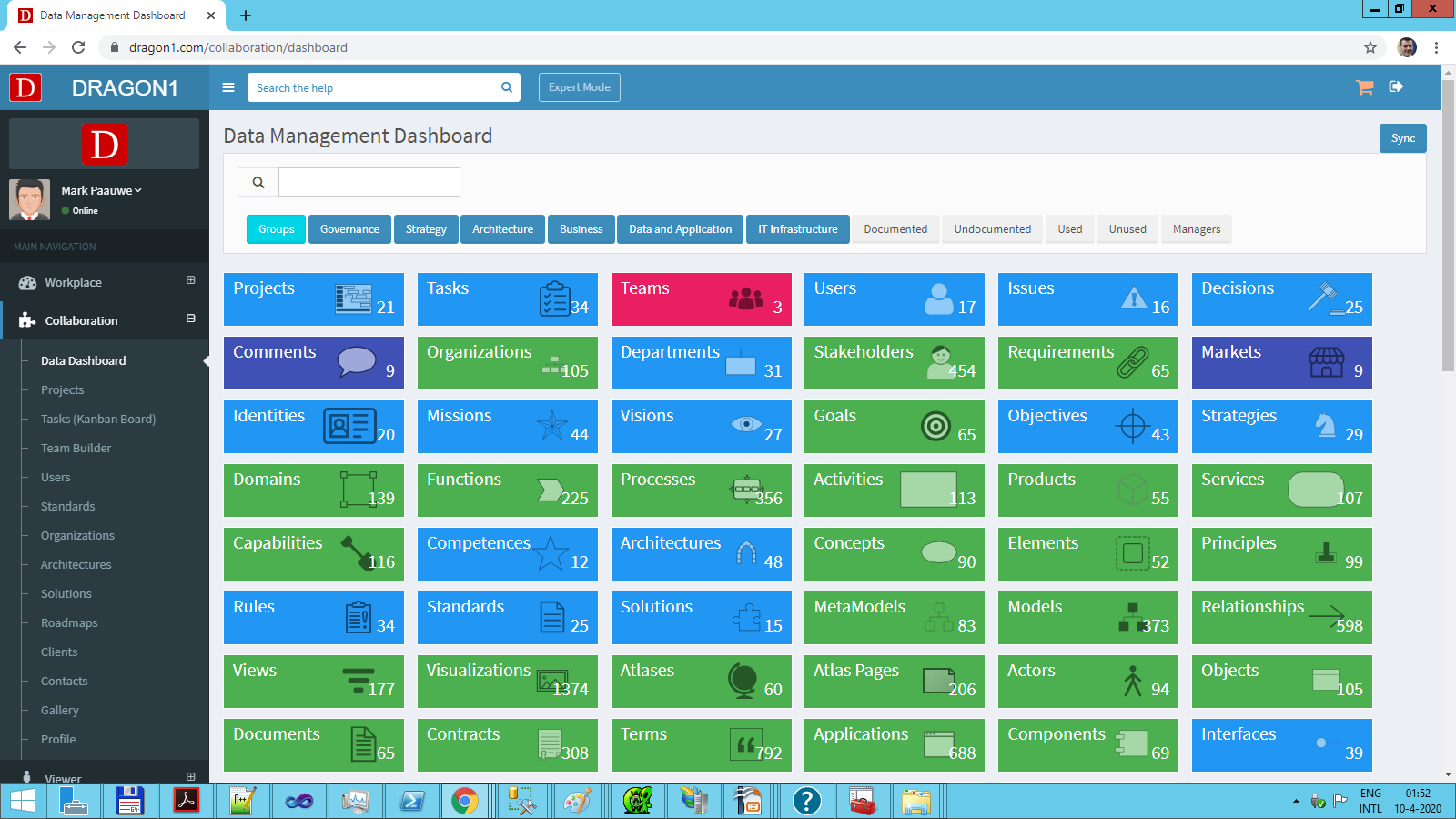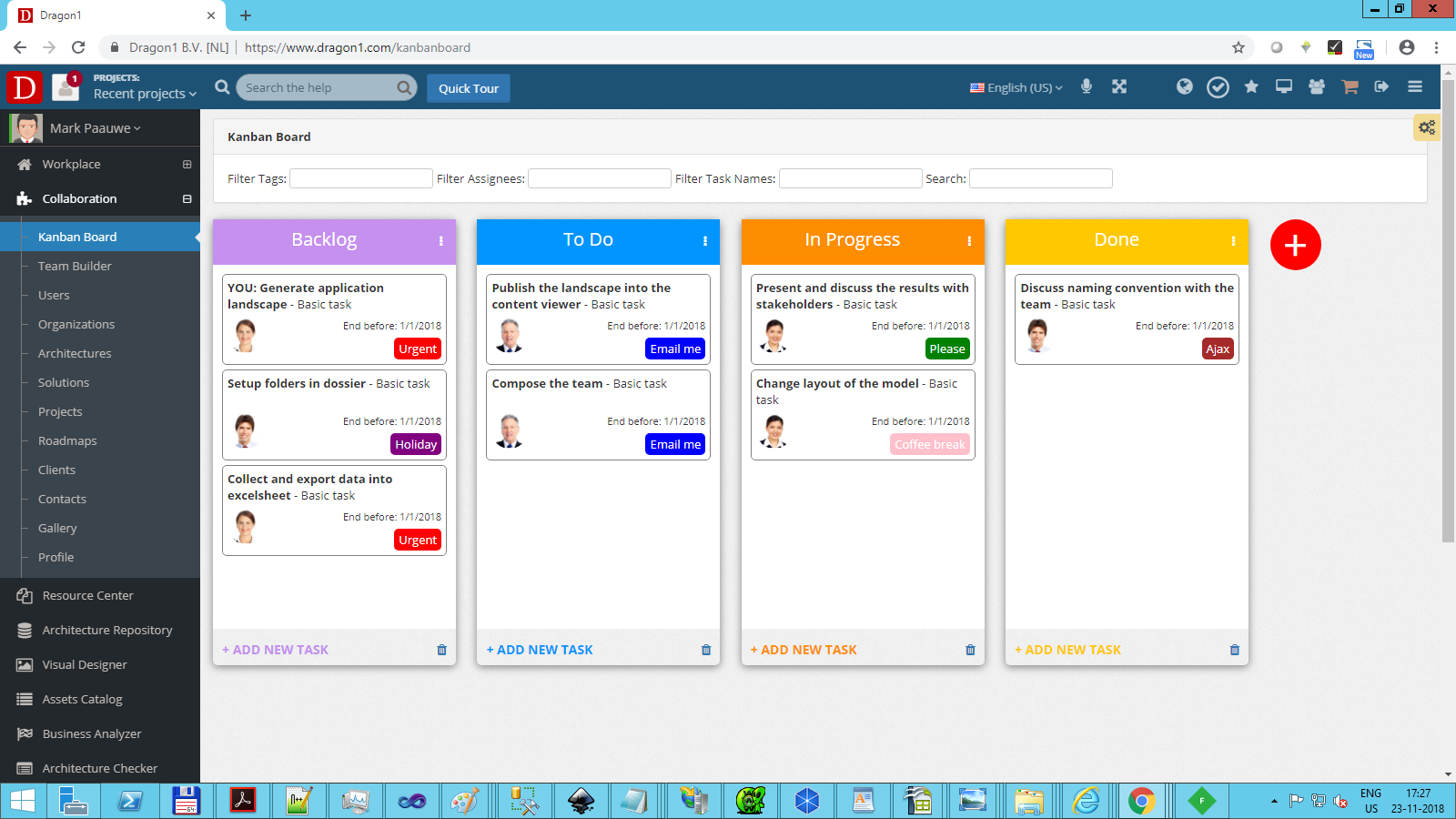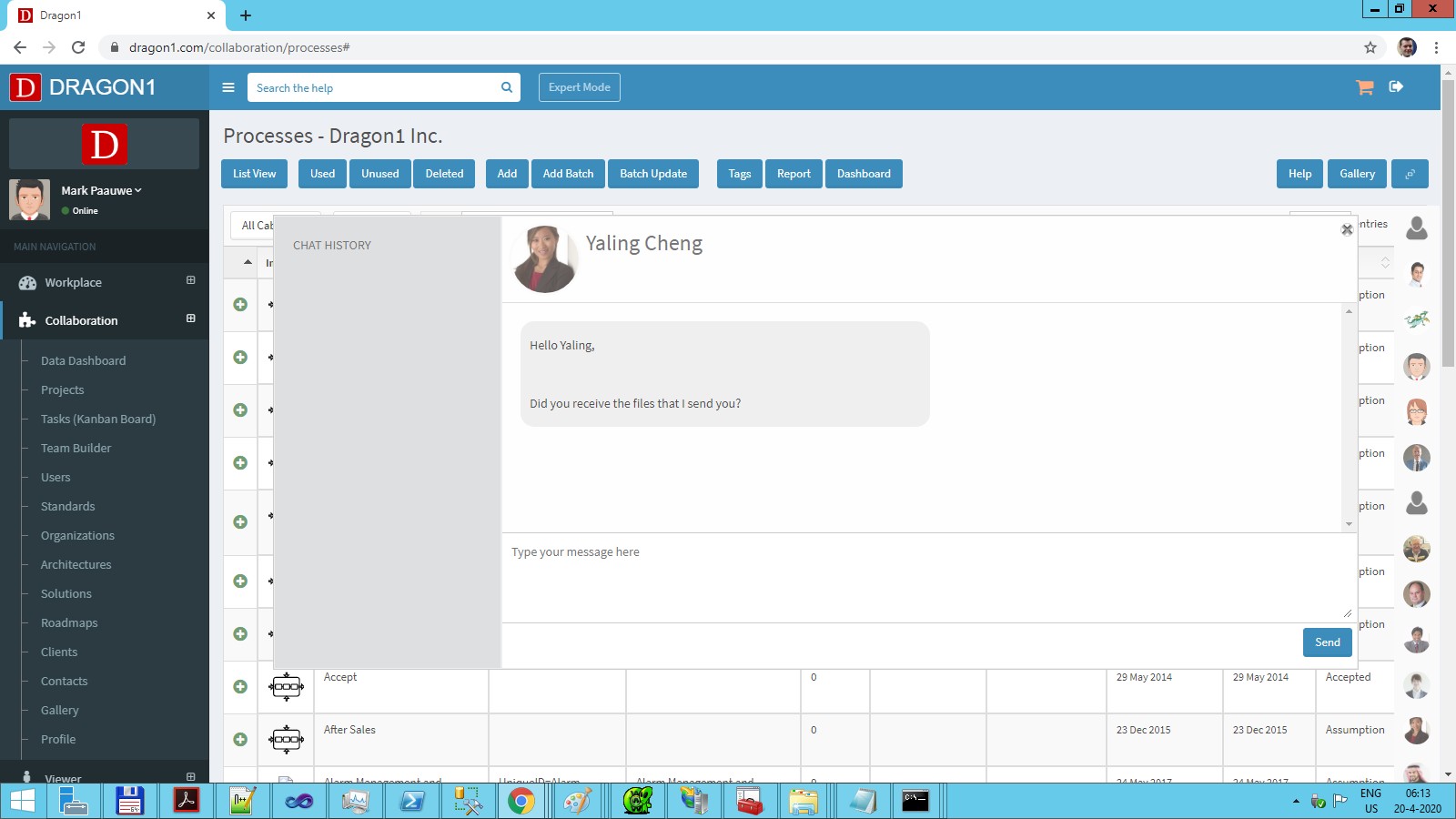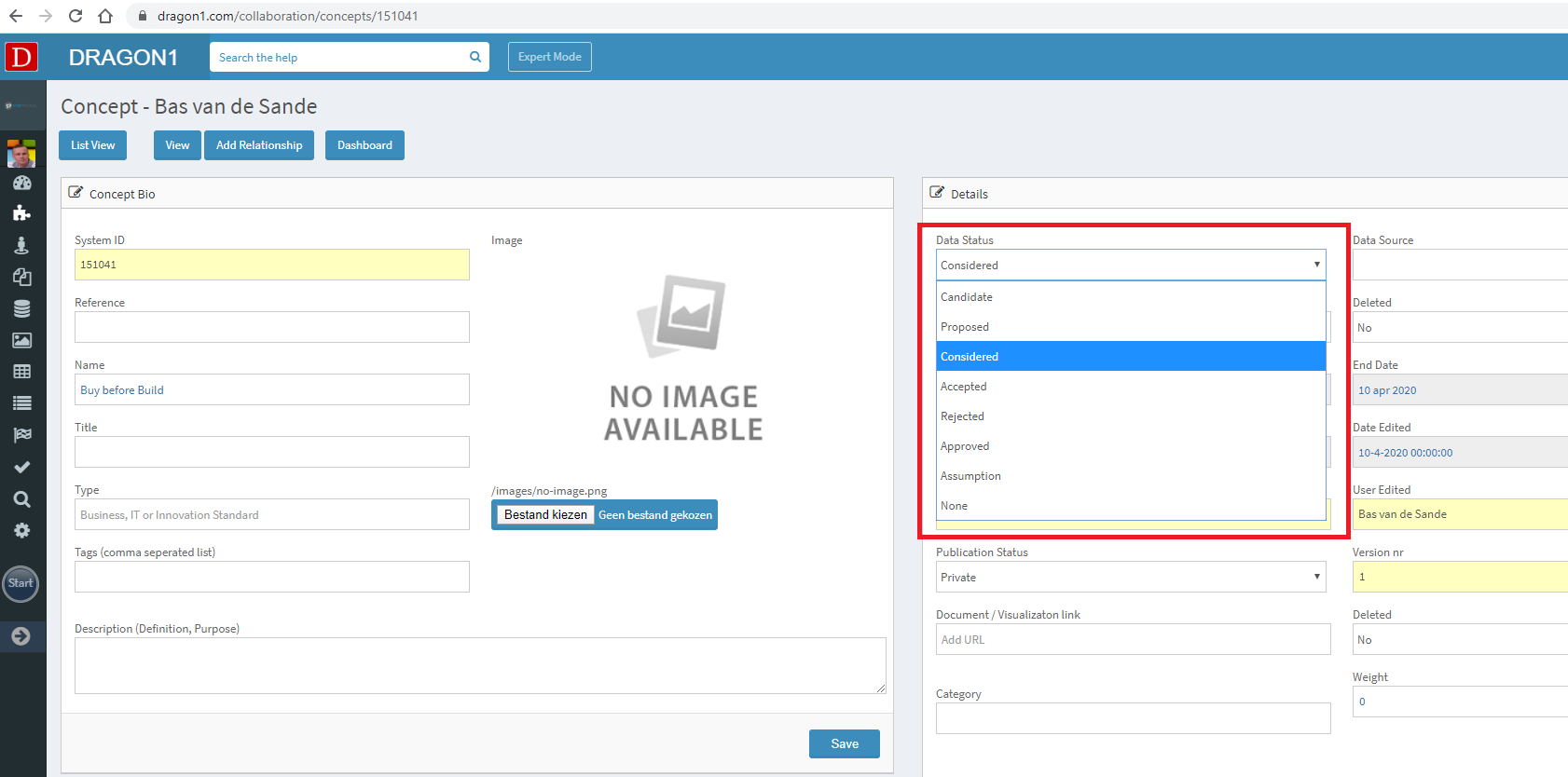Web Application Collaboration
Working Together
According to Wikipedia:'Collaboration is the process of two or more people or organizations working together to complete a task or achieve a goal.'
One of the pillars of Dragon1 is collaboration, to work anywhere on any place on any device, together with a group of people on a specific task or goal.
On Dragon1, people can, at the same time and together, enter data, enrich data, improve data quality, handle the workflow of data status, create models, views, and visualizations, add comments, issues, and decisions to entity data information.
You can create and manage projects, teams, and tasks in the Collaboration Application.
You can also create, enter, and manage data lists for over 60 preselected Entity Classes.
For instance, you can create a list of processes, applications, and servers. Next, relationships between them (thus creating models) are linked to visualizations with templates.
A list of users is shown on the right-hand side of the Data Lists in the Collaboration Application. You can chat with that person by clicking on one of the users (sending them messages).
On this page, you will read how easy creating a task or chatting with a user is.
Users Overview
The user's overview module enables you to see details of the users within the account you can collaborate and communicate with.
Profile
The profile module enables you to see and share certain details with other users within the account .
Kanban Task Board
The Kanban Task Board modules provide you with the following features:
- Add Task Bar
- Add Task
- Delete Task
- Edit Task
- Archive Task
- Drag Task (from one bar to another)
- Toggle Task Bar view (from tables layout to bar layout to labels layout)
- Filtering of Tasks
To create a task:
- Login
- Go to the Collaboration menu
- Click on the Tasks (Kanban board) menu item
- Click on Add Task in one of the task bars
- Enter the task details
- Click on OK
- Now you see your task added
- Depending on your privileges, you can add tasks for other users or add other users to one task. Normally, a user can only add a task for himself
How to Chat with Colleagues
A vital part of collaboration is interacting with other users asynchronously. Chat is a perfect mechanism for that. It is better than email.
To chat with a colleague:
- Login
- Go to the Collaboration menu
- Click on the Data Dashboard menu item
- Click on an entity class to get the Data List
- Click at the right on an icon of a colleague
- Enter your chat message and press enter
- Now your colleagues will receive a notification on their screen that you have sent a chat message
- Depending on your privileges, you can edit and remove chats
How to Create and manage Comments
When entering the Collaboration section, the best place to get a quick overview is the Data Dashboard. Using the Data Dashboard, one can drill down at the entity class of interest (e.g., Applications, Processes, Concepts, etc...) and start entering data and creating models.
You can easily invite users to join your account and collaborate.
How to Change the DataStatus in a Workflow
Every entity within Dragon1 has a DataStatus. The DataStatus can be changed in the Entity:
- Click the Edit button in the header of the entity.
- Open the dropdown containing the Data Status and select the desired status.
- Save the Entity.