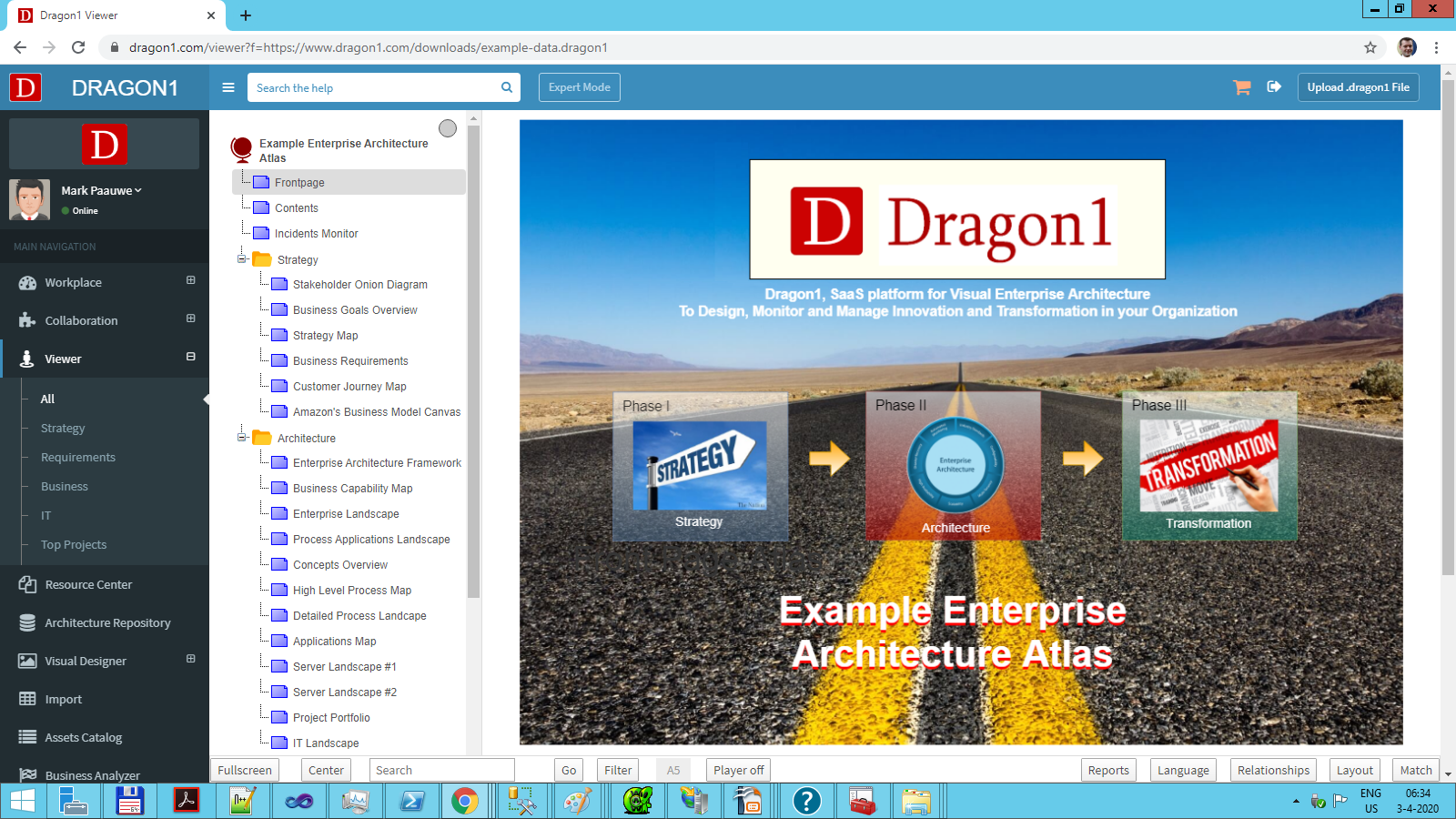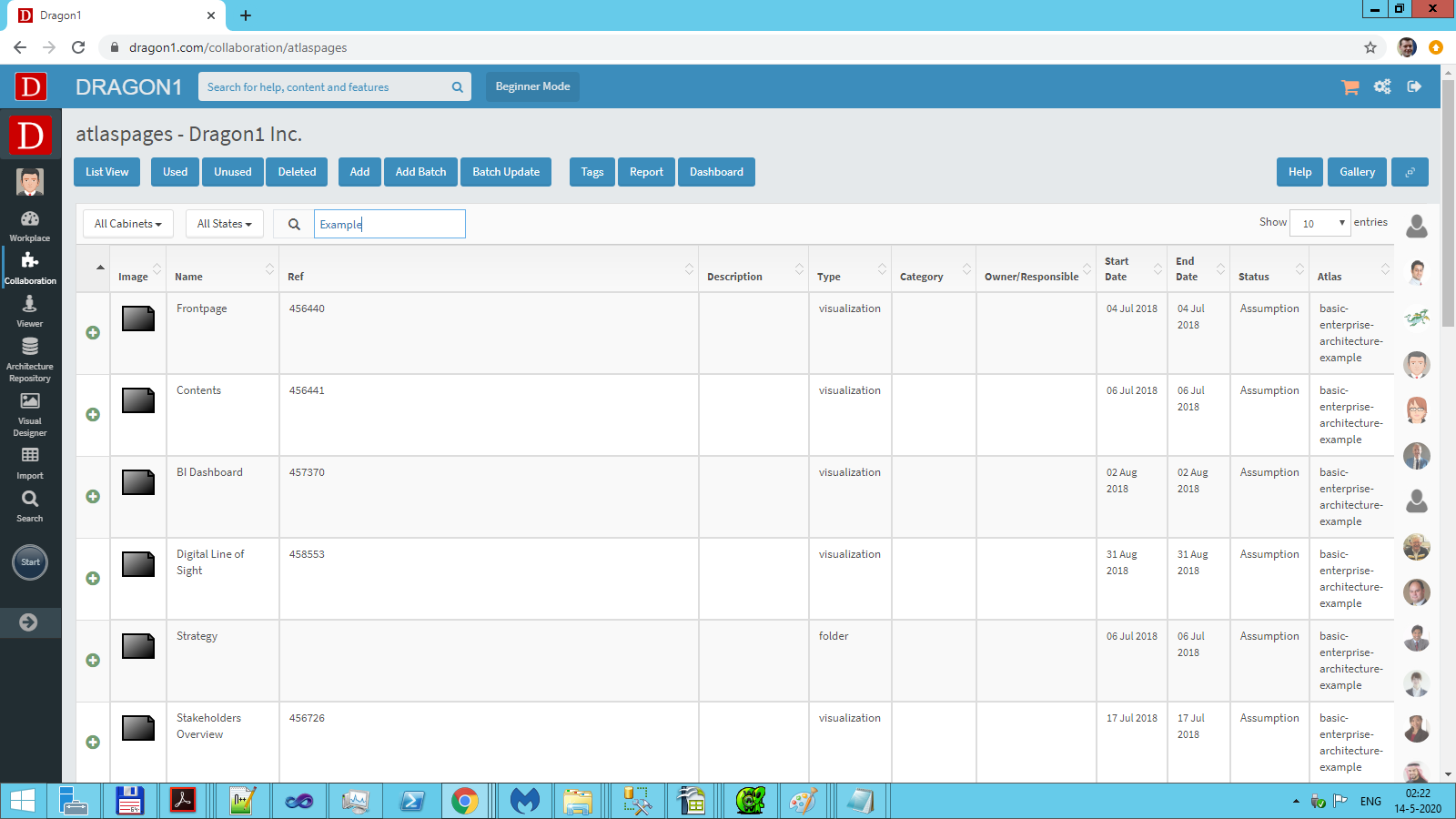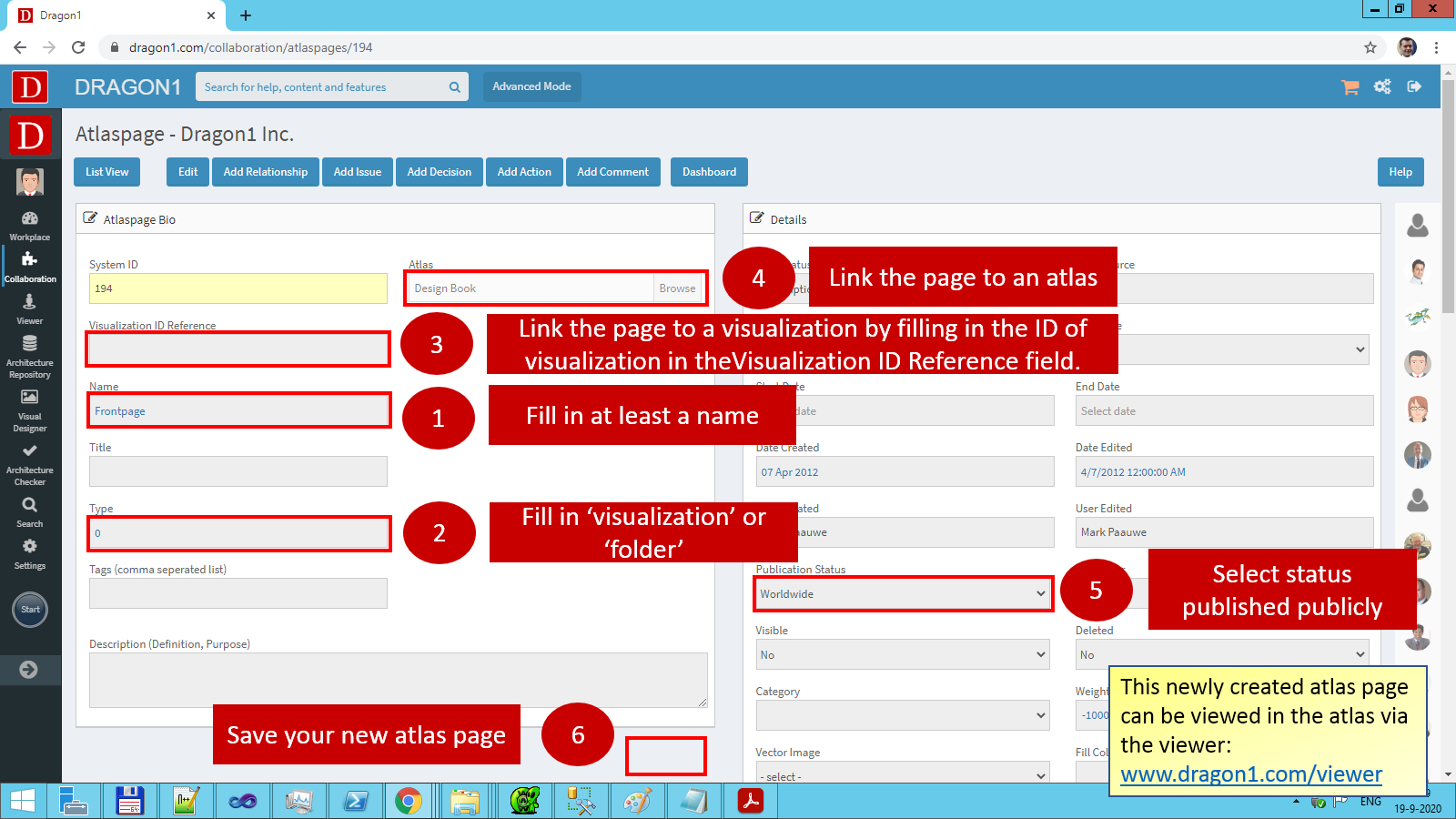Create an Atlas Page
Note: the video is without sound or narration
Build Atlas Pages as leaf items in the page tree menu
An Atlas is a set of atlas pages that point to visualizations that show a solution for an organizational issue.
An Atlas Page is a leaf item in a page tree menu generated in the Viewer at the left.
The blue and yellow icons are pages, shown in the screenshot of an atlas below. There are two types of pages: visualizations and folders.
If you click on a blue page icon, a visualization is loaded.
To make a visualization available in an Atlas, you need to create an Atlas Page, link a visualization to the Atlas Page, and link the Atlas Page to the Atlas.
How to Create an Atlas Page (via the Viewer)
To create an Atlas Page:
- Log in
- Go to the Viewer
- Select an Atlas
- Switch to Edit mode by clicking on the 'Edit' button
- Select the position in the tree view you want to add the Atlas Page by clicking on an item
- Click on the 'Add Page' button
- Enter a name
- Click OK
You have added an atlas page.
Atlas Folder
To create an atlas folder via the Viewer, use the 'Add Folder' button.
How to Create an Atlas Page (via the Data Dashboard)
To create an Atlas Page:
- Log in.
- Go to the 'Data Dashboard' via the Collaboration menu.
- Click on the 'Atlas Pages' tile to navigate to its Data List.
- Click on the 'Add' button.
- Enter a new name for the Atlas Page.
- Select an Atlas for the Page to make it part of.
- Optionally, enter a visualization id in the field Visualization ID Reference to connect the Atlas Page with a visualization.
- In the 'Type' field, enter 'visualization'; if the Atlas Page points to a visualization, enter 'folder' in this field (when left empty, it will automatically be an Atlas page).
- Enter a weight (in the 'Weight' field in the Details section) for the Atlas Page to determine the rank/place in the Atlas Page tree.
- Click 'Save'.
- Click on 'Viewer' in the left side menu to open the Viewer.
- Click on your Atlas and check if the Atlas Page has the correct weight and links to the correct visualization.
Hiding an Atlas Page
To hide an atlas page, you can do the following:
- Set the Atlas Page to deleted
- Set the Atlas Page to hidden
- Set the Atlas Page to unpublished