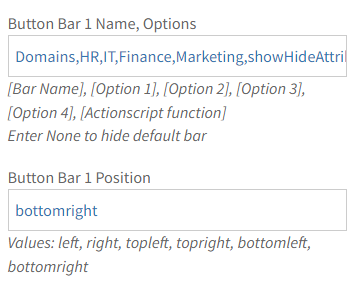Create a Button Bar
Note: the video is without sound or narration
What are Button Bars?
On a visualization, you can create button bars.
Button bars are a series of buttons for different values of an attribute or different views.
How to Configure a Button Bar
To configure a button bar:
- Go to the Collaboration application
- Select a Visualization
- Click the Edit button
- Enter in the Button bar name field the following in a comma-separated list: [Bar Name], [Option 1], [Option 2], [Option 3], [Option 4], [Actionscript function].
- If you leave an option empty, no button is generated for that option.
- You can currently have a maximum of four buttons per button bar.
- For example: Domains,HR,IT,Finance,Marketing,showHideAttributeValue
- Enter bottom right in the Button bar position field.
- Click the Save & Close button
You will now see a Domain button bar on your visualization.
If the entities in your model have an attribute Domain, on clicking on the buttons, the entities having a corresponding Domain value are shown or hidden.
More options for the ActionScript function can be found on the ActionScript help page.
To hide a default button bar, enter None in the Button bar name fields.