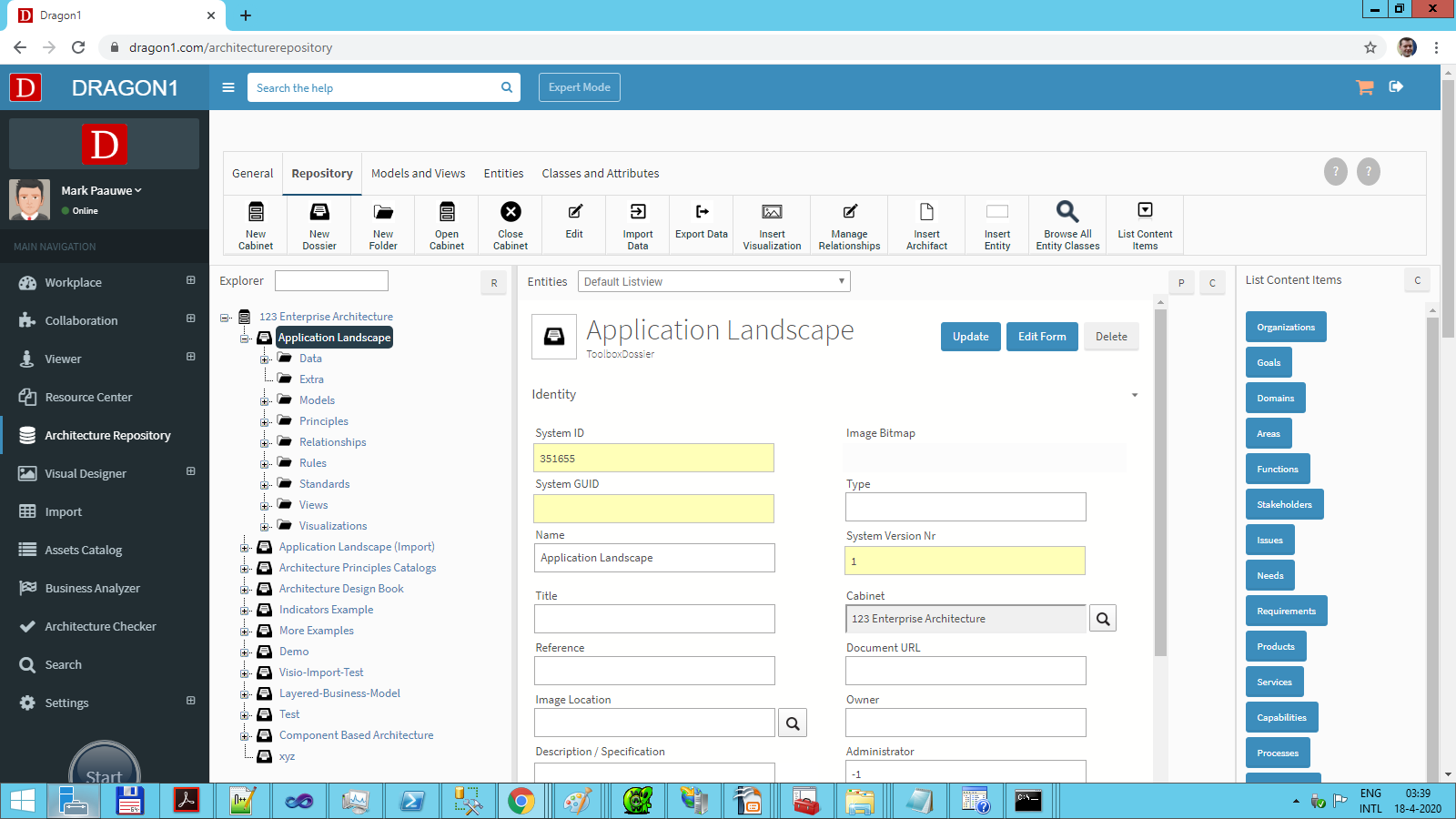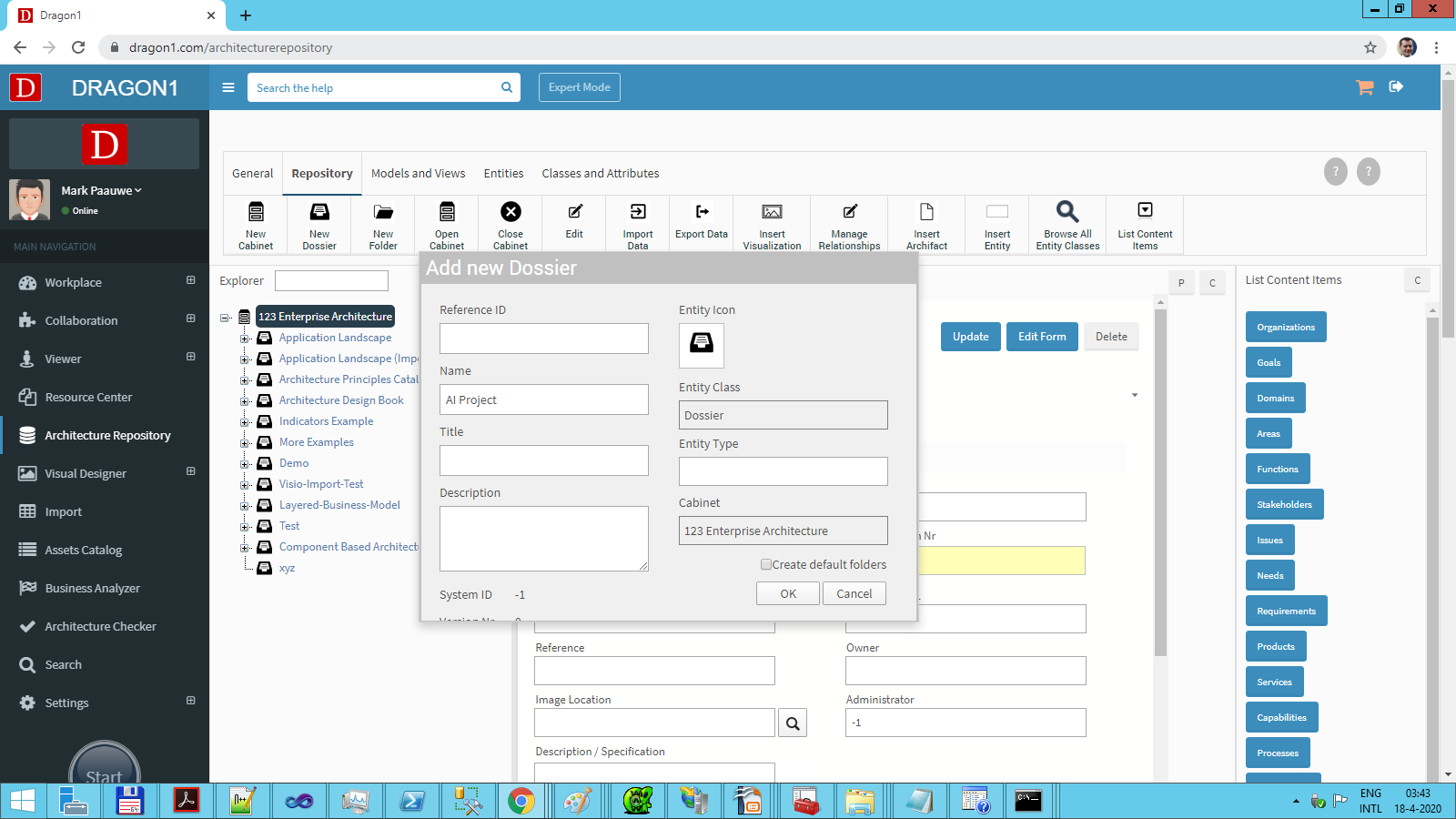Create a Dossier
Keep an overview of your data
When working with a repository, it grows over time. Losing an overview can become an issue. Dragon1 offers a partitioning mechanism that can help keep the overview in the repository.
Dragon1 partitions the repository by using a hierarchy of Cabinets, Dossiers, and Folders.
At the highest level Dragon1 uses Cabinets for partitioning (see Create a Cabinet). A Cabinet can be compared with an imaginary room containing a large closet with endless drawers.
A Dossier can be compared to one of the drawers in the imaginary large closet. Often, a Dossier is given the name of a project, a client, a deliverable, a department, or a team.
Within Dragon1, there is a best practice on setting up a cabinet, dossier, and folder structure.
How to create a Dossier?
The steps to create a Dossier are:
- Log in.
- Click on Architecture Repository in the left sidebar.
The Architecture Repository opens and shows an empty working screen. Showing the button bar for 'Repository'. - Click on 'Open Cabinet' in the button bar, and select the Cabinet that needs to be opened.
By clicking the Cabinet, the Explorer tree view is populated with the Cabinet loaded. - To open the Cabinet, click on the name of the Cabinet in the Explorer tree view.
- Click on 'New Folder' in the button bar.
- In the pop-up dialog, fill in the Name and Title field for the new Dossier.
- Press the 'OK button'.
- A notification appears, indicating the Dossier has been Created.
- In the Explorer Treeview, the new Dossier is visible inside the Cabinet.