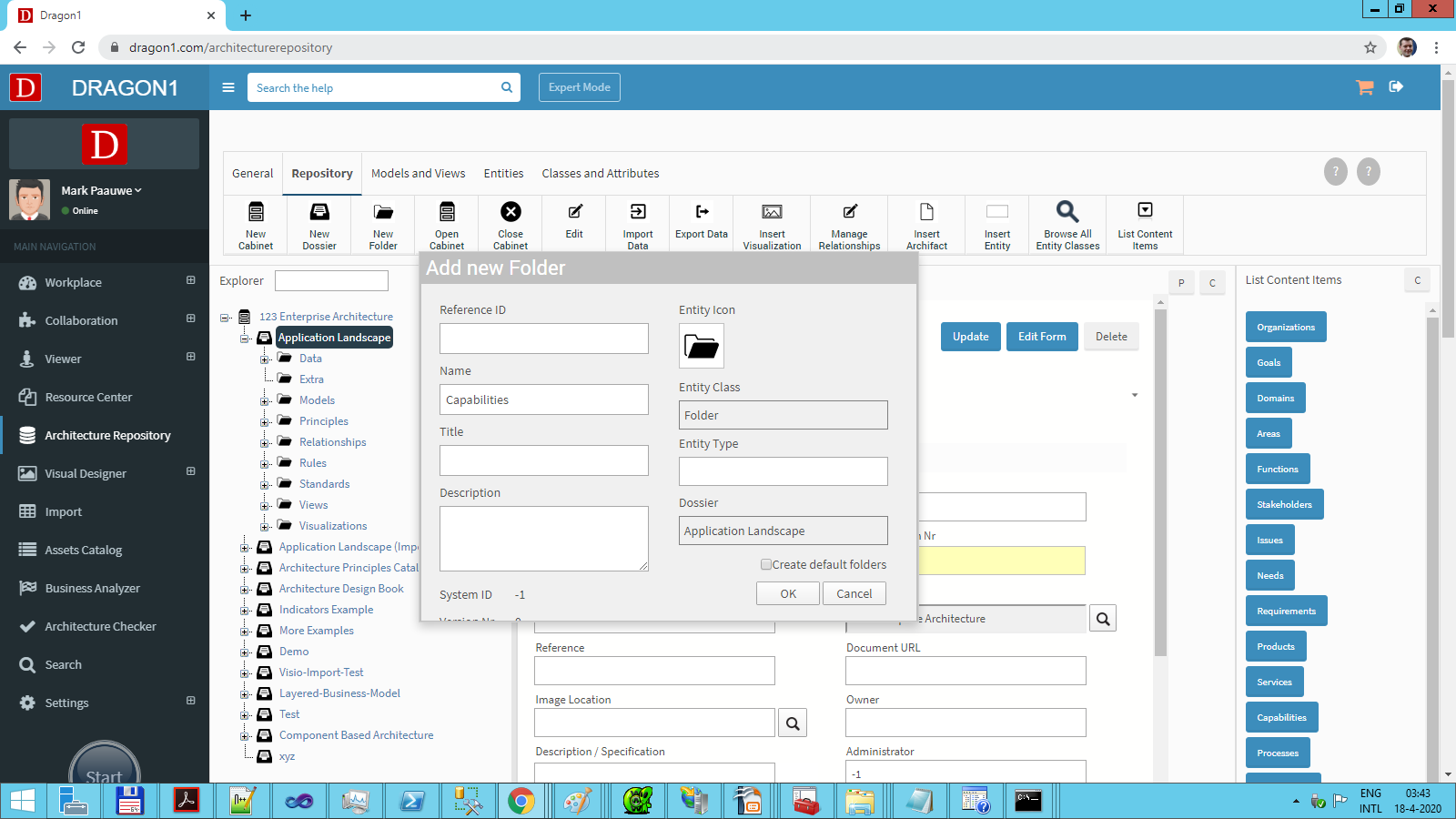Create a Folder
A Logical Storage Area
When working with a repository, it grows over time. Losing the overview can become an issue. Dragon1 offers a partitioning mechanism that can help keep the overview in the repository.
Dragon1 partitions the repository by using a hierarchy of Cabinets, Dossiers, and Folders.
At the highest level Dragon1 uses Cabinets for partitioning (see Create a Cabinet). A Cabinet can be compared with an imaginary room containing a large closet with endless drawers. A Dossier can be compared to one of the drawers in the imaginary large closet (see Create a Dossier).
Inside a Dossier, the data you enter is organized by putting it into Folders. A Folder is a logical storage area for all kinds of entities like goals, products, processes, services, principles, diagrams, presentations, models, and designs.
Often, the name of the type of content items that will be placed in the Folder is used for the name of a Folder. Sometimes, the Folder is given the name of a whole, where the things contained in the folder are part of it.
Within Dragon1, there is a best practice on setting up a cabinet, dossier, and folder structure.
How to Create a Folder?
The steps to create a Folder are:
- Log in.
- Click on Architecture Repository in the left sidebar.
The Architecture Repository opens and shows an empty working screen. Showing the button bar for 'Repository'. - Click on 'Open Cabinet' in the button bar, and select the Cabinet that needs to be opened.
By clicking the Cabinet, the Explorer tree view is populated with the Cabinet loaded. - To open the Cabinet, click on the name of the Cabinet in the Explorer tree view.
A list of Dossiers appears that are part of the Cabinet. - Click on the name of the Dossier to which the new Folder has to be added.
A list of Folders that are part of the Dossier appears. - Click on 'New Folder' in the button bar.
- In the pop-up dialog, fill in the Name and Title field for the new Folder.
- Press the 'OK button'.
- A notification appears, indicating the Folder has been created.
- In the Explorer tree view, the new Folder is visible inside the Dossier.
Interesting Things to Discover
Discover more pages to help you discover interesting things you can do with Dragon1 software.