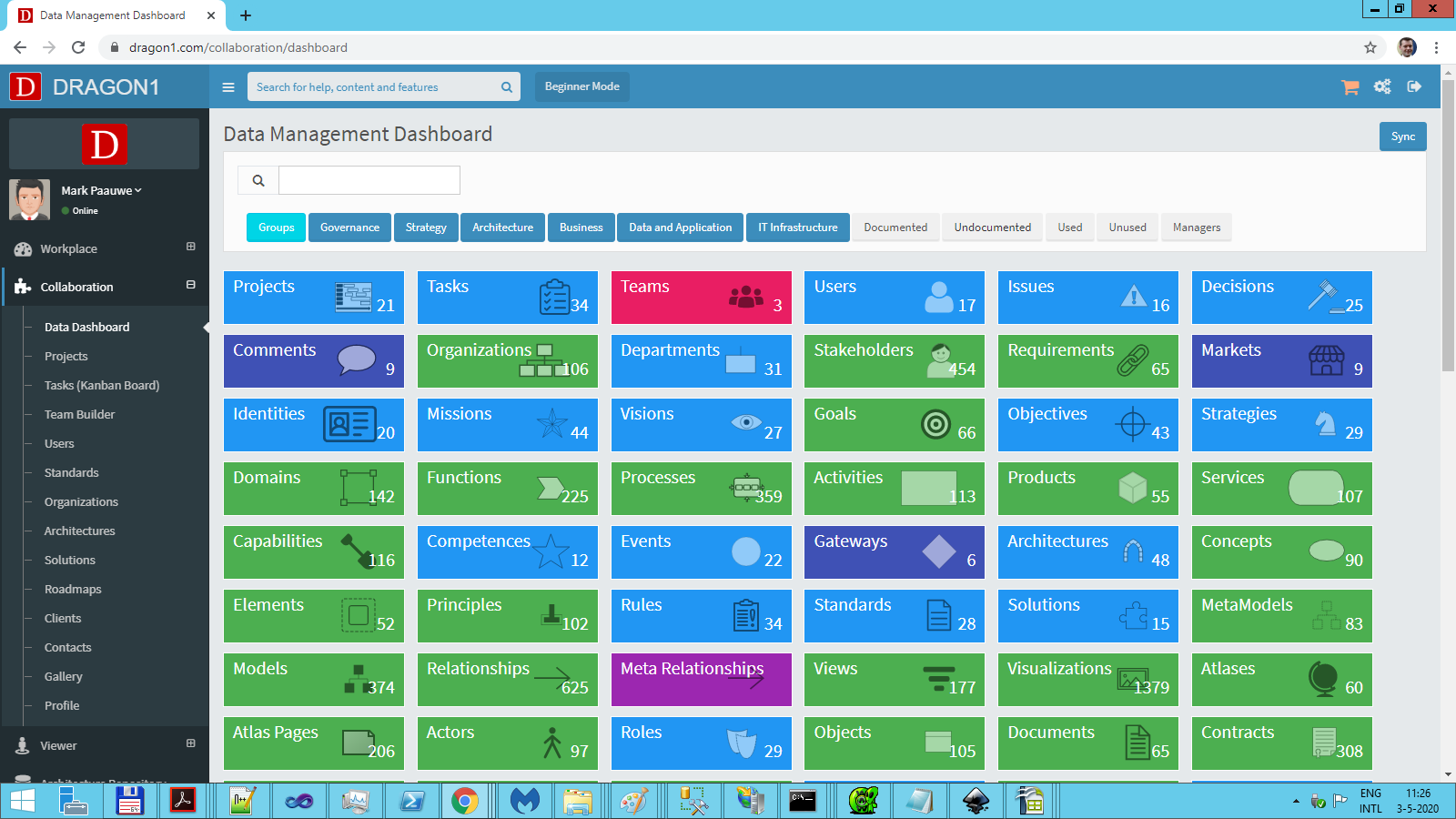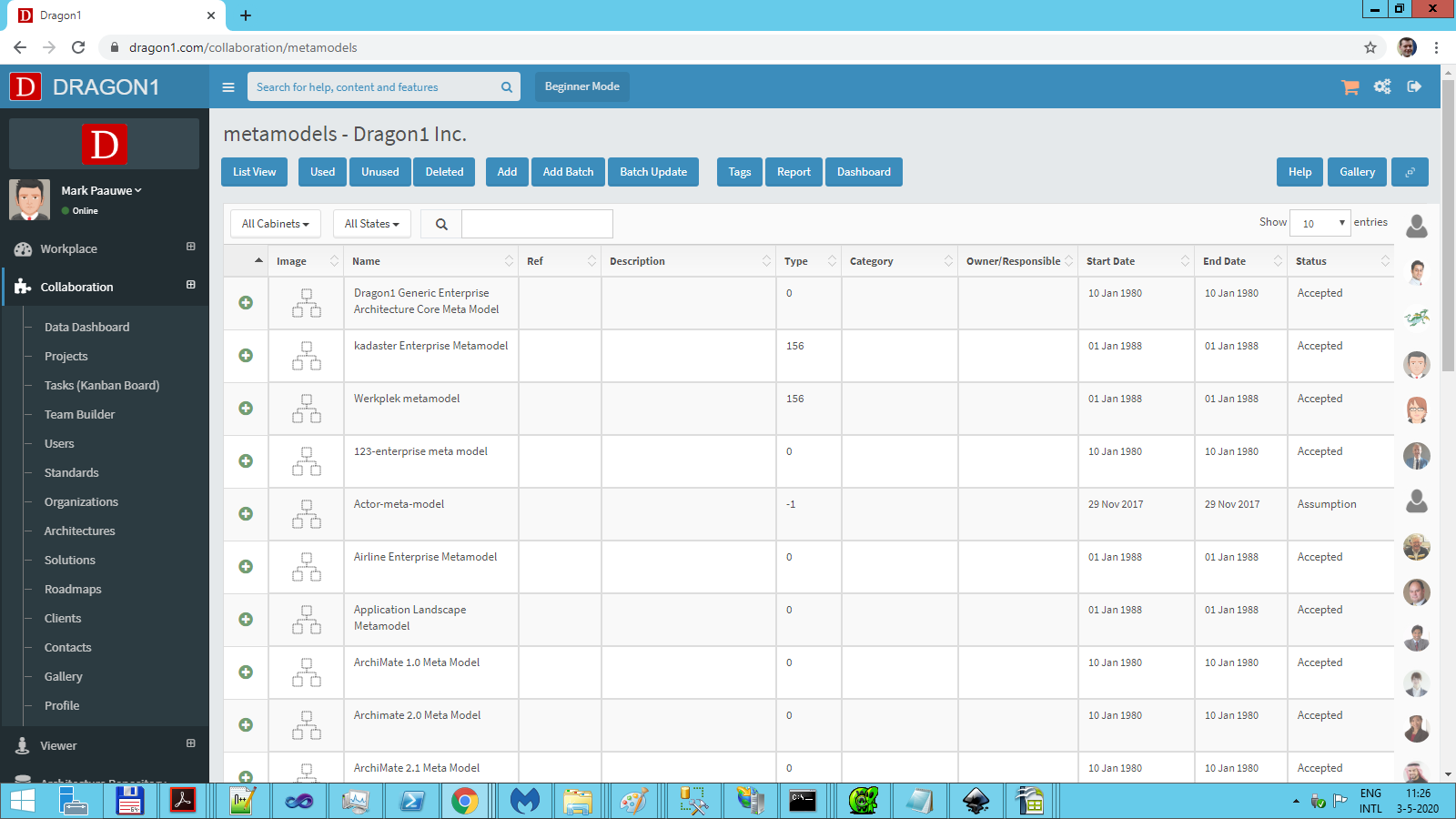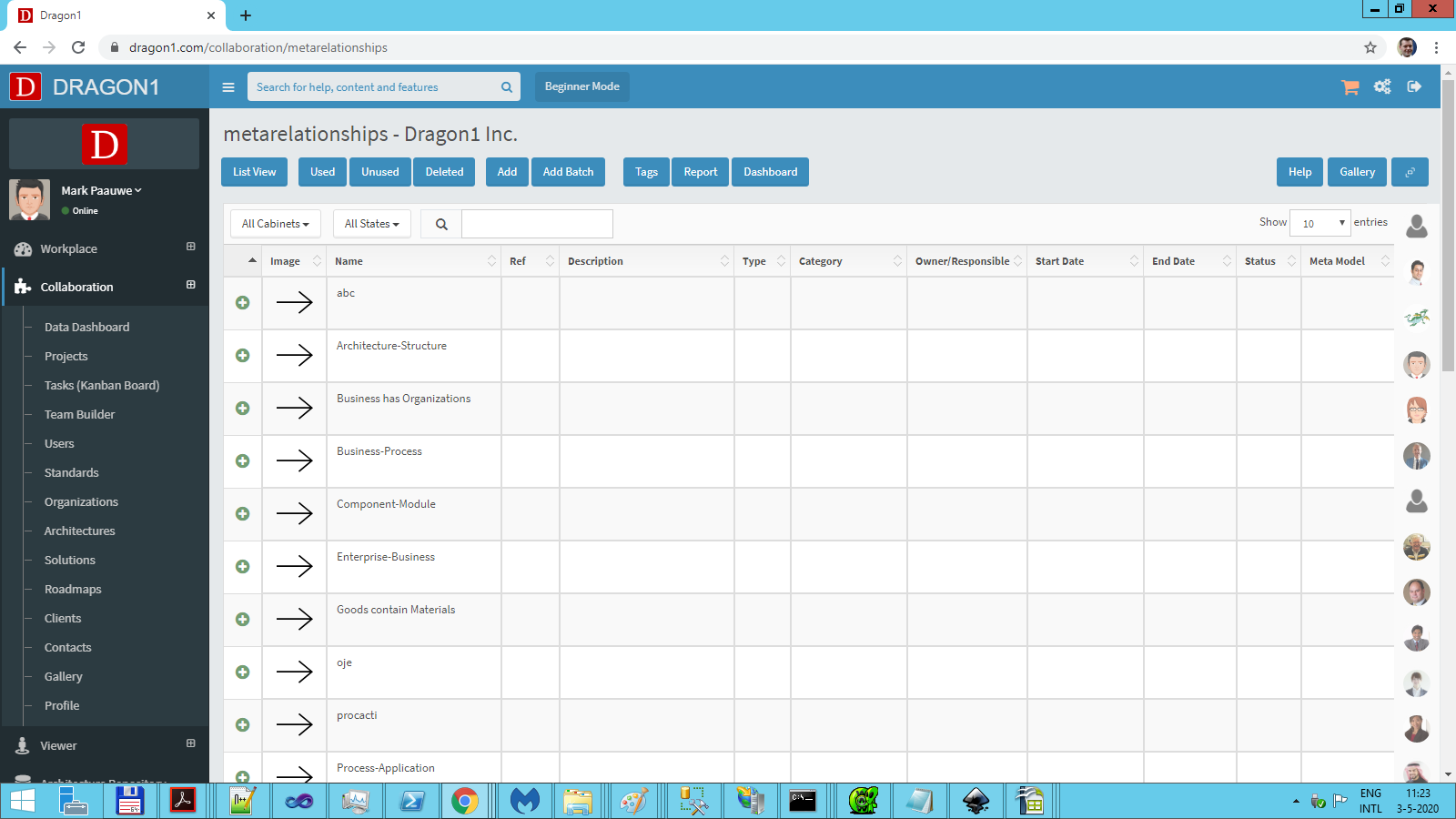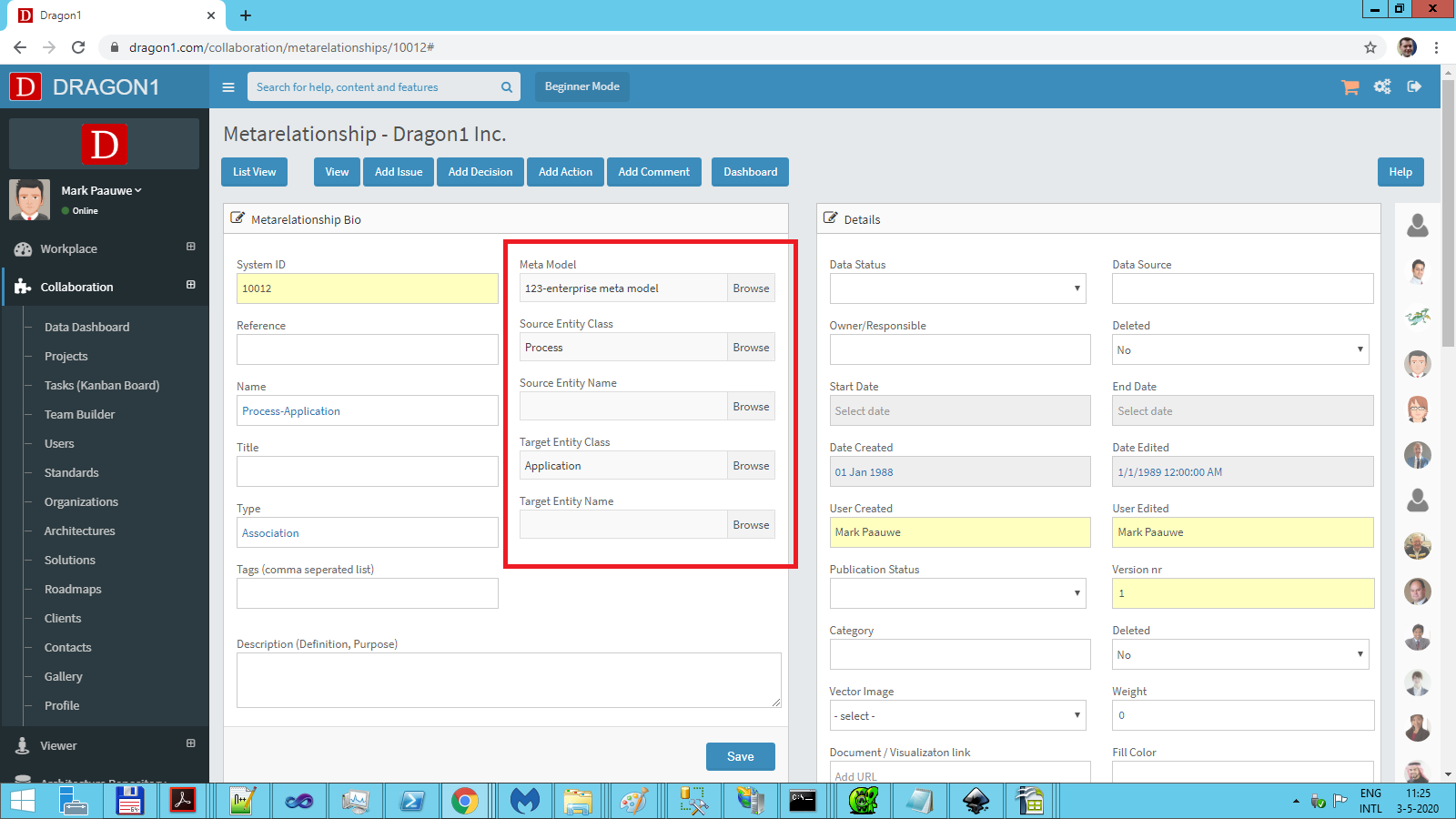Create a Meta Model
Meta Models
Dragon1 supports the creation of Models and Meta Models.
As described in Create a Model, a Model is a related set of entities. This results in a simplified representation of reality. A Meta Model describes the rules and constraints of the relationships inside a Model. Using a Meta Model, a Model can be validated.
In other words, if a Model is linked to a Meta Model, then the relationships inside the Model should exist as relationship types inside the Meta Model. Otherwise, the Model cannot be validated against the Meta Model.
How to Create a Meta Model?
Creating a Meta Model inside Dragon1 is almost the same as creating a Model. In this topic, the steps are shown to create a Meta-Model:
- Log in.
- Click on 'Collaboration' in the left side menu bar.
- Click on 'Data Dashboard' to open the Data Dashboard.
In the Data Dashboard, pay attention to the 'Meta Models' tile and 'Meta Relationships' tile.
- Click the 'Meta Models' tile to navigate to the list of Meta Models.
- Click the 'Add' button in the button bar at the top of the screen.
A screen opens in which the new Meta Model can be created. - Enter the Name and Title of the Meta Model. Optionally, add some tags and a description.
- Click the 'Save' button to create the Meta Model.
- Return to the 'Data Dashboard' by clicking it on the left menu bar.
- Click on the tile 'Meta Relationships' to open the list of Meta Relationships.
- Click on the 'Add' button in the top button bar to create a new Meta Relationship.
- Use the Meta Model dropdown to select a Meta Model.
- Use the Source Entity Class dropdown to select the Source Entity Class type (e.g., Process).
- Use the Target Entity Class dropdown to select the Target Entity Class type (e.g., Application).
- Click the 'Save' button.
Repeat the creation of Meta Relationships to define all relationship types inside the Meta Model.