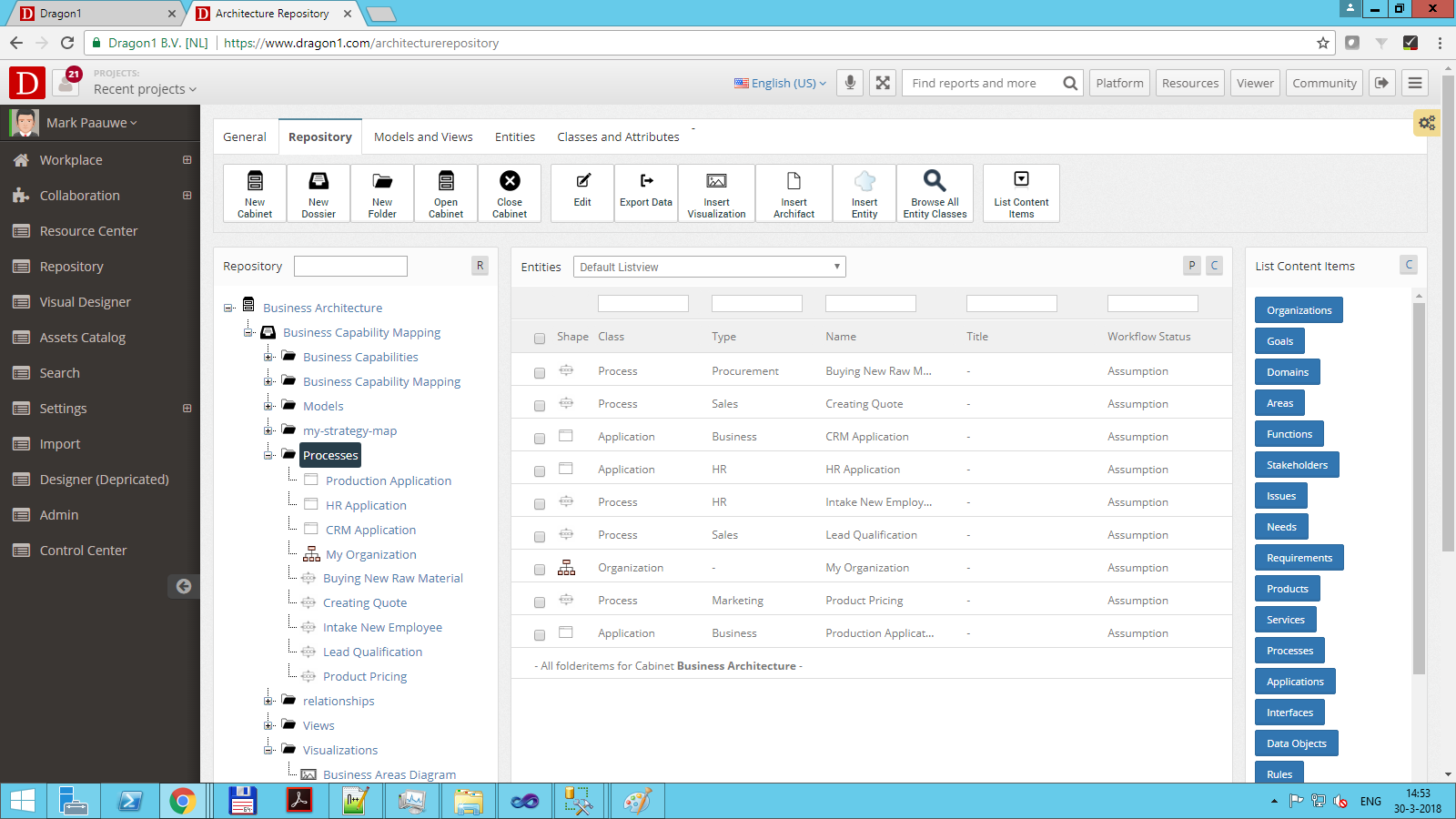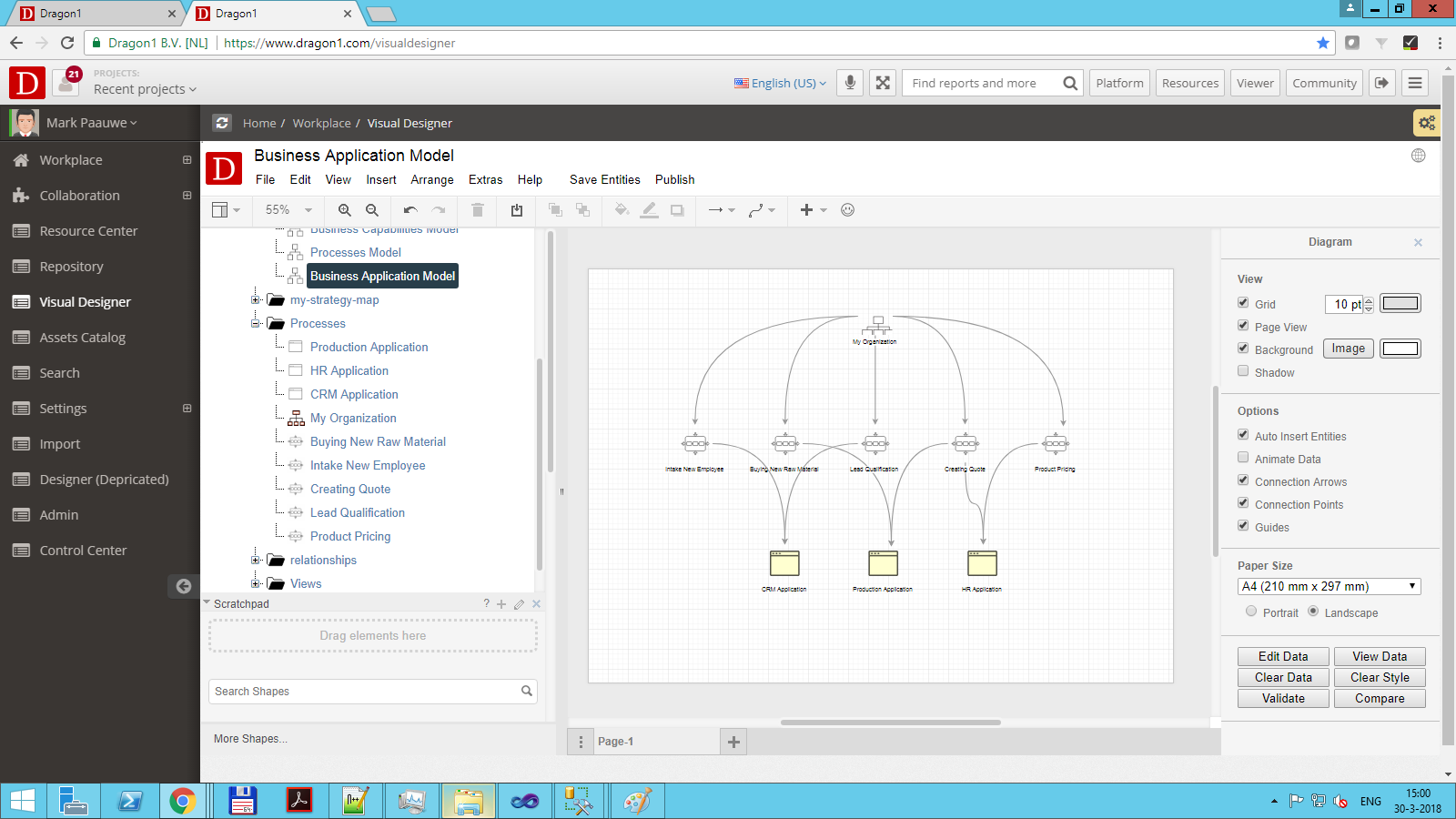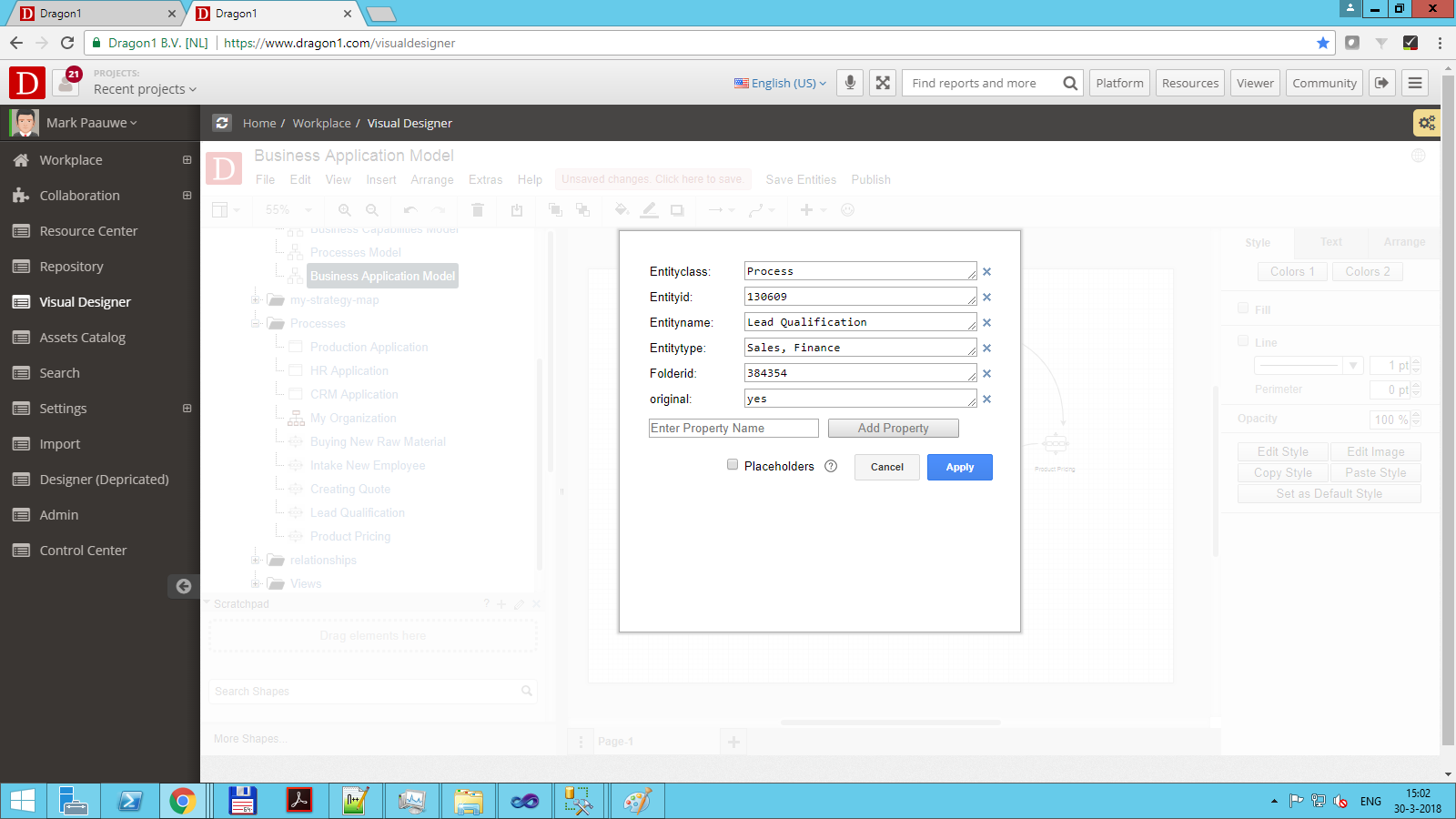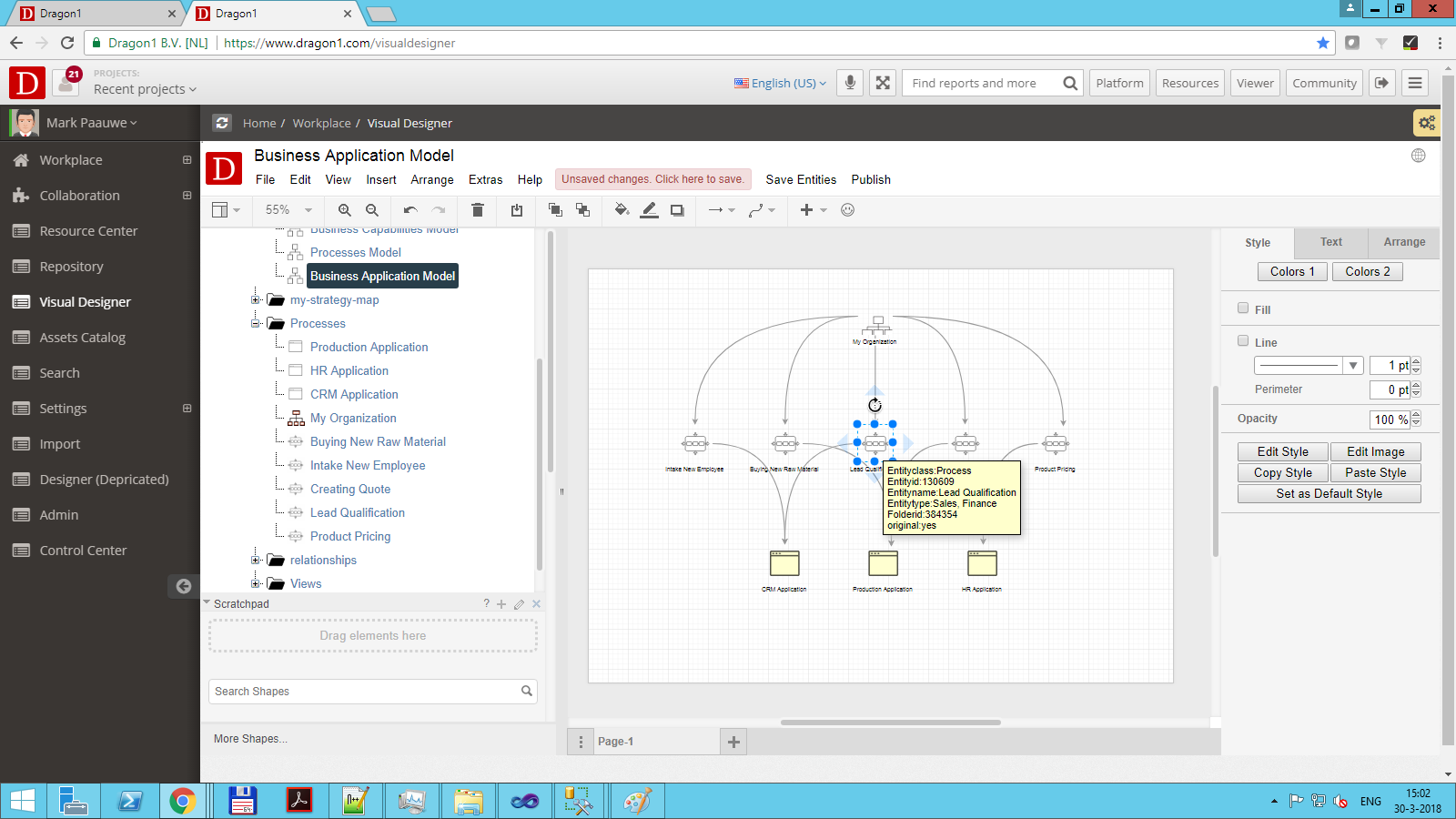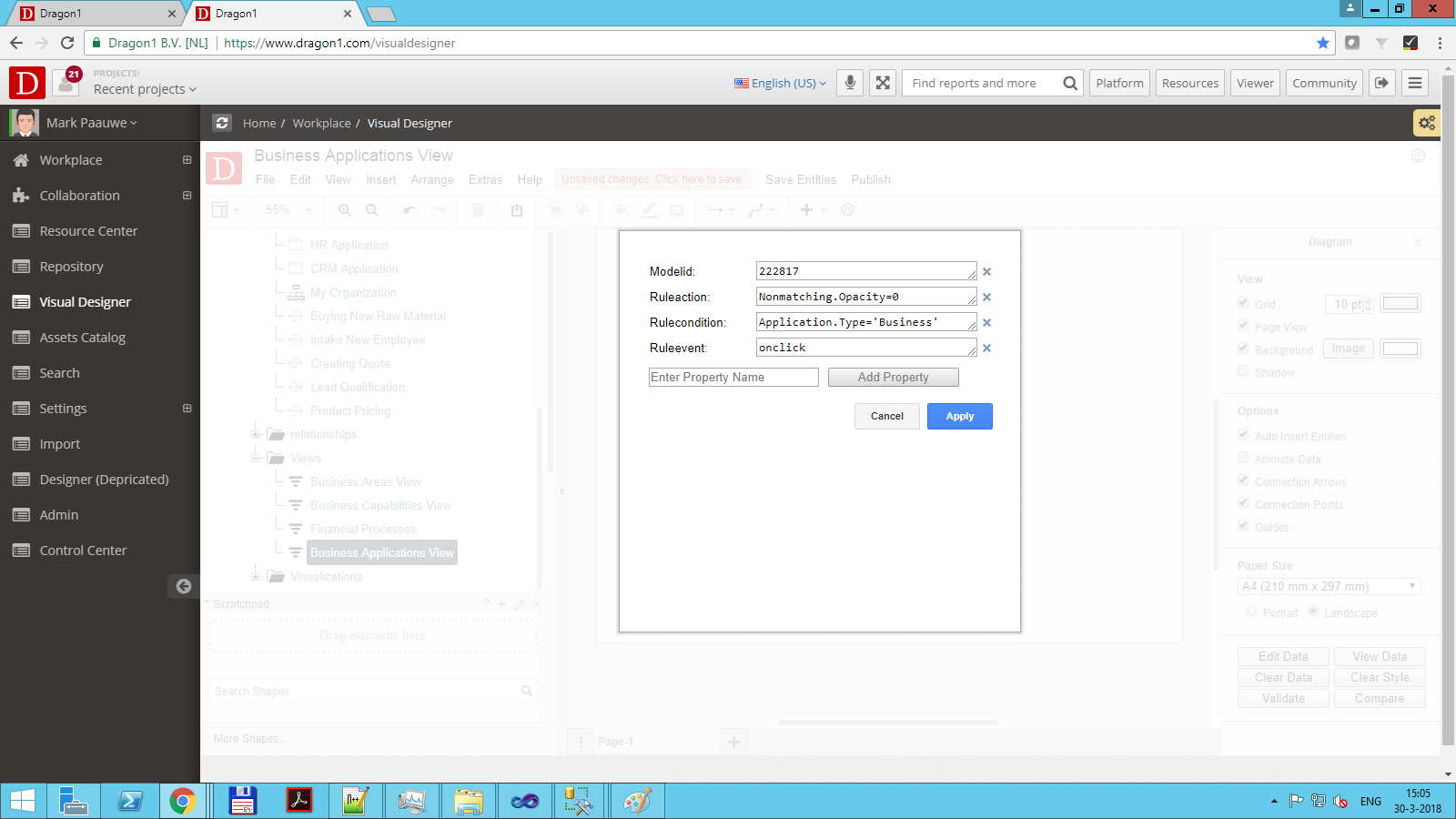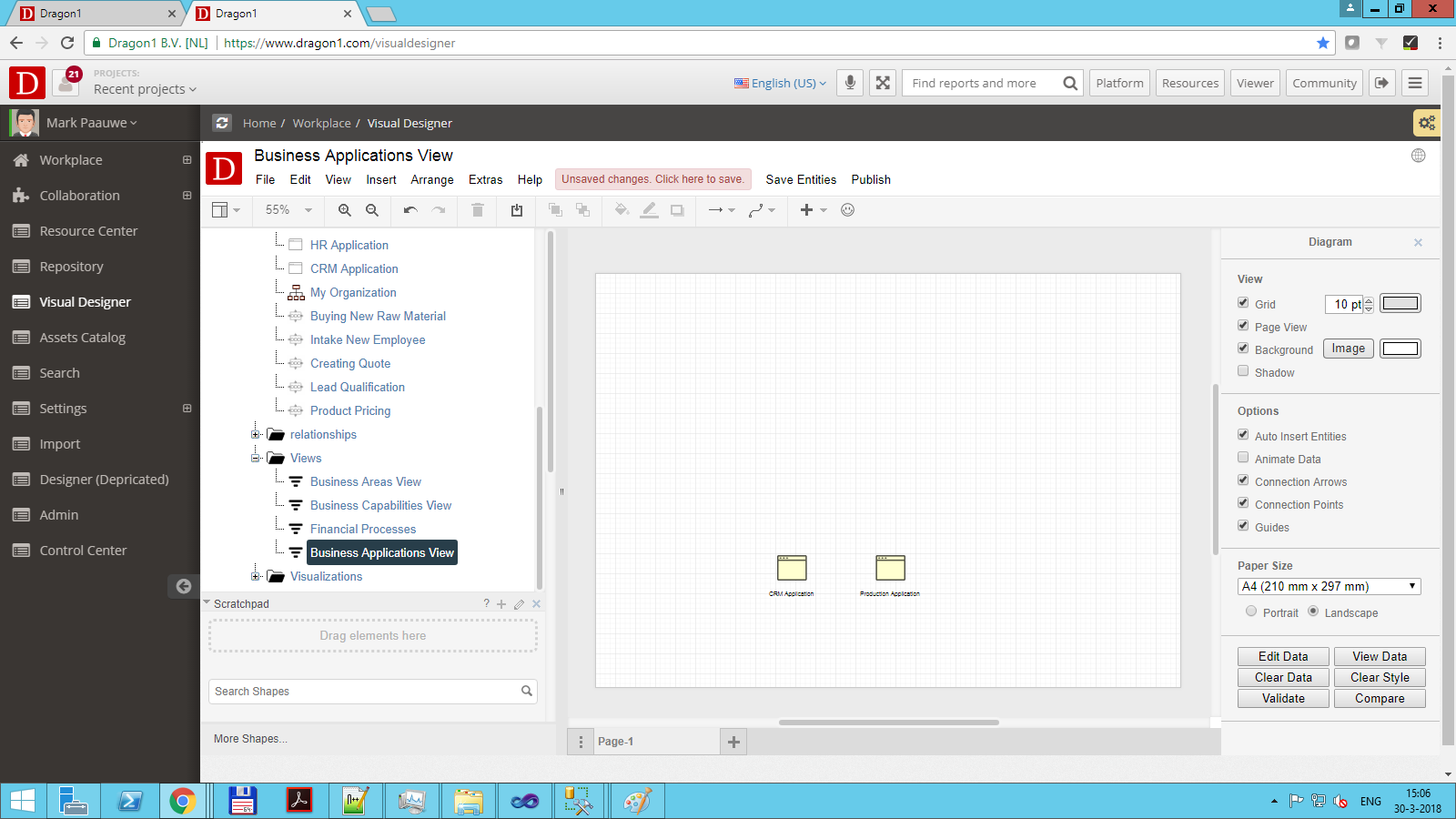Create a Simple View
On Dragon1, you can filter models by using views.
Creating a View
To create a view:
- Go to the Visual Designer
- Make sure you have created a model, for example, existing out-of processes and applications.
- Select a folder
- Click on 'Insert View' in the Menu Bar
- Enter a name for the View
- Click on OK
- Select the view in the folder
- Click on Edit Data in the Inspector bar on the right
- Enter the attributes as shown in the screenshot
- Click OK
Now you see the view being generated.
If the data in the repository changes, your view will also change.
For views, there are many different settings and options. Read them all on this page Working with Views.