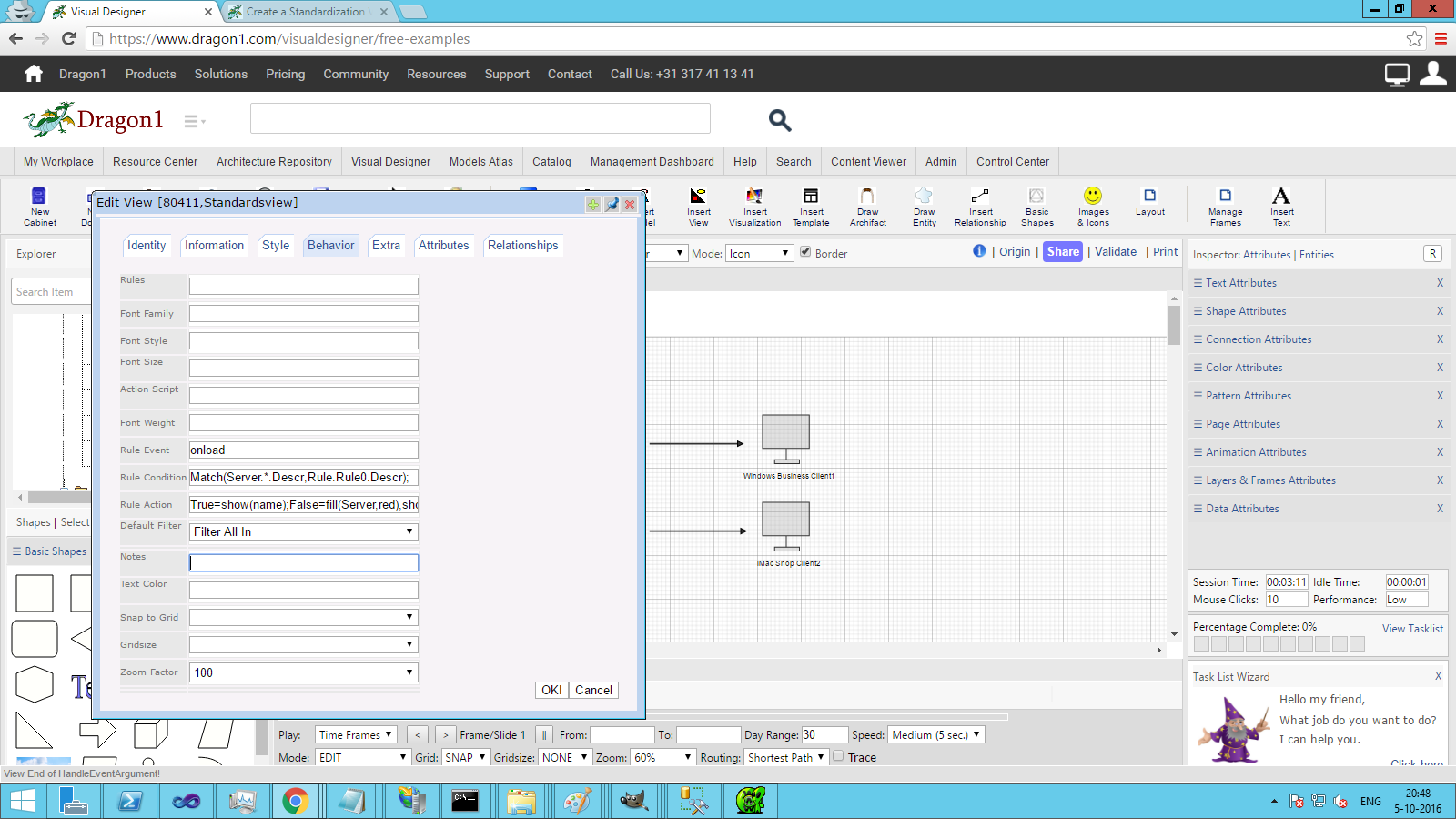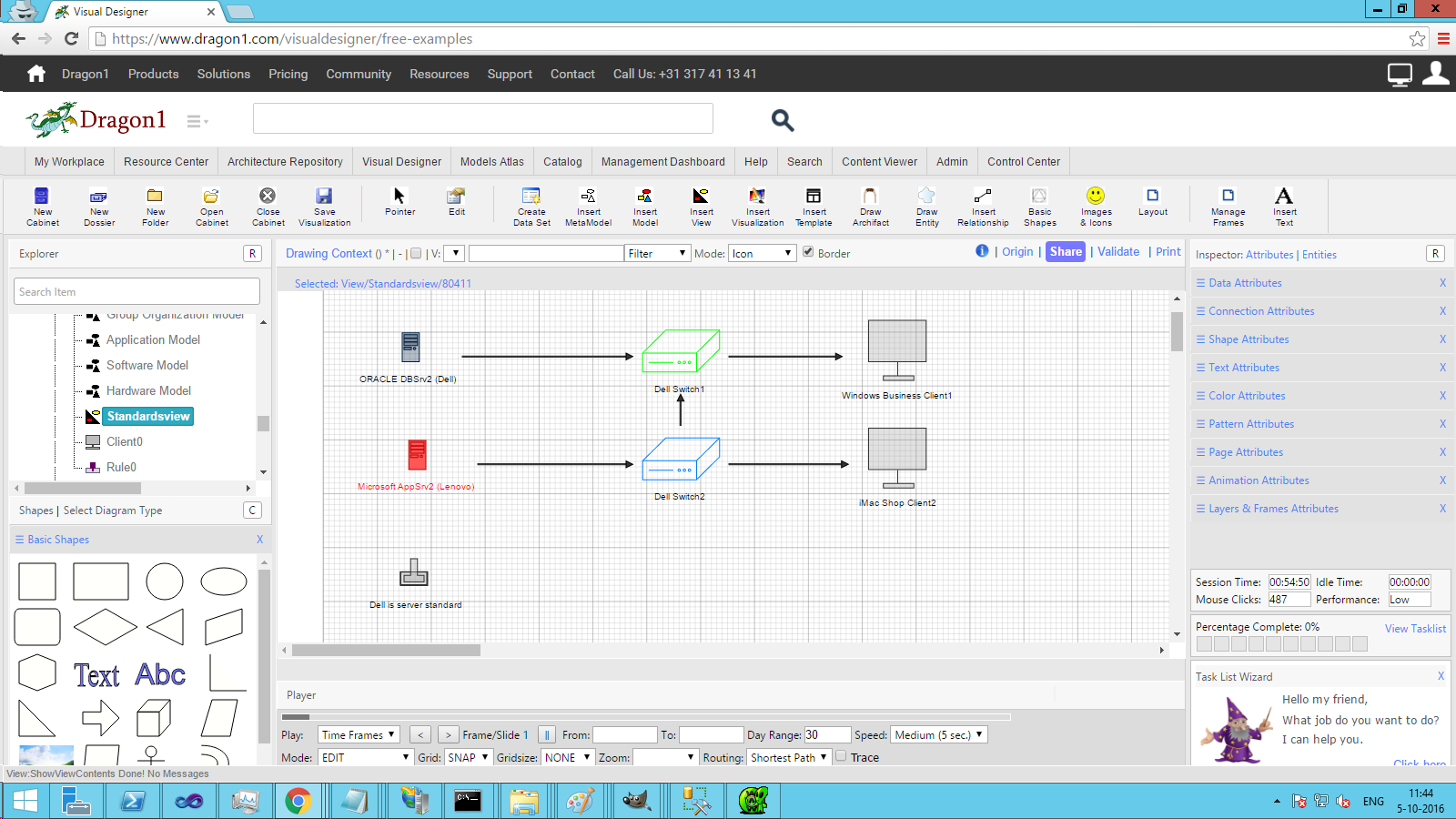Create a Standardization View
On Dragon1, you can report the impact of change visually by creating a standardization view.
A standardization view shows what assets (business or IT) do not match the corporate standard for that type of asset.
Suppose you have the hardware and need to know how much it is compliant with standards and what is not compliant with standards. By looking at a view of a model, the impact of the lack of standardization can be much better analyzed and solved than by looking at text and data in a document.
Create a Standardization View
To create a standardization view:
- First, create a model and enter the values for certain field attributes.
- On Dragon1, you can use loosely coupled next to hard fields. Just fill in the description of what the attributes and values are, like this:
- .Manufacturer='Dell'.
- Next, you add a rule entity to your model.
- In the description field of the rule, you enter the actual rule statement, and you give the rule a descriptive name for the model, like this:
- Server.Manufacturer='Dell'
- Now, you create a view and configure the rule of the view so that all servers in the model are matched against the rule. Do that like this:
- Select the view entity in the Explorer
- Click Edit and enter the rule data on the behavior TAB:
- Rule Event: onload
- Rule Condition: Match(Server.*.Descr,Rule.Rule0.Descr);
- Rule Action: True=show(name);False=fill(Server,red),show(name);
- Click OK to save the view data
- Select the view
- You should see a server that does not have the correct manufacturer colored red.
Extending the example
This is a simple example, but it is meant to show the strength and flexibility of what you can do.
If you add a server to the model, for example, change the manufacturer of a server, or change the rule, the view will automatically be updated.
Suppose you have another model showing the companies in a group. You can use this mechanism to show what companies in your group have IT assets that are not compliant with your standards.
Screenshots
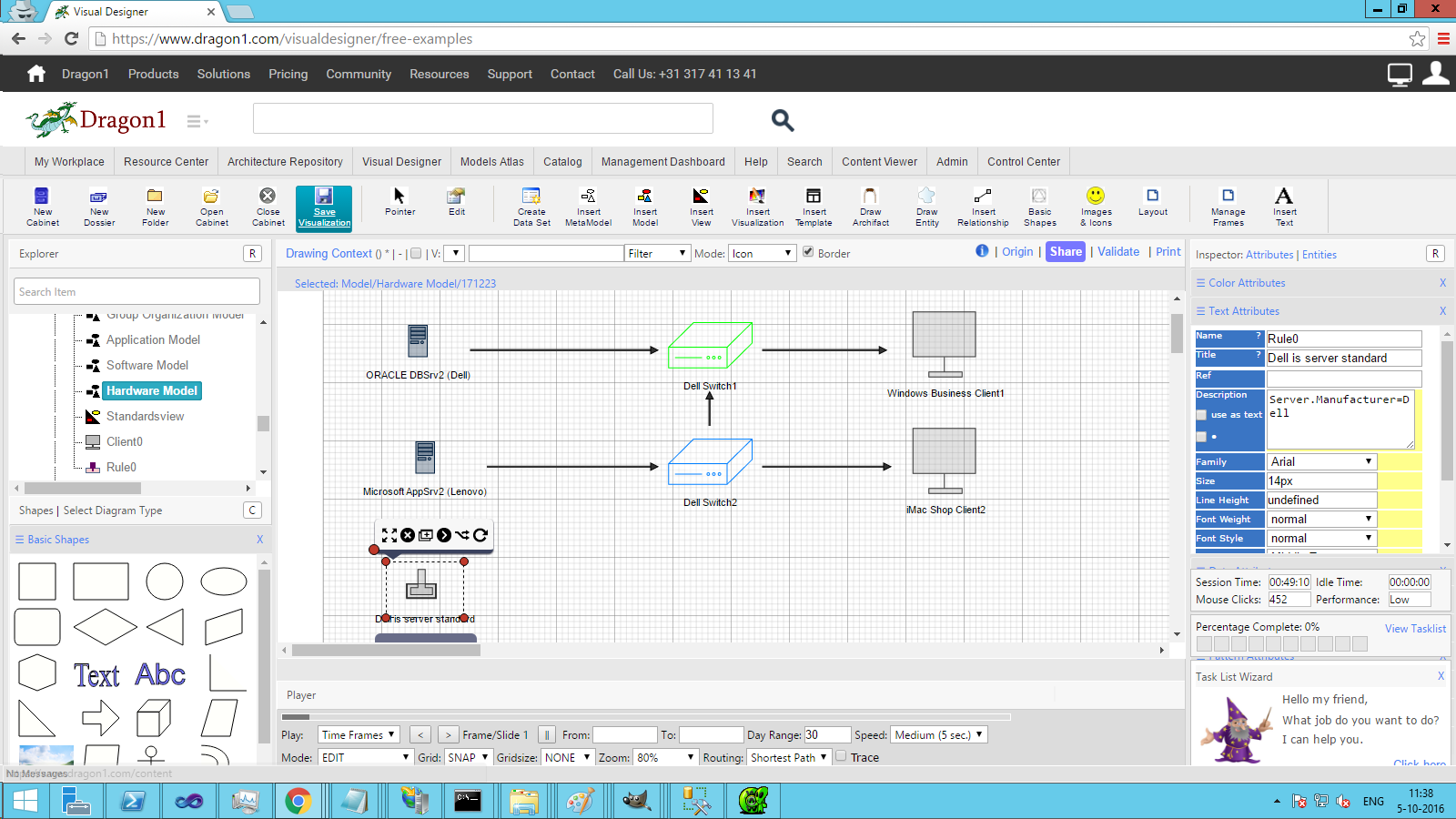
This screenshot shows a hardware model including a rule entity with the description set to a certain manufacturer standard.