Dragon1 CSV File Structure
About CSV
CSV stands for Comma Separated Values.
A CSV (comma-separated values) file is a text file with a specific format that allows data to be saved in a table-structured format.
More and more the comma (,) as a separator is replaced by the semicolon (;). This makes it easier to have fields containing the comma.
An Example CSV File Structure
On this page, we use an example CSV File Structure.
You can download here the csv file to structure, study, and practice generating diagrams.
dragon1.csvdragon1-extended.csv
Upload your edited .csv file here in the Dragon1 Viewer. Click on the upload .dragon1 file button.
Handling Data from CSV Files
To have Dragon1 understand the data in your CSV file, we suggest doing the following:
- It is preferred you use the (;) as a separator. This makes it easier to use (,) in a field.
- For example: Field1_value;field2_value;field 3,value;field4; etc...
- If you use the (,) as a separator, do not use commas in your fields
- We recommend not to do this: Field1_value,field2_value,"field 3,value",field4, etc...
- Instead do this: Field1_value,field2_value,field 3.value,field4, etc...
Upon importing or uploading a CSV file that does not contain semicolons, all commas (,) are replaced by semicolons (;).
Mandatory Fields
For Dragon1 to recognize your data, be sure to include the following column names or data:
- uniqueid
- class
- name
- descr
- type
- group
- tags
We prefer you not to use ID as a column name, but place your ID in the uniqueid field.
A typical CSV with process, application, and server data would look as follows:
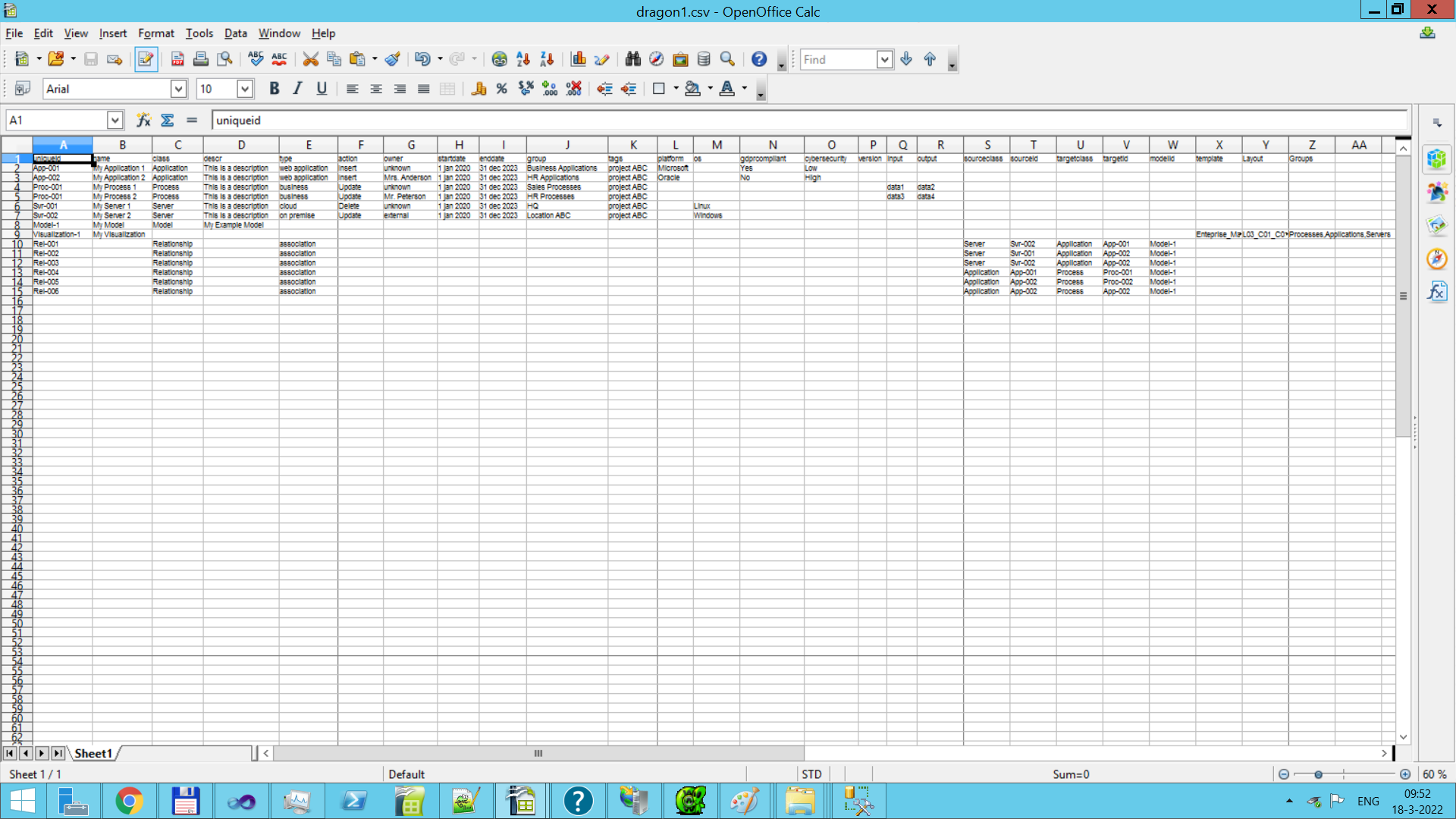
A CSV file in Open Office.
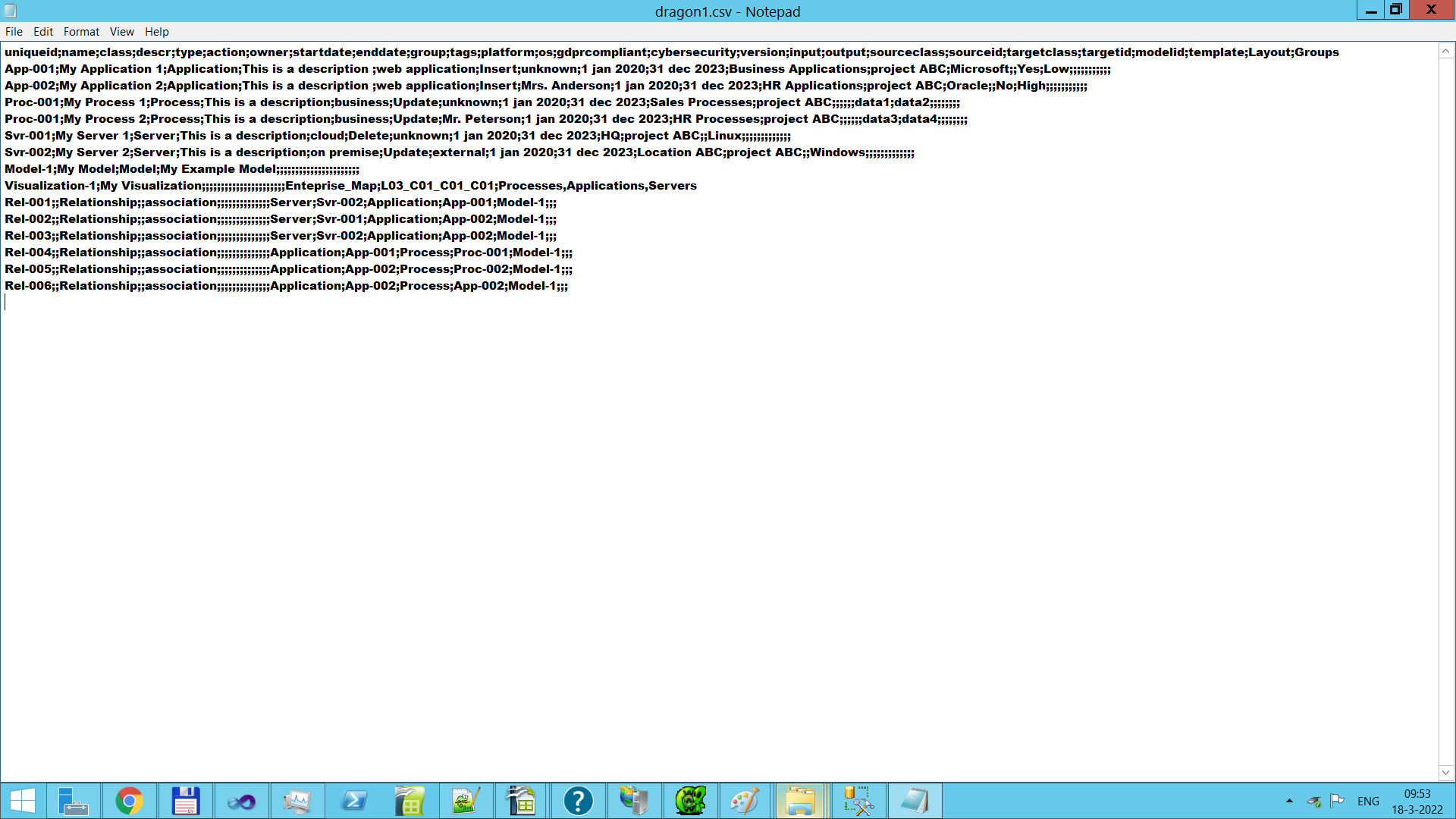
A CSV file in Notepad.
Uploading a CSV in the Viewer
You can upload .CSV files directly into the Dragon1 Viewer.
If you upload a .CSV file in the Viewer, compliant to the specification above, it will be converted internally into a .dragon1 file (JSON structured), like below:
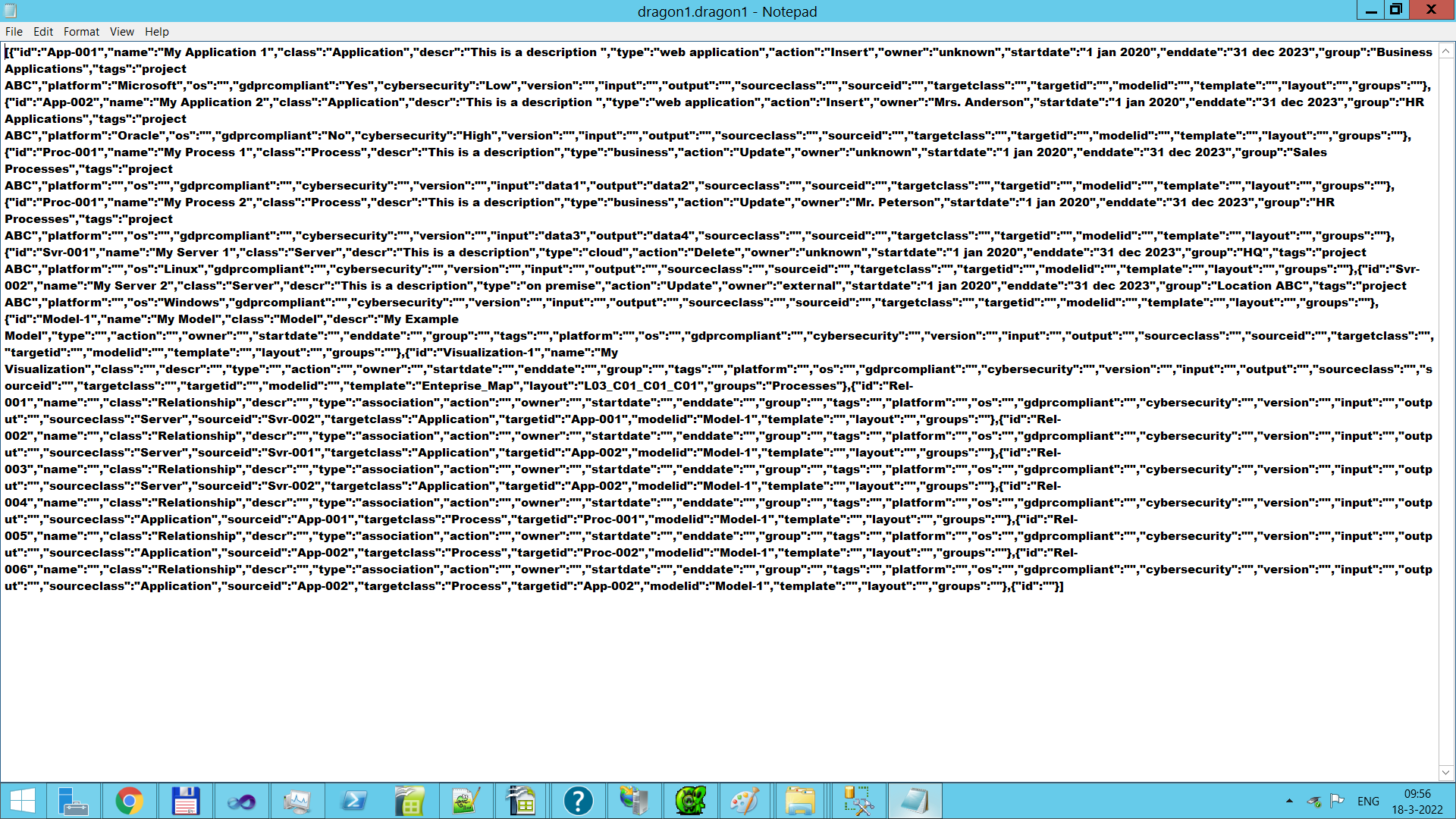
A CSV structure file.
Next, a diagram in the Viewer will be shown below:
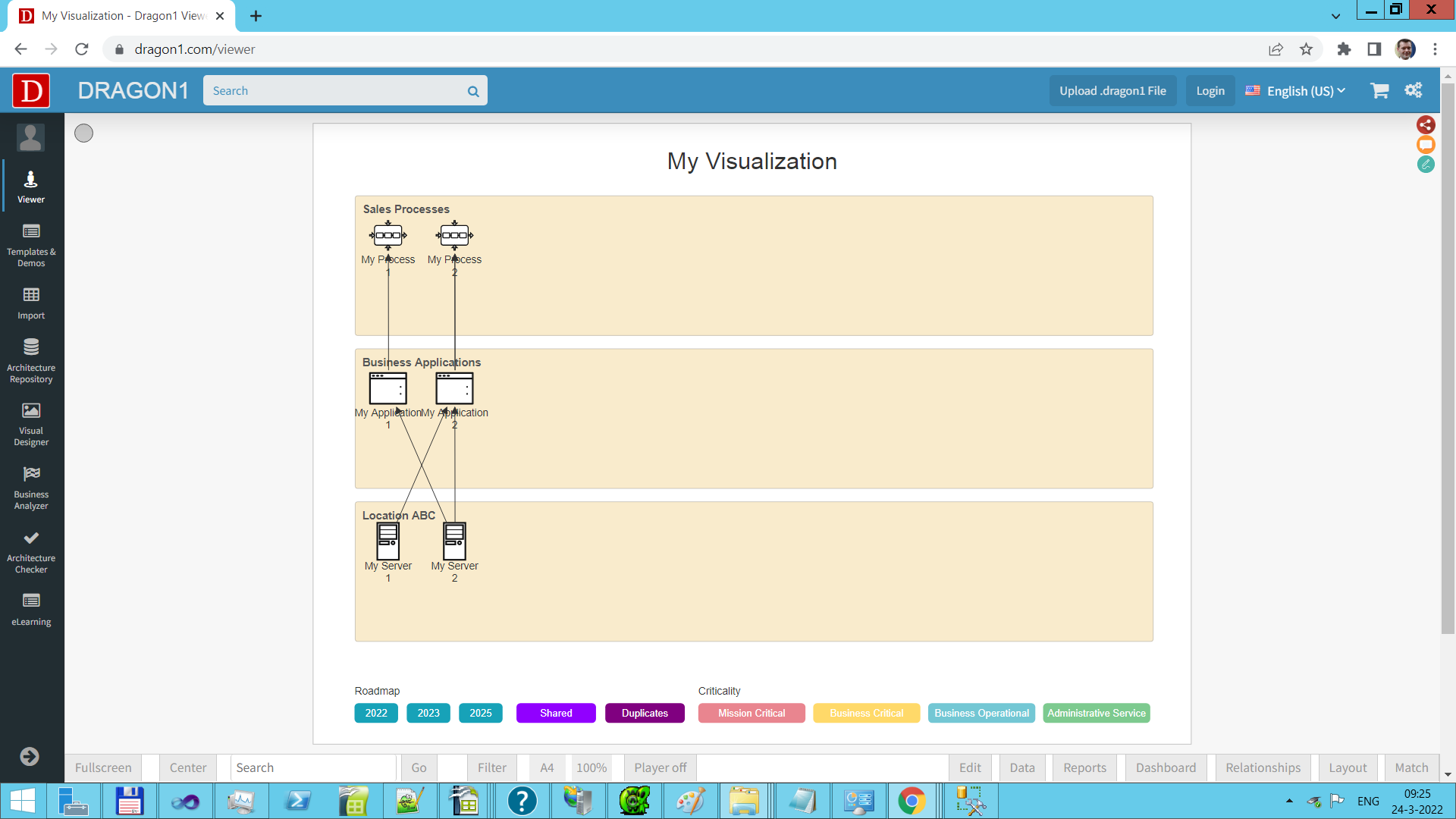
A Dragon1 CSV file in the Viewer.

