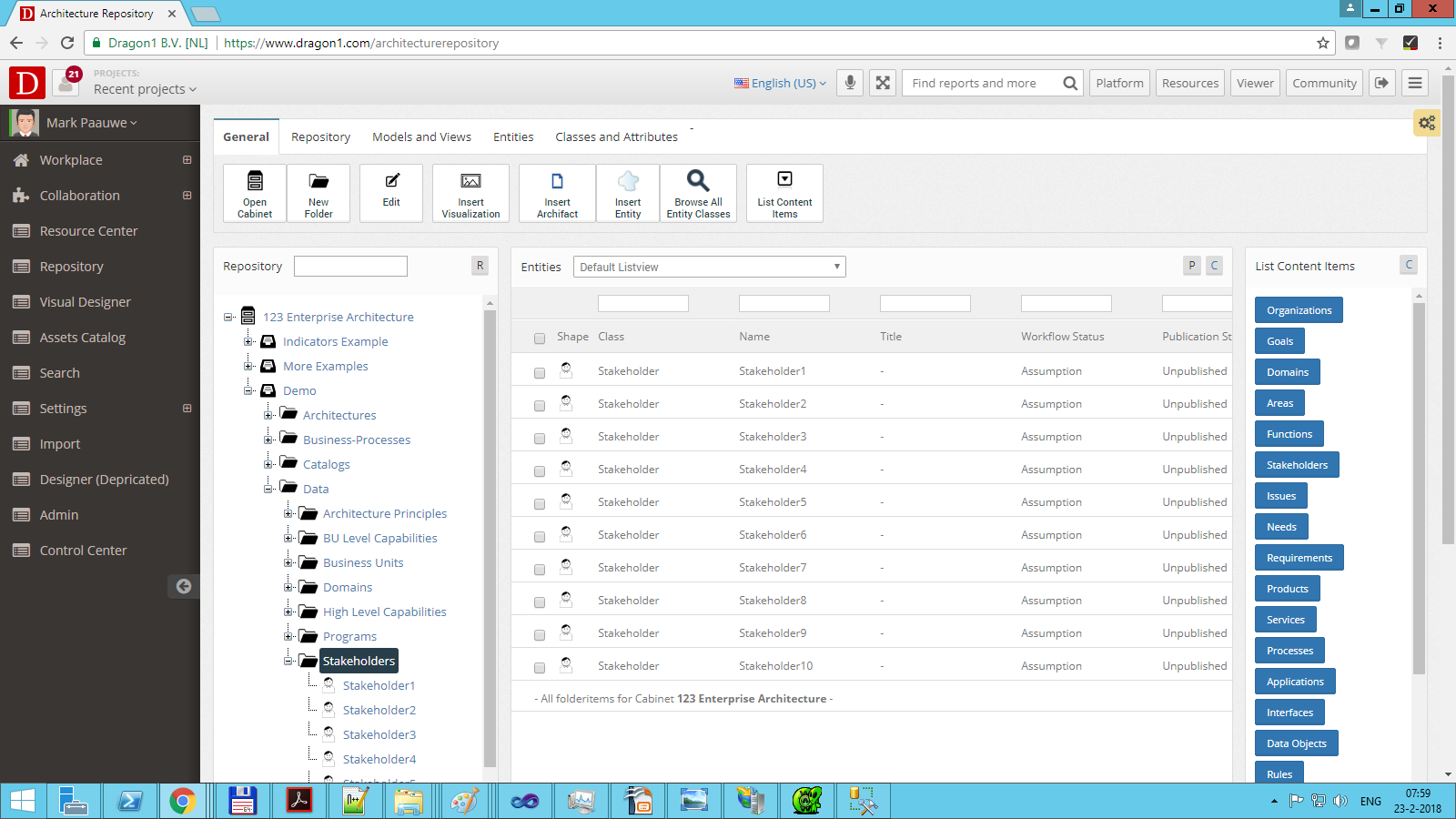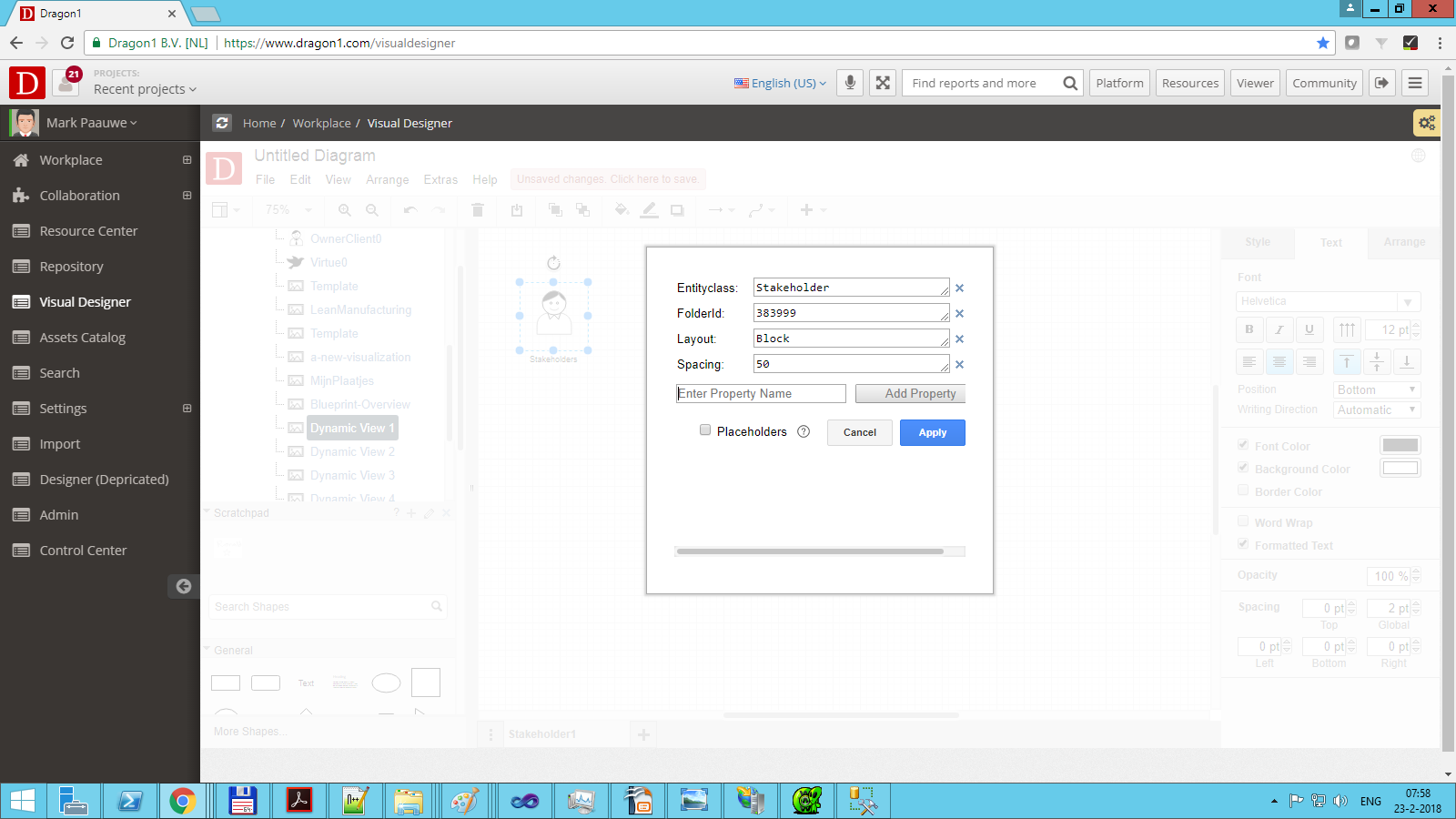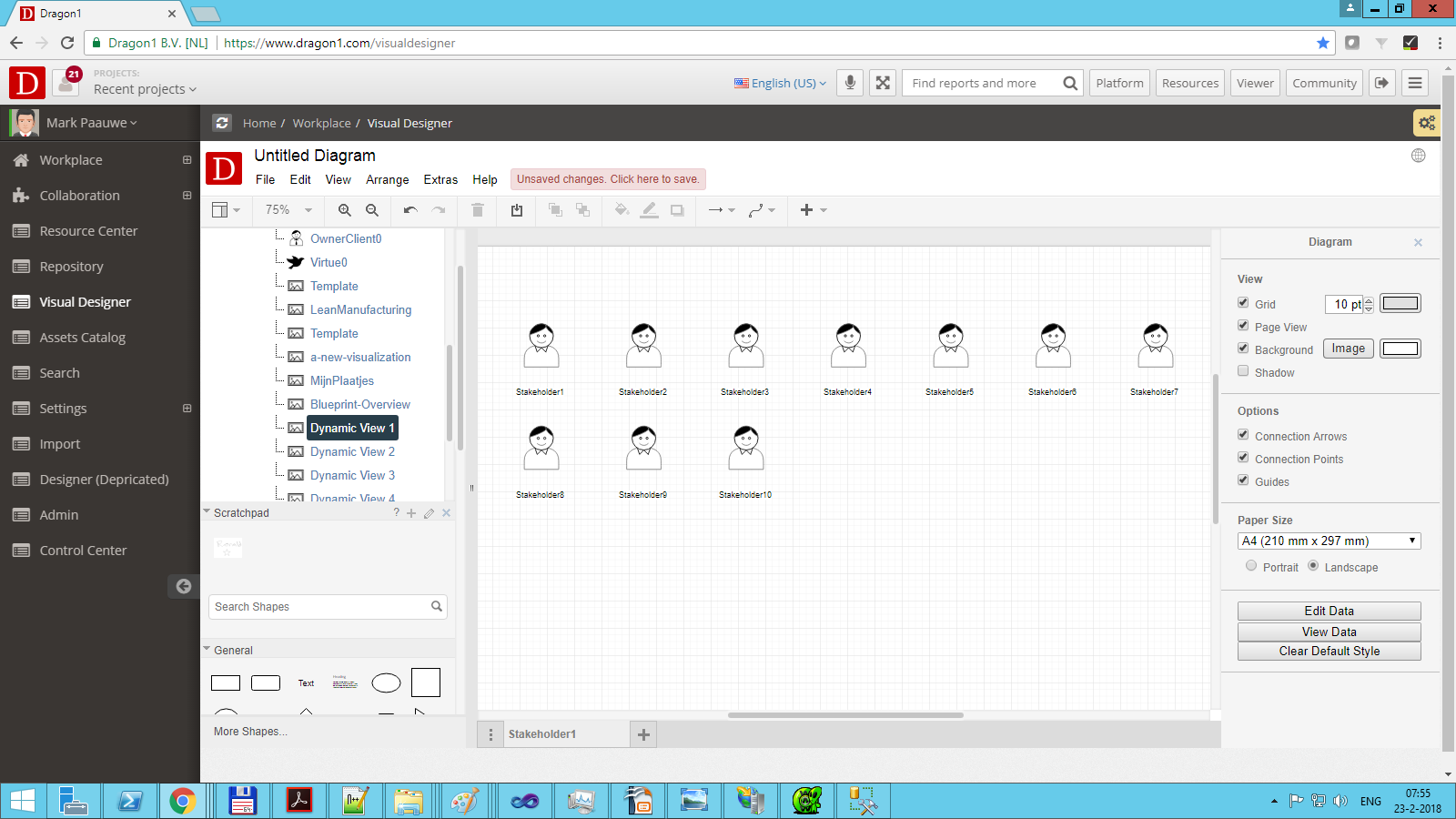Dynamic Views for Enterprise Architecture
Always keep your data up to date in your products with the unique feature Dynamic Views
What are Dynamic Views?
Dynamic Views are 'filters' on top of your data in a model or folder in your repository. The visualization or diagram is automatically updated when the data changes in the repository. In that way, your stakeholders will always have up-to-date and usable views.
Here are three examples of creating and configuring a view:
Organizations today are changing very fast. Many projects introduce new or changed products, services, processes, and applications daily, weekly, or monthly.
With enterprise architecture, you want to keep an overview of everything to control the risks. So you create a process landscape, application landscape, or even a combination of these two, a process-application landscape.
But because your organization changes very fast, it would require you to update the visualizations very frequently. This is time-consuming.
What you want is that if the situation in your organization changes and the data in your systems changes, the landscape visualizations of your enterprise architecture change. With Dragon1 Dynamic Views, this is possible because they are created as a feature just for that goal.
Using the dynamic views, you are, on the one hand, much more productive because you can create new, updated versions of landscapes in no time. And you can lower costs and manage risks in projects much better because you have the landscapes updated and available at any time to support your strategic decision-making and make the right decisions.
Increase your Productivity
Your productivity with enterprise architecture using Dragon1 Dynamic Views will change from creating and updating an architecture landscape overview every month for a couple of days to every week for a few hours.
Lower Costs and Control Risks in Projects
You will lower your costs using Dragon1 Dynamic Views and control risks in projects better because you constantly have an overview of dependencies and interrelationships with the updated landscapes and can quickly assess the impacts of change analyses. These overviews support your decision-making and enable you to make high-impact strategic decisions.
How do Dynamic Views Work?
On the Dragon1 platform, you can create dynamic views in four or five steps.
The steps are:
- Step 1: You enter data items manually or via (scheduled) file import, like processes and applications, in the Architecture Repository
- Step 2 (Optional): You create a model of the data in the architecture repository by creating relationships between the data items.
- Step 3: You create a view on top of the model or folder in the architecture repository to filter data items for a certain viewpoint of a stakeholder
- Step 4 (Optional): You can edit a built-in visualization template in the Visual Designer or create a complete new one if you like. We have a set of architecture templates available for you on Dragon1 PRO and Dragon1 ENTERPRISE, called the Big Five: An Enterprise Architecture Overview, Governance, Business, Information, and Technology.
- Step 5 (Optional): You link the view to the visualization template in the architecture repository, and in the Viewer, the visualization shows the data items that are let through by the view.
Dynamic View Scenarios
On this page, we provide you with some dynamic view scenarios.
- Scenario 1 - View all items from a folder in a block
- Scenario 2 - Hub-and-Spoke-View View model entities in a circle. Showing only all the entities of 1 class related to one entity of another class. Also called a Hub-And-Spoke-Model.
- Scenario 3 - Dependency View
- Scenario 4 - Grouping View
- Scenario 5 - Layered View
- Scenario 6 - Status/Progress View
- Scenario 7 - Compliance View
- Scenario 8 - Missing Data View
- Scenario 9 - List View
- Scenario 10 - Cross Reference Matrix
- Scenario 11 - Enterprise Architecture Blueprint
- Scenario 12 - 3D Layer View
Every scenario has three screens: data, setup, and result.
Dynamic View Scenario 1 - View All Items from a Folder in a Block
To set up a dynamic view, you need to have data like in the screenshot below:
Next, you create a visualization item in a folder in the Repository application.
Then, you place a shape on the canvas in the Visual Designer. Next, you enter four fields of data into the shape. Use the right mouse click.
If you press 'Save', the generated items will not be saved.
The generated items will be removed by pressing the 'Clear View' button.
Are you interested in Dragon1 to use Dynamic Views?
The Dynamic Views feature is available in Dragon1 PRO edition.