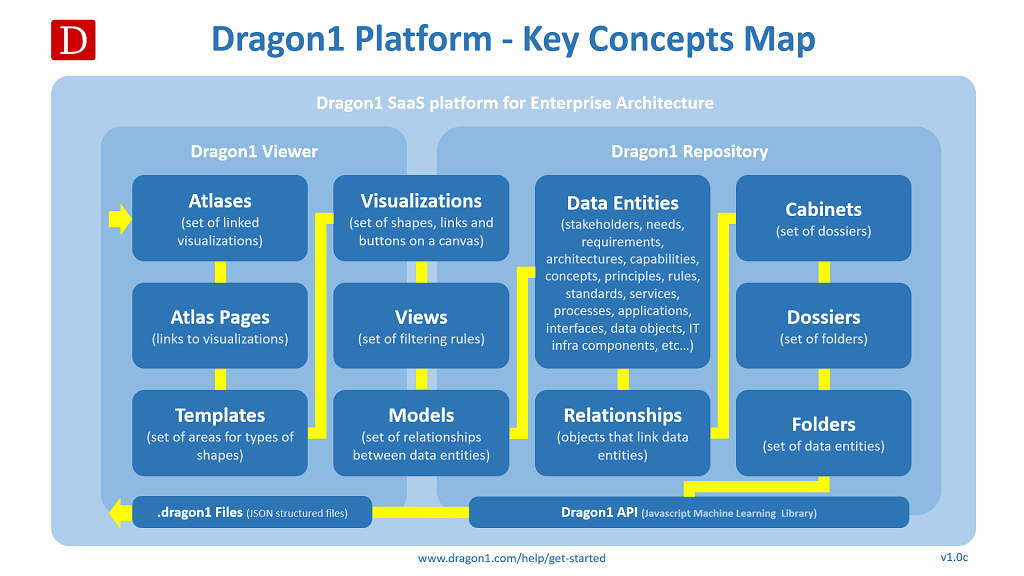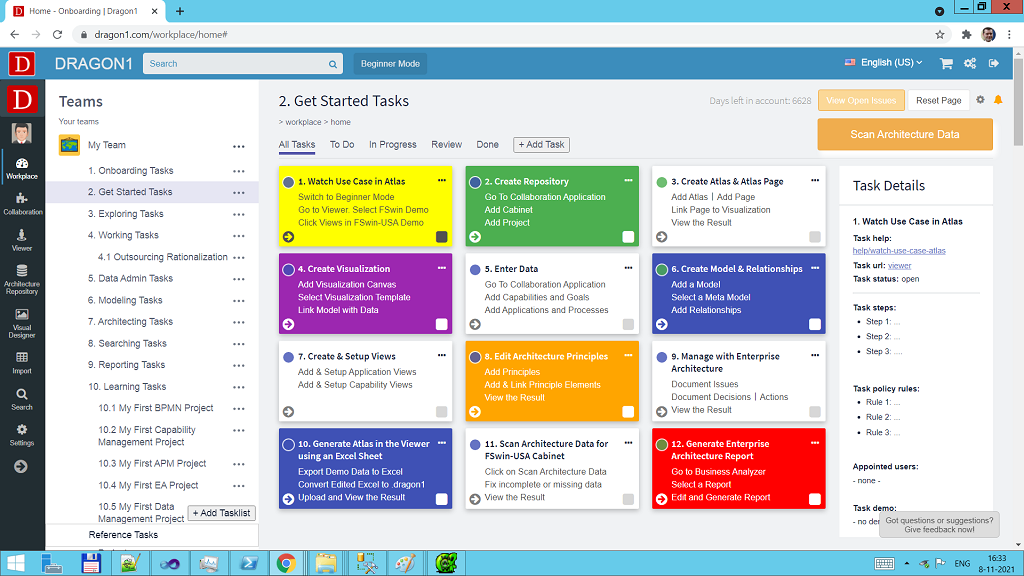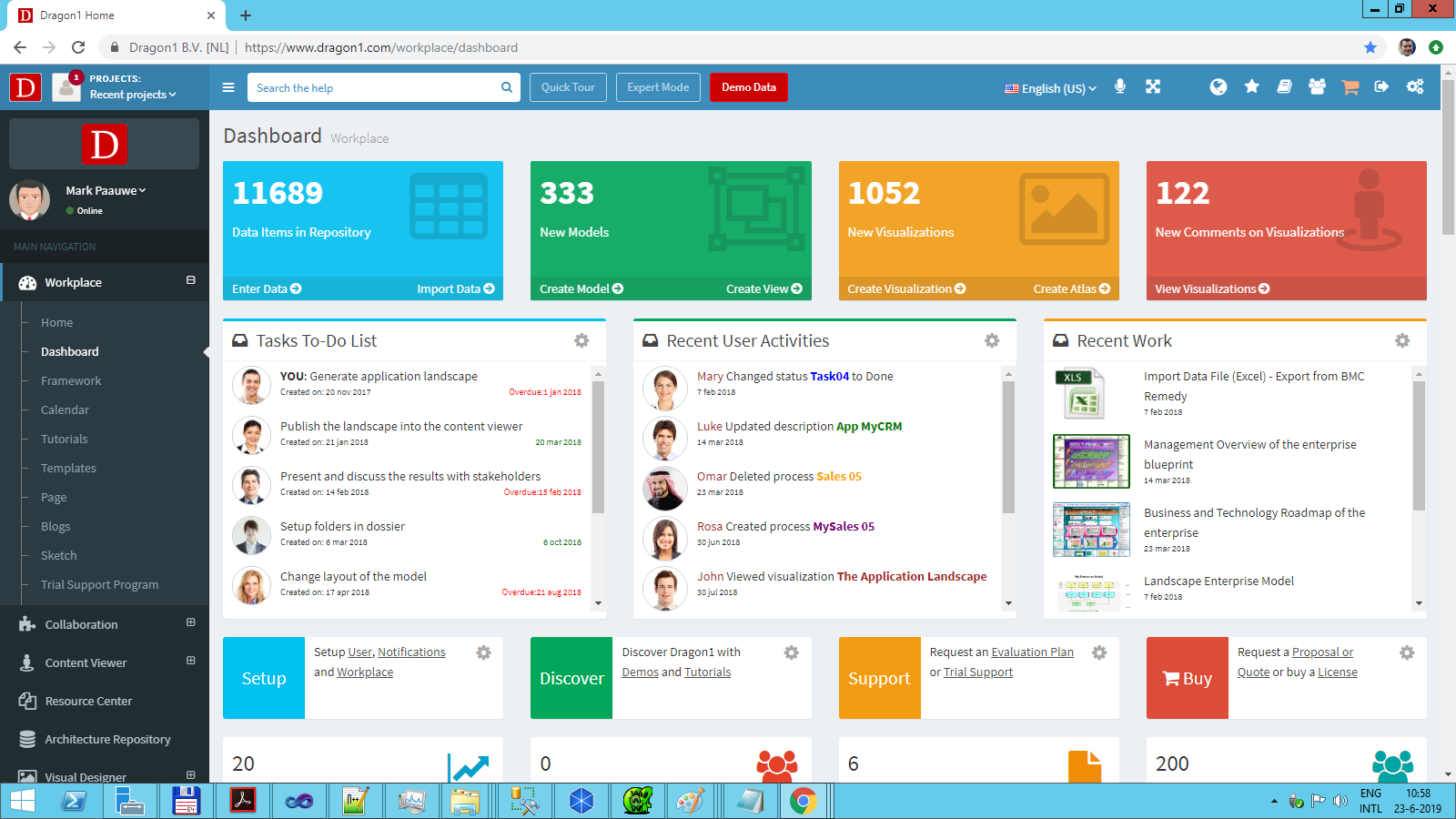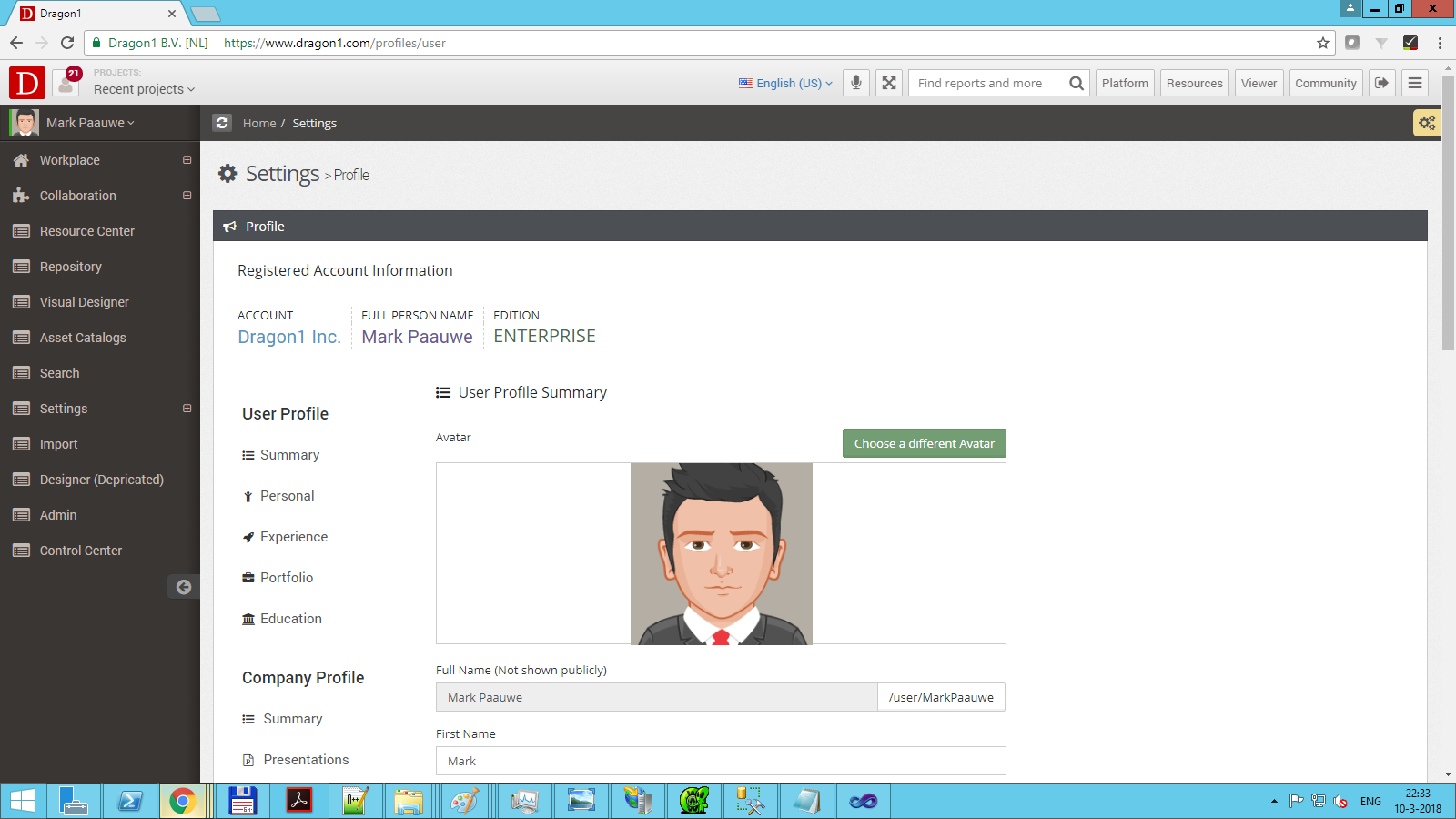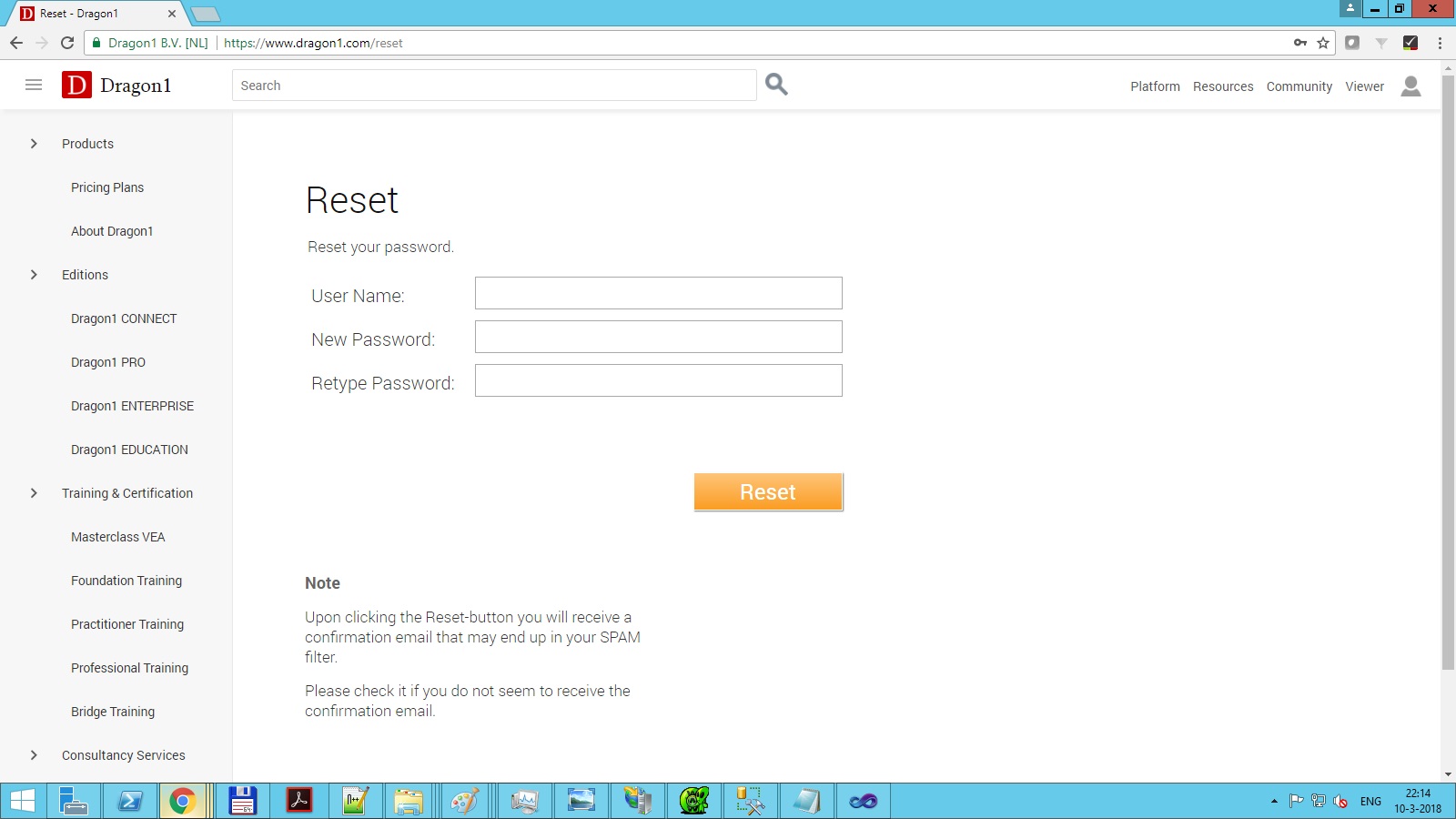Get Started on the Dragon1 Platform
Note: the video is without sound or narration.
Overview of the Platform
Read this page to start, and in 15 minutes, you will have your first architecture visualization running.
You get a general overview of the platform. Key concepts and main features are introduced.
This enables you to quickly generate compelling architecture diagrams to measure and improve the efficiency and performance of your company.
It also enables you to build complete solutions for, for example, the digital transformation (digital twin).
Dragon1 Platform Key Concepts Map
In the following diagram, you see the key concepts (nouns) that are introduced to you in the Get Started.
Key Concepts
Dragon1 introduces a language for EA. Creating a view 'Outdated IT Infrastructure Components' and generating a visualization 'Unused Architecture Principles' are examples of instructions in the Dragon1 language.
The first thing to learn is the language's main concepts (nouns). They are explained below:
- What is a Repository?
- What is a Cabinet, Dossier and Folder?
- What is an Entity Class and Data Entity?
- What is an Atlas?
- What is a Model?
- What is a Relationship?
- What is a View?
- What are Dynamic Views?
- What is a Visualization?
- What is an Architecture Canvas?
- What is a Visualization Template?
- What is an Area?
- What is a User Defined Field?
- What is a .dragon1 File?
Get Started Tasks List
You automatically enter the workplace after you log in.
Click on Get Started to see the twelve easy-to-do Get Started tasks.
Task 1: Watch Use Case in an Atlas
The first thing to do is to watch a use case in an atlas and learn about its structure.
An atlas is a set of linked architecture visualizations. The Atlas and visualizations are generated in real-time in the Dragon1 Viewer.
The Viewer can use the onboard Repository, Excel sheets, and JSON files (.dragon1) as input/source to generate an atlas with clickable diagrams.
The 1st selected use case you are watching is "Providing Landscape Transparency" for FSwin-USA Demo, a fictitious company implementing three business capabilities.
Be sure to click on the various views of the visualizations of the use case atlas.
Note: You will see all the menu toolbars when you click the Edit button in the bottom toolbar.
Read more about this use case on the Create Architecture Layers Map Tutorial Page.
Task 2: Create a Cabinet in the Repository
Create a cabinet, dossier, and folder in the Repository of your account.
When you enter or import data in the Dragon1 software, it is best to assign this data to a cabinet, dossier, and folder to find it back quickly and increase the data reuse.
Cabinets, Dossiers and Folders Help Page.
Task 3: Enter Data
Data is needed to generate architecture diagrams with views that provide insights and overviews that support decision-making.
You need to 1) enter your data in the Repository, 2) edit an example Excel Sheet with your data, or 3) create a JSON file (.dragon1) with your data.
The example use case shows capabilities, processes, applications, data objects, IT infrastructure components, etc. Via the Data Dashboard of the Collaboration Application, you can enter this data easily.
Enter Data Help Page.
Task 4: Create Model and Relationships
The data you entered needs to be turned into models and sets of related entities.
Use the Collaboration Application also to create relationships between entities (data objects) in the Repository and link these relationships to model entities.
Create Model Help Page.
Task 5: Create and Set Up Views
Good architecture visualizations always provide many views to the key stakeholders.
A view is like a filter of one or more models.
The example use case has over 20 views.
Analyze how they are configured.
Use the Collaboration Application to create and view entities and set up the view entities.
This enables them to analyze the diagrams and data effectively.
Learn more about the Dragon1 API to configure view queries and rules.
Create View Help Page.
Task 6: Create Visualization
Once we have data, models, and views, it is time to create a visualization entity and link it to a template.
A visualization is a graphical representation of a model.
Use the Collaboration Application to create a visualization entity and configure its parts.
Create and Generate a Visualization Help Page.
Task 7: Create Atlas and Atlas Page
In task 1, you watched a use in an atlas in the Viewer.
To create an atlas yourself, use the Collaboration Application to create an atlas entity and some atlas page entities.
You link the atlas page to the visualizations you created.
Create an Atlas Page Help Page.
Task 8: Create or Edit Architecture Principles
Architecture Principles are the pillars of successful solutions.
The Dragon1 software supports you in creating effective and impactful concept principles and architecture principles.
The example use case has three architecture principles for you to edit for quick results.
Create Architecture Principle Help Page.
Task 9: Manage with Enterprise Architecture
Manage with Visualizations Help Page.
Navigation
The Dragon1 menus and applications give you easy access to key features.
Every application screen contains:
- The major navigation menu on the left
- Generic menu items on top with a help bar and application mode
- Optionally: An application-specific toolbar below that
- A body part containing the application functionality and showing your data
Tip: Discover the application in Beginner mode for the first two or three sessions.
You can collapse the left bar with the arrow at the bottom left.
You can switch application modes just by clicking on the button in the top bar.
You can get help with any feature, menu item, or architecture topic by looking it up in the help.
Some Important Menu Items
Workplace > Dashboard: This is your start screen in Dragon1, where you see what your work is and what you have done. It is your switching board or jump panel to the rest of the application.
Workplace > Trial Support Program: A guided way to create quality content of added business value in only 10 clicks.
Workplace > On-Boarding: If you like, you can on-board yourself.
Collaboration > Data Dashboard: By popular demand, we made it easier to enter and manage data on the Dragon1 platform and have a progress overview of it. Click on an entity class on the dashboard and enter and edit data immediately.
Viewer: Access all your published atlases, models, and visualizations in a great way. Click on a visualization to access a real-time, interactive version.
Architecture Repository: Provides you full control access over all your data. This application is more complex than the data dashboard for advanced users.
Visual Designer: Draw models, views, visualization and relationships.
Import: This provides you with great data import features. Use your XML, Excel Sheets, JSON, and CSV files.
Business Analyzer: This is the reporting application on Dragon1. Note: in the Viewer and Data Dashboard, you can also do visual reporting.
Search: This is the enterprise search application. Anything you entered on Dragon1, you can find back here.
Setup your Dashboard
Dragon1 provides you with an out-of-the-box dashboard with many widgets. Every widget you can switch on or off, link to your data, and customize its appearance.
To set up your dashboard, log in and go to www.dragon1.com/settings.
Read more on setting up your dashboard in the Administration Guide.
Setup your User Profile
You can set up your user profile and company profile.
To set your profile, log in and go to www.dragon1.com/settings/user. Or read the User Settings help page.
Reset your Password
To reset your password, go to www.dragon1.com/reset.
Common Tasks
Getting acquainted with a new platform can be overwhelming or intimidating. We have listed the most common tasks done on Dragon1.
The most common tasks are:
- Setup an initial repository and enter some data
- Build a model, view, or diagram
- Compare models with best practices and reference models on compliance
- Manage a project
- Create a current state and future state architecture and compare these
- Build reports
- Collaborate on data, models, visualizations of concepts, designs, solutions, scenarios, road maps, blueprints, landscapes, and prototypes
- Make content interactive and publish content in a channel
- Have other people review and comment on your private content
- Manage tasks and send messages
- Set up a profile and portfolio, link your content, or write a blog
On the Help System, we will explain in detail how these tasks can be executed by you.
Other Tasks
Besides building diagrams, you can do many more things on the Dragon1 platform. But these are more complex tasks. These tasks are also explained on the help pages, but these are not the first things you should do to get started.
Dragon1 Web Applications and Features
Dragon1 is a suite of web applications tailored for creating and managing your projects, models, views, and diagrams. In the help section "Applications" and "Features", we guide you through the various web applications and features.
- Architecture Repository
- Visual Designer
- Viewer
- Interactivity
- Working With Profiles
- Publishing Content
Building a diagram in the Visual Designer
Building a diagram in the Visual Designer will be your first content creation task. You will learn how to build a model, create a view as a filter on top of it, and draw or generate a view on a visualization canvas.
Here is an overview of the tutorials on the Dragon1 Help System. The tutorials are from the field of work 'Enterprise Architecture'.
- Create A Basic Architecture Diagram
- Create A Flowchart Diagram
- Create A BPMN Diagram
- Create A Process Application Landscape
- Create An Enterprise Architecture Blueprint - Big Five #1
- Create A Dragon1 Architecture Diagram
- Create A System Landscape Diagram
- Create An IT Infrastructure Architecture Blueprint
You can also get started by following the Step by Step guide.
Quick Reference Most Popular Tasks
Here is a quick reference list of the most popular tasks on Dragon1:
- EA Repository - How to enter and manage architecture artifacts in the repository
- Blueprint Templates - How to configure and make use of templates
- Architecture References - How to use Off The Shelf reference architectures
- Governance Processes, Principles, and Standards - How to quickly get a list of the existing governance processes, principles, and standards from the Repository
Are you ready to start your journey?
Well then Jump Right In to learn all about how to build your first diagram.