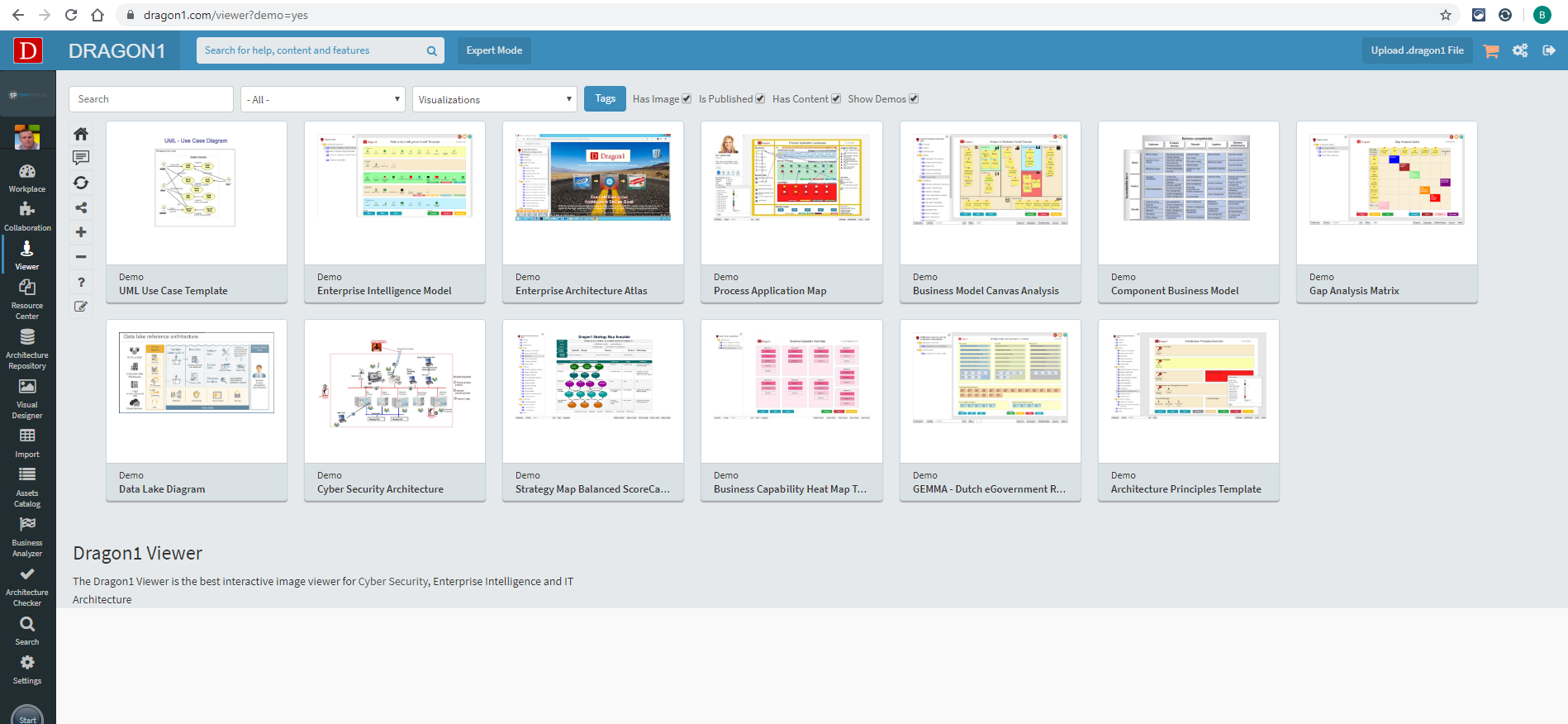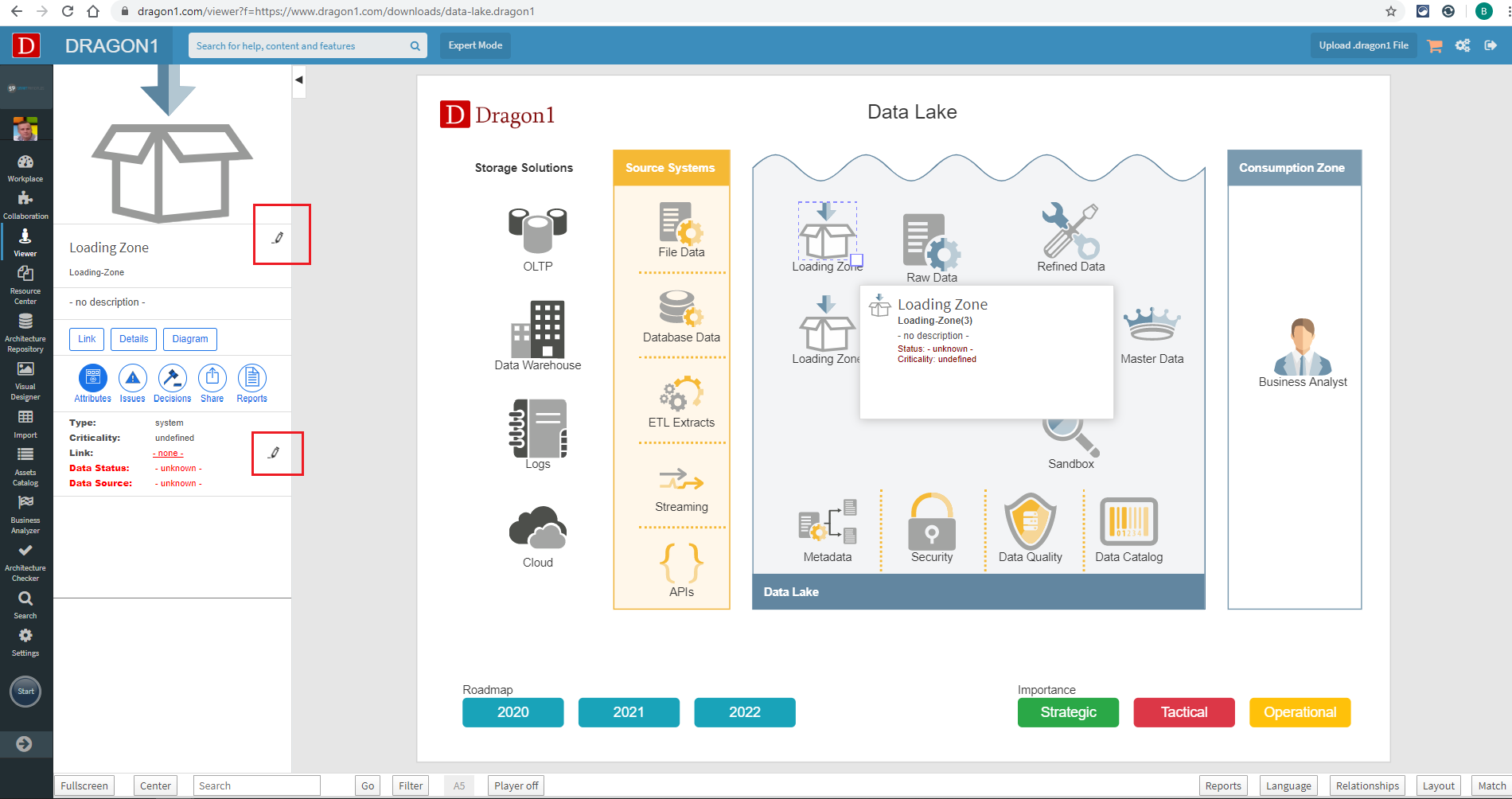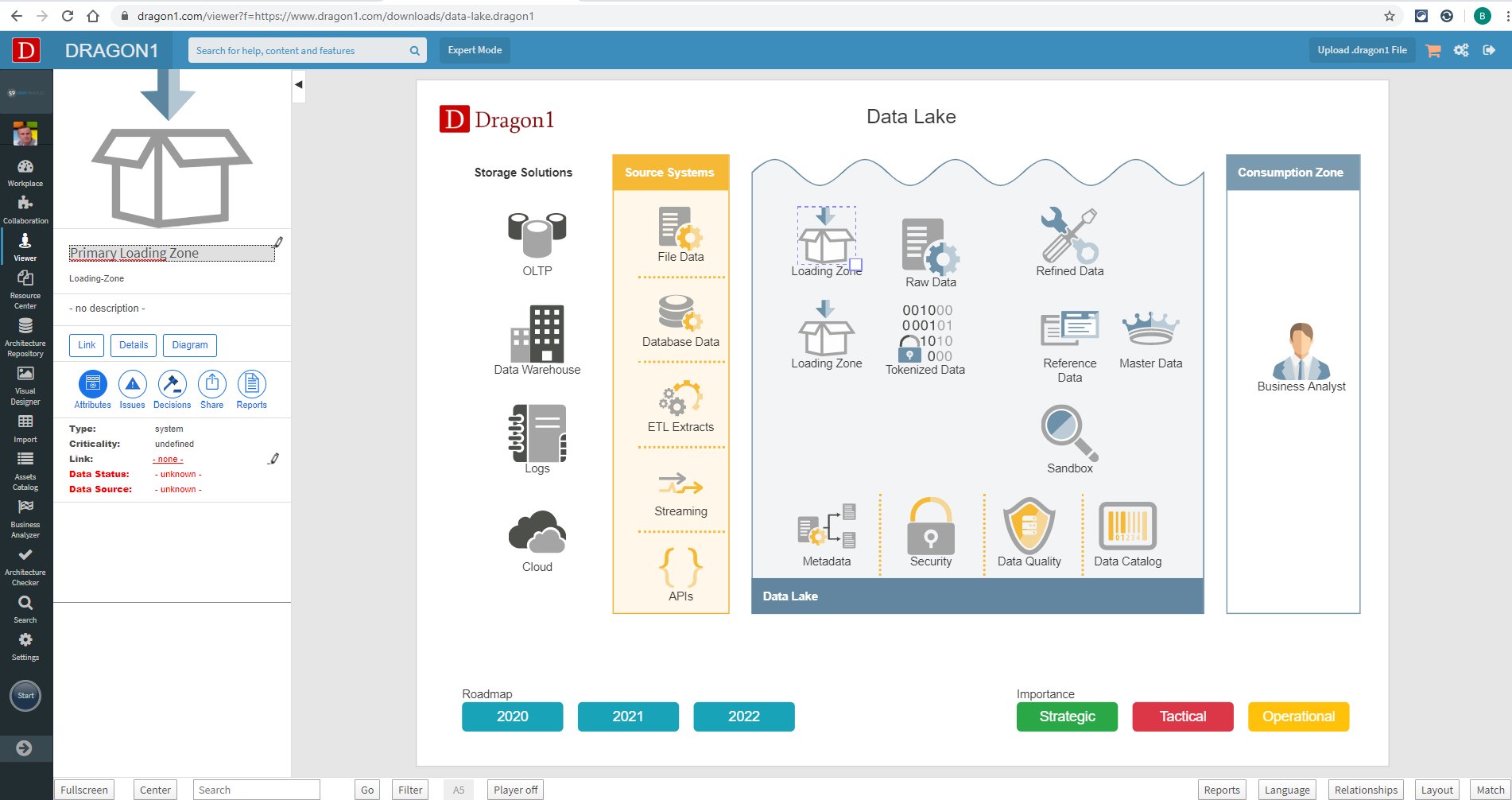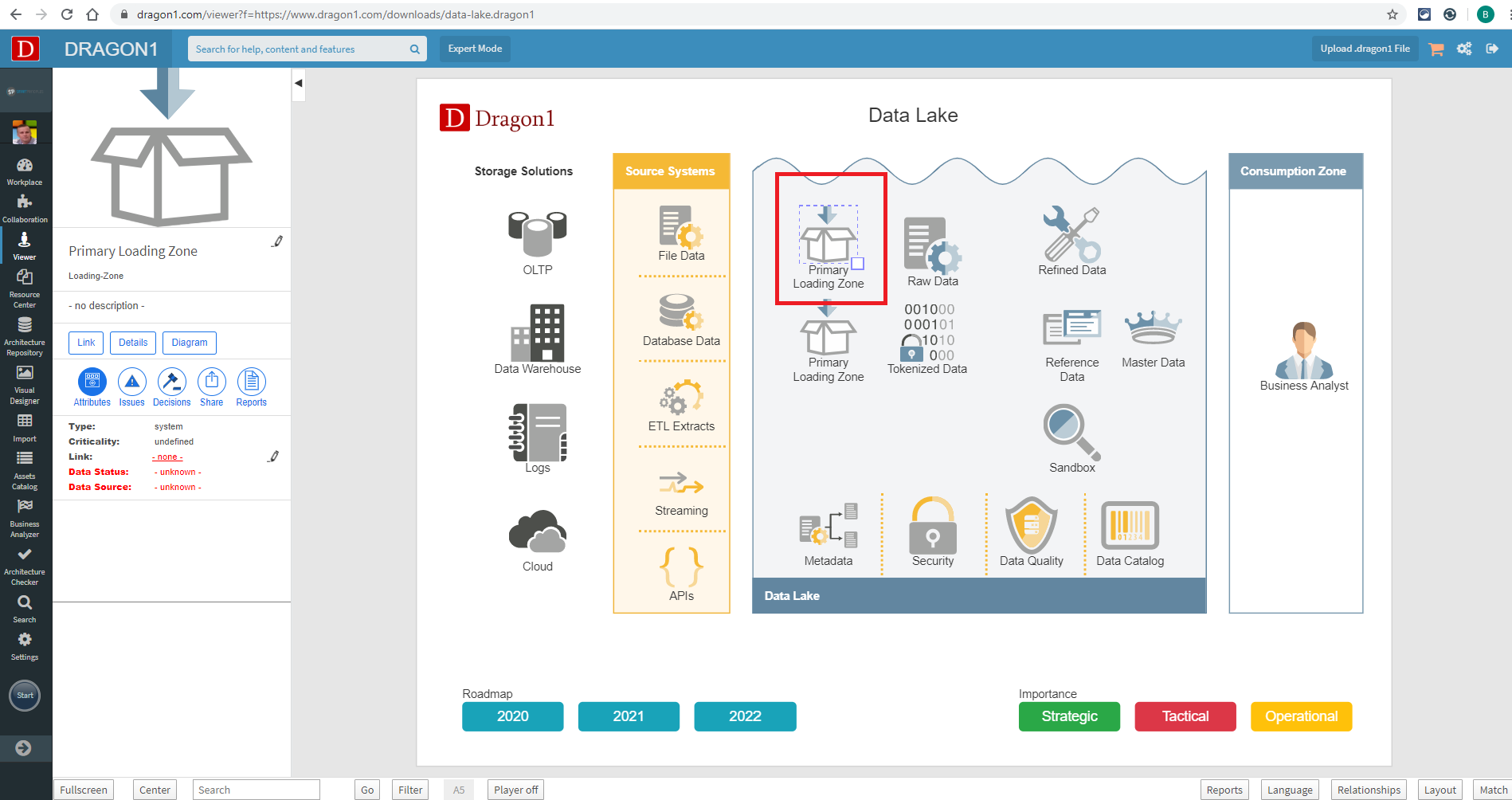Inline Editing
Using an Inline Editor
Dragon1 allows quick changes inside a Model by using an inline editor. This topic demonstrates how to use the inline editor.
How to use the inline editor?
Inline editing can be done inside a Model in the Viewer by following these steps:
- Log in.
- Click 'Viewer'in the left menu bar.
- Select or upload a model to open the Viewer. Uploading is done by clicking the 'Upload .dragon1 File' button in the upper bar.
- Click an icon in the Model (e.g., Loading Zone). A detail pane on the left shows up, containing two Pencils.
- Click the upper Pencil to change the name of the icon.
- When done editing, click the Pencil again to make the change visible in the Model.
The same can be done for the lower Pencil (Link). A pop-up will appear in that case, and a link to a document or external website can be made.