How to Create an IT Infrastructure Blueprint
This page introduces the basic steps to create an IT Infrastructure Blueprint on Dragon1.
Here on Dragon1, you can create an IT Infrastructure Blueprint with one button click. Next, adjust the template to your situation. You can create building blocks for your IT Infrastructure and build up your IT Infrastructure diagram.
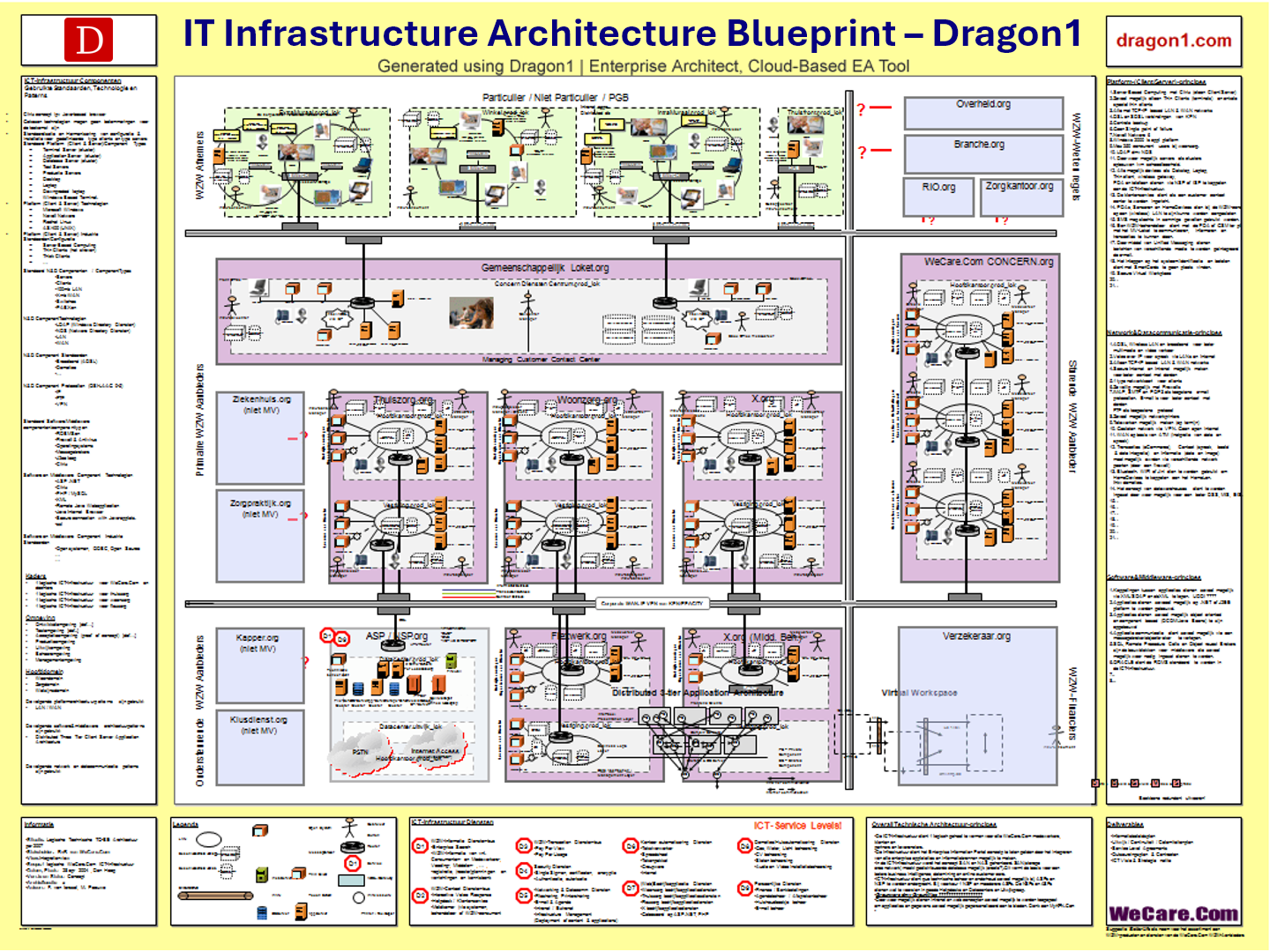
What is an IT Infrastructure Blueprint?
An IT Infrastructure Blueprint is a detailed architecture drawing, mainly at conceptual and logical levels, showing the capabilities, concepts, principles, structure, and workings of the IT Infrastructure in an organization.
In contrast, we identify the IT Landscape as a high-level overview of the IT Infrastructure.
In more detail, an IT Infrastructure blueprint is a visualization of the standards, types, versions, and vendors of accepted, implemented, and available IT Assets of an organization.
IT Assets are the set of computer software and hardware plus 'connected' things arranged in a specific configuration that serves as the current or future infra structure to support the business operation of an organization, preferably in an optimal way.
An IT Infrastructure Blueprint presents a technical rather than a functional view of IT. Sometimes, the organization's key information systems and most important applications are on the blueprint. But that is not always the case.
Dragon1 supports you in adding management views that provide extra information. Examples are: incidents view, conflicts view, business continuity view, compliance view, migration view, impact of change view and maturity view.
If you print out the Dragon1 reference model at A0 size and put it on the wall of your manager or CxO, they will immediately want the real version, and priority is put on providing you with the data needed.
Supported Frameworks and Icons sets
Dragon1 supports users in creating IT Infrastructure Blueprints using classic, IBM, Azure, AWS icons, and other icon sets.
It is also interesting to read the page of IT Architecture and Technology Architecture in the resources section.
