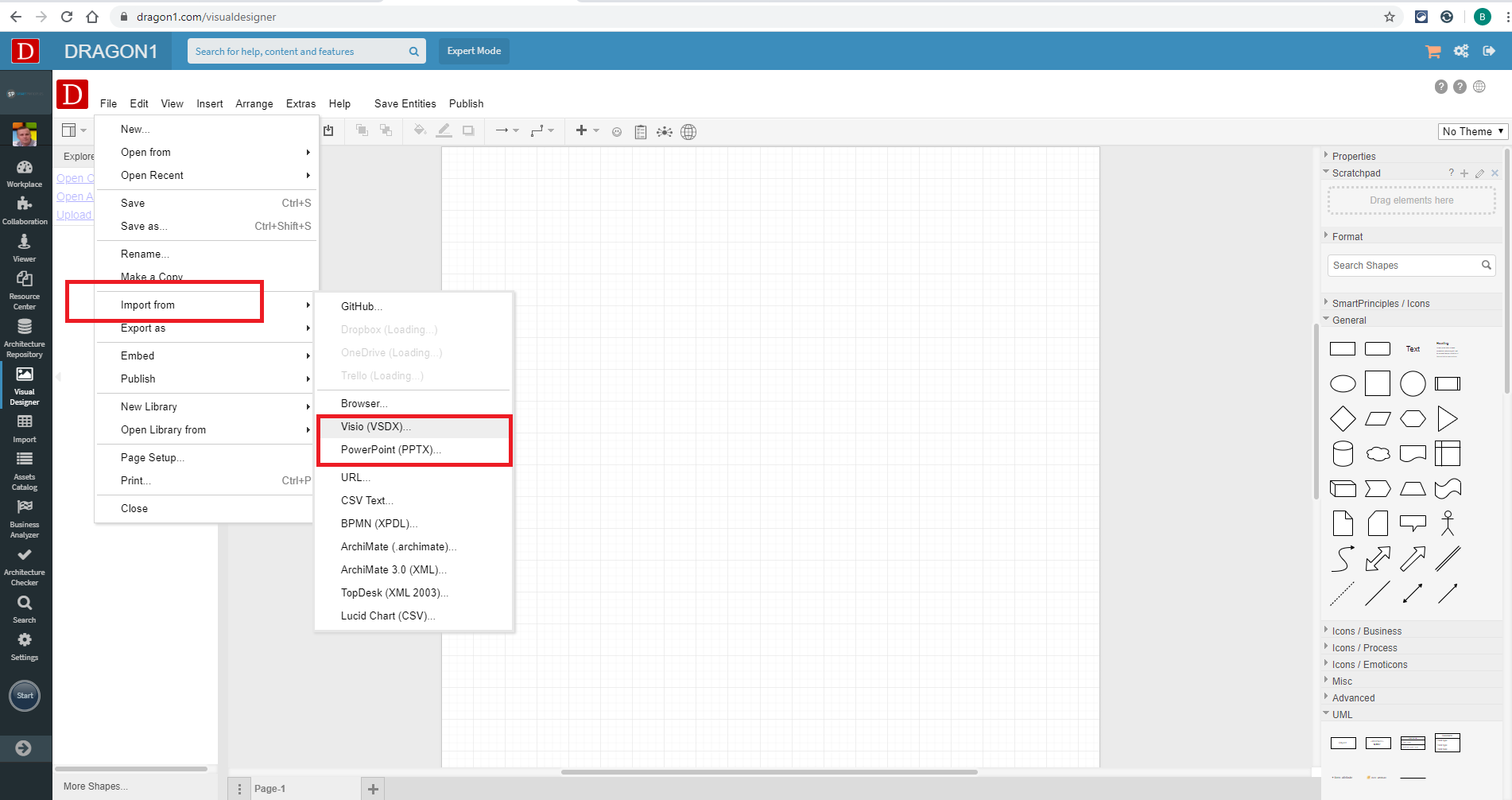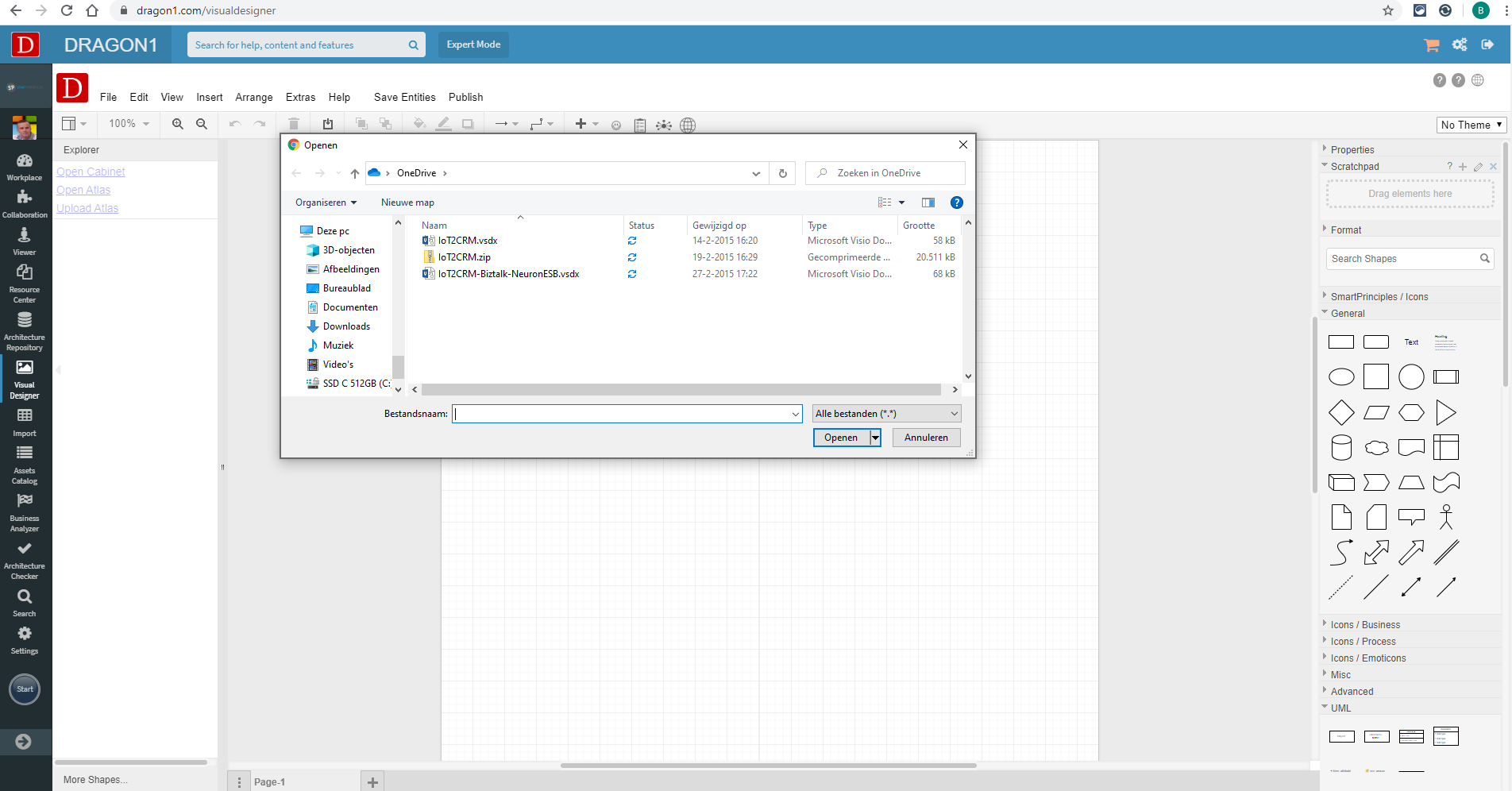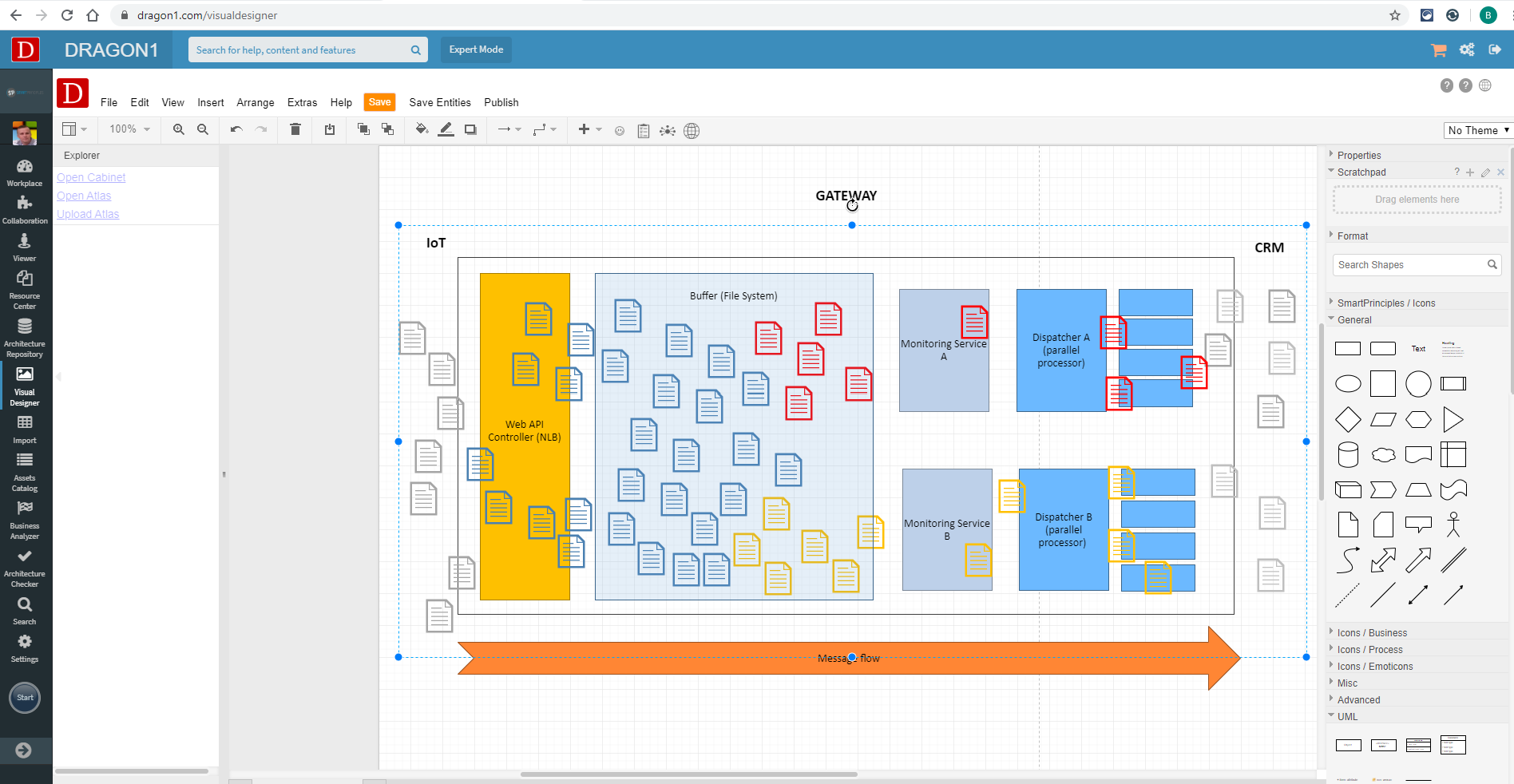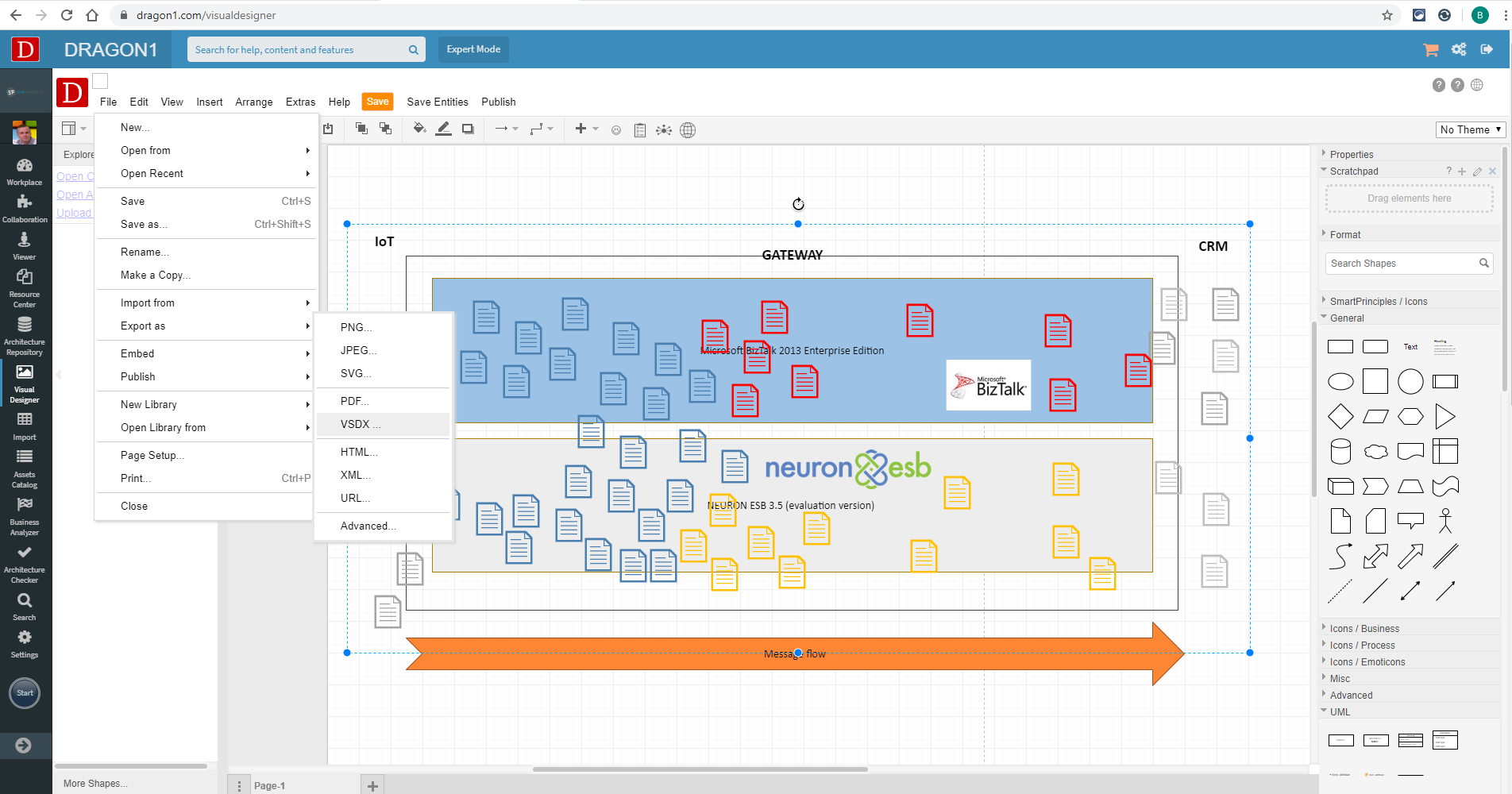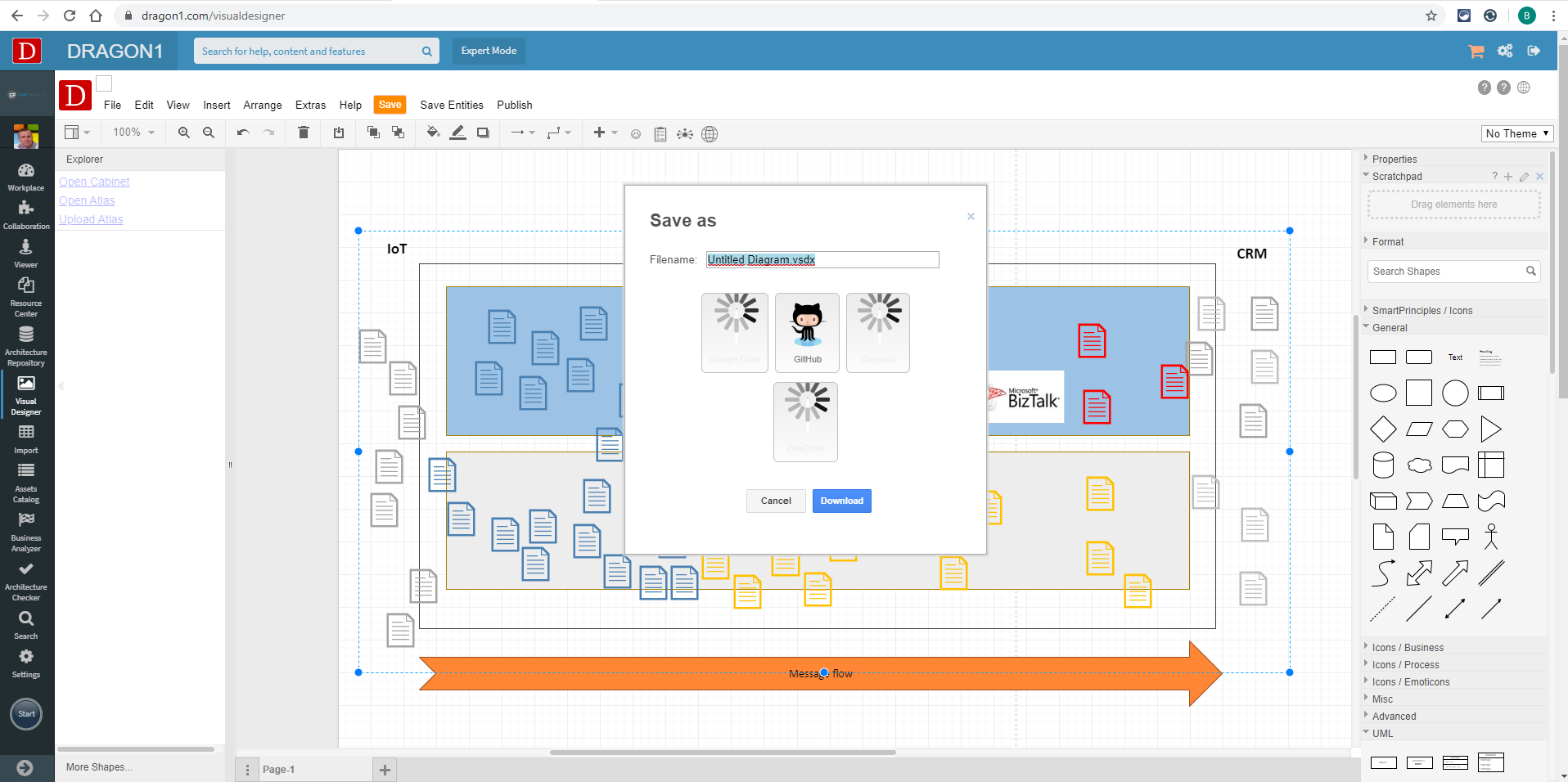Import and Export of PowerPoint and Visio
PowerPoint and Visio files
Dragon1 supports importing PowerPoint and Visio files in the Visual Designer. Diagrams created in the Visual Designer can also be exported to Visio.
How to import Visio / PowerPoint?
Use the following steps to import Visio or PowerPoint files into the Visual Designer:
- Log in.
- Click on 'Visual Designer' on the left menu bar to expand the options of the Visual Designer.
- Click on 'All' to open the Visual Designer.
- Click on 'File' in the menu bar.
- In the 'File' menu, click 'Import from'.
- In the 'Import from' menu, click on 'Visio (VSDX)' or 'PowerPoint (PPTX)' to open a File dialog.
- Select the Visio or PowerPoint file to import in the File dialog.
- Click the 'Open' button to import the Visio or PowerPoint file.
How to export Visio?
Use the following steps to export a diagram in the Visual Designer to Visio:
- Log in.
- Click on 'Visual Designer' on the left menu bar to expand the options of the Visual Designer.
- Click on 'All' to open the Visual Designer.
- Open an existing diagram.
- Click on 'File' in the menu bar.
- In the 'File' menu, click on 'Import as'.
- In the 'Import as' menu, click on 'Visio (VSDX)' to open a File dialog.
- Enter the file name of the diagram in the dialog.
- Click the 'Download' button to export the Visio file.