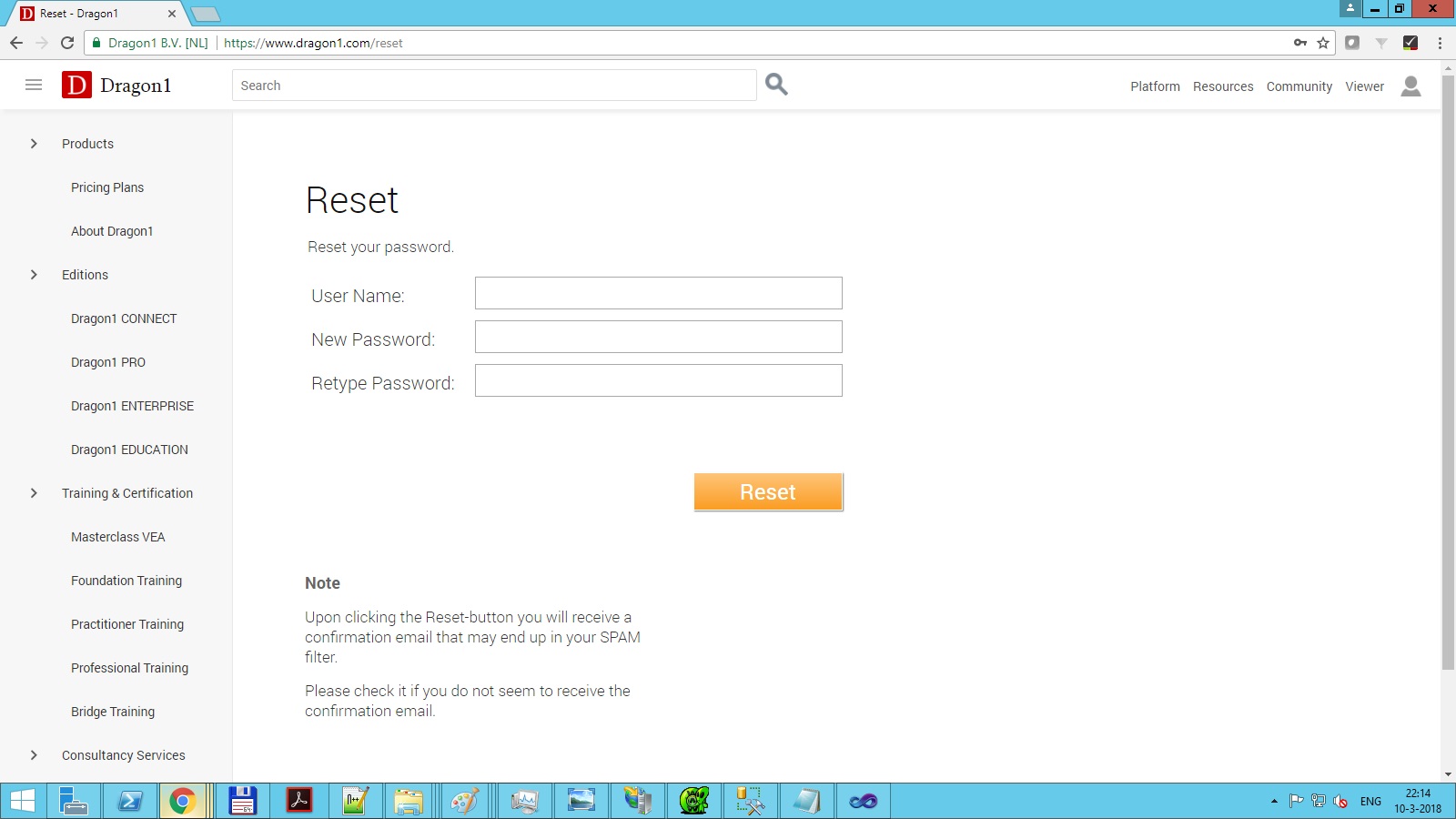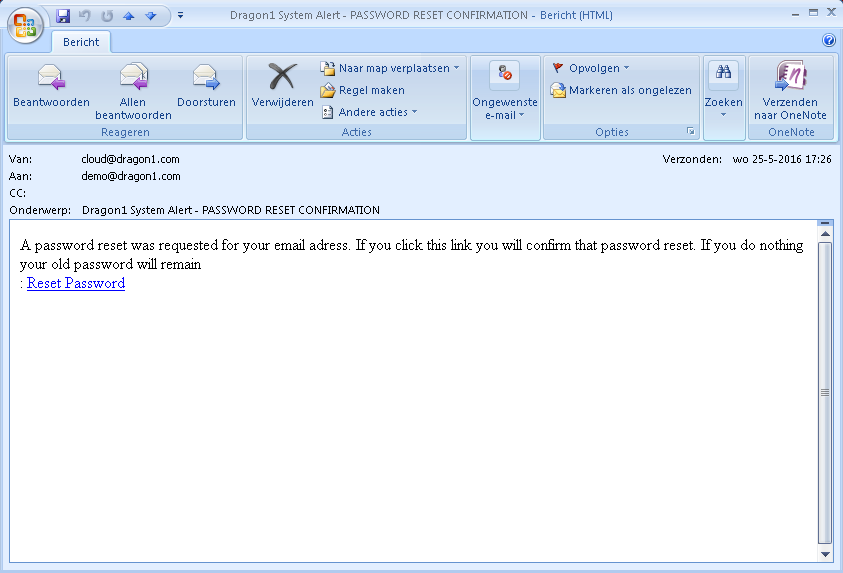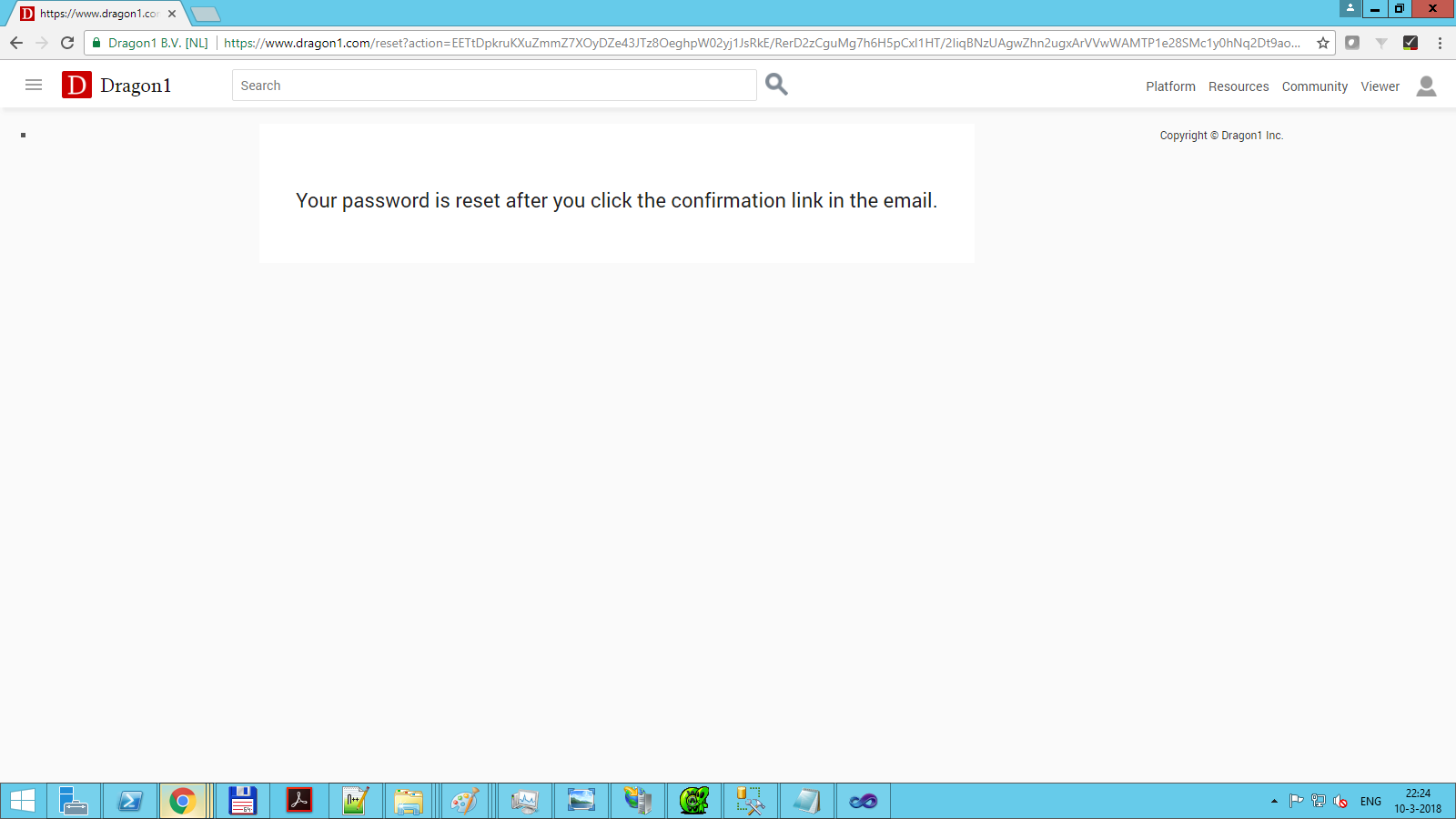Reset Password
Steps for resetting your Password
To reset your password, you need to take the following steps:
- Step 1. Go to https://www.dragon1.com/reset
(if you are logged in, log out first.) - Step 2. Fill in your username (email) on the reset page.
- Step 3. Fill in the NEW password you want to use for your Dragon1 account.
- Step 4. Retype your password in the next field on the reset page.
- Step 5. Click the Reset button on the login page.
(you will receive an email now with an activation link.) - Step 6. Click the activation link in that email.
(You will be forwarded to the Dragon1 website, and a page will say your password has been reset.) - Step 7. Login using your new password. Click on the LOGIN button
1. Reset Password Screen
Enter your username (email) and your NEW password, enter the captcha, and click the RESET button.
2. Password Reset Email
Check your email for the password reset email with an activation link.
3. Password Reset Screen
If you click on the activation link in the email, you will be forwarded to this page, which says your password is reset.
4. Strong Passwords
A password may contain characters a..z and A..Z and 0..9 and special chars like %?_*&!
Make sure your password is at least 10 digits long and contains at least one capital, number, and special character. Something like RuF!911&Wtc?. Soon, we will enforce strong passwords upon reset and reject the top 100 most used passwords.