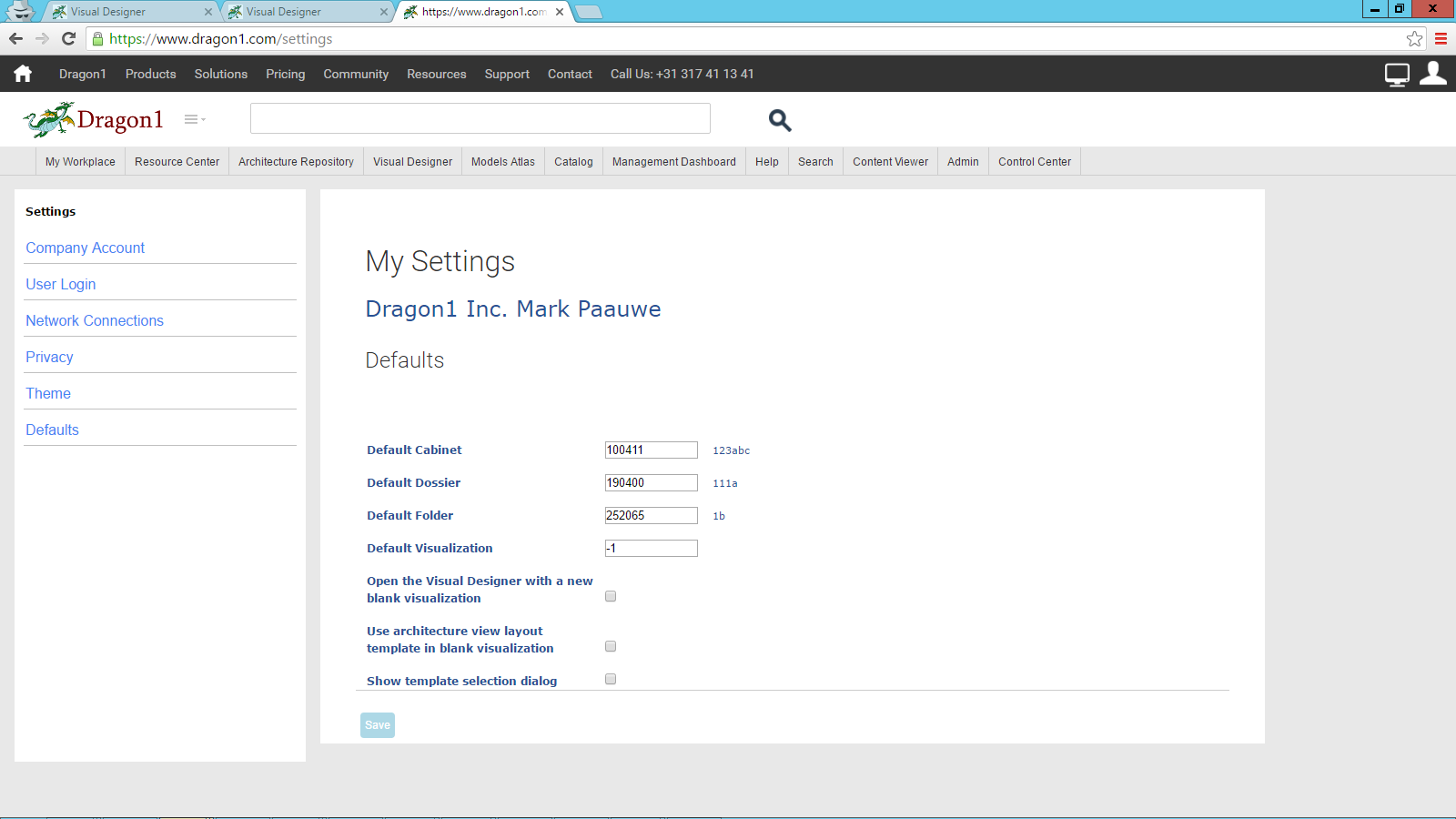Defaults Settings
You can set all kinds of defaults in your settings:
- Default Cabinet on opening the Visual Designer
- Default Dossier on opening the Visual Designer
- Default Folder on opening the Visual Designer
- Default Visualization on opening the Visual Designer
- A template selection dialog opening the Visual Designer
- A blank visualization on opening the Visual Designer
- An architecture view layout visualization on opening the Visual Designer
Using the correct setting for your way of working will save you time and make you more productive.
How to Change the Defaults Settings
To change your default settings:
- Type www.dragon1.com/settings in the browser once you're logged in, or click on the Avatar menu at the top right of your screen
- Default in the left menu
- Change the values in your settings and click OK
- To find the ID of your Cabinet, Dossier, Folder, or Visualization, go to the Visual Designer and check the values with a mouse over on the leaf in the Explorer Treeview.