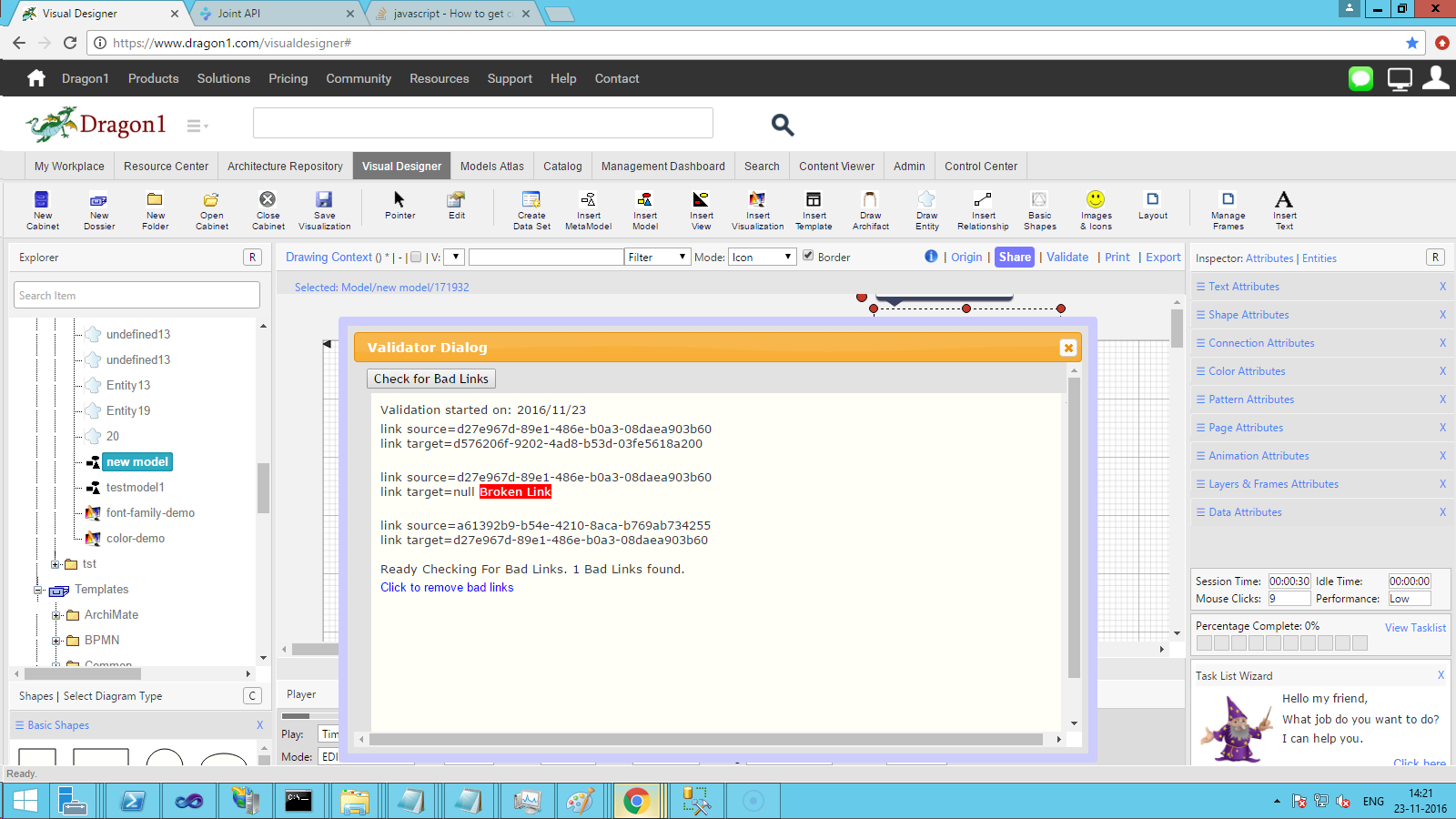Sticky Shapes and Broken Links
You could run into sticky shapes in your model or visualization.
If that is the case, you can resolve the problem using the Validator in your Visual Designer.
The reason for the sticky shapes is that the software ran into a link in your model that is pointing to a nonexistent ID of a shape. A cache, timeout, or other events can cause this. Removing the bad link is the solution to this problem.
Removing Bad Links
To find and remove bad links, use the Validator.
When you run into a sticky shape, click on the button 'Validate' in the Button bar of your Drawing Context.
In the Validate Dialog click on Check for Bad Links.
The software will now check all the links in your model or visualization. When done, it will tell if it has found bad links. In that case, you will be given a link to remove all the bad links.
If you click that link, the software will remove the bad links. It will display an alert box informing you when it has finished. After that, you can check your model to see if you have no more sticky shapes.
Finally, save your model and load it again, and proceed with your work.