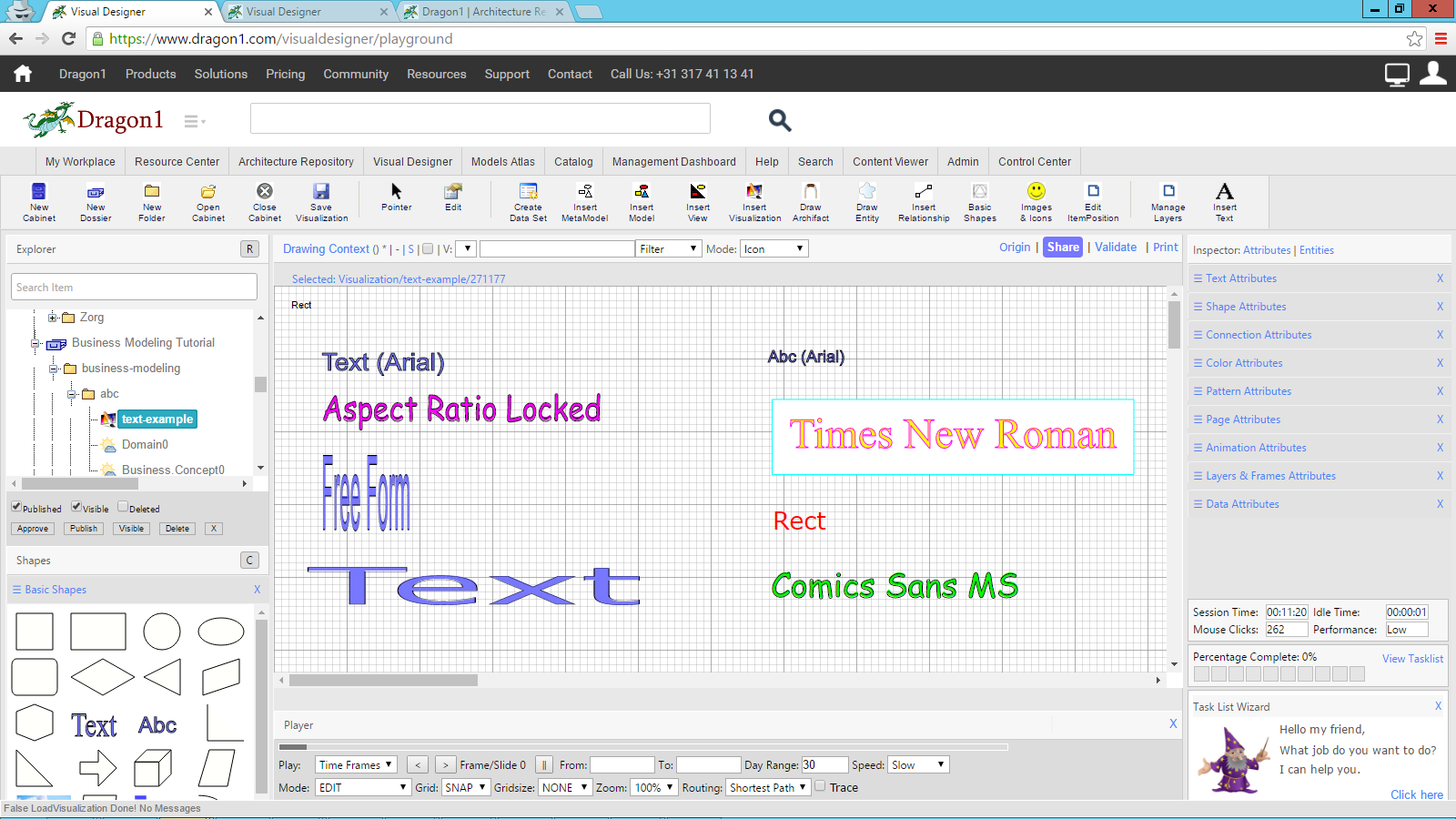Text Styles
Free and Fixed Form Text Shapes
In the Visual Designer, there are two types of text shapes: free form and fixed form.
The Text shape in the bottom left shapes panel is the free-form text. The Abc-shape in the bottom left shapes panel is the fixed form.
In the screenshot below, you see how the aspect ratio of the free-form text can be changed. Just by dragging one of the red shape selection dots, you will change the form of the shape.
The free-form examples are on the left, and the fixed-form examples are on the right.
To change the font family, font size and font style (italic) or font weight (bold), use the Inspector Text attributes panel of the Inspector.
To change the fill color and stroke color (i.e., border) of the container area around the text, or to change the fill color, stroke color, and opacity of the text itself, use the Inspector Color attributes panel of the Inspector.
To release or fix the aspect ratio of the text shape, toggle the aspect ratio checkbox in the Shapes attributes panel of the Inspector.
Responding to Font Size
The Free Form text shape (Text) does NOT respond to font size. The fixed form (Abc) text shape does!
Interesting Things to Discover
Discover more pages to help you discover interesting things you can do with Dragon1 software.