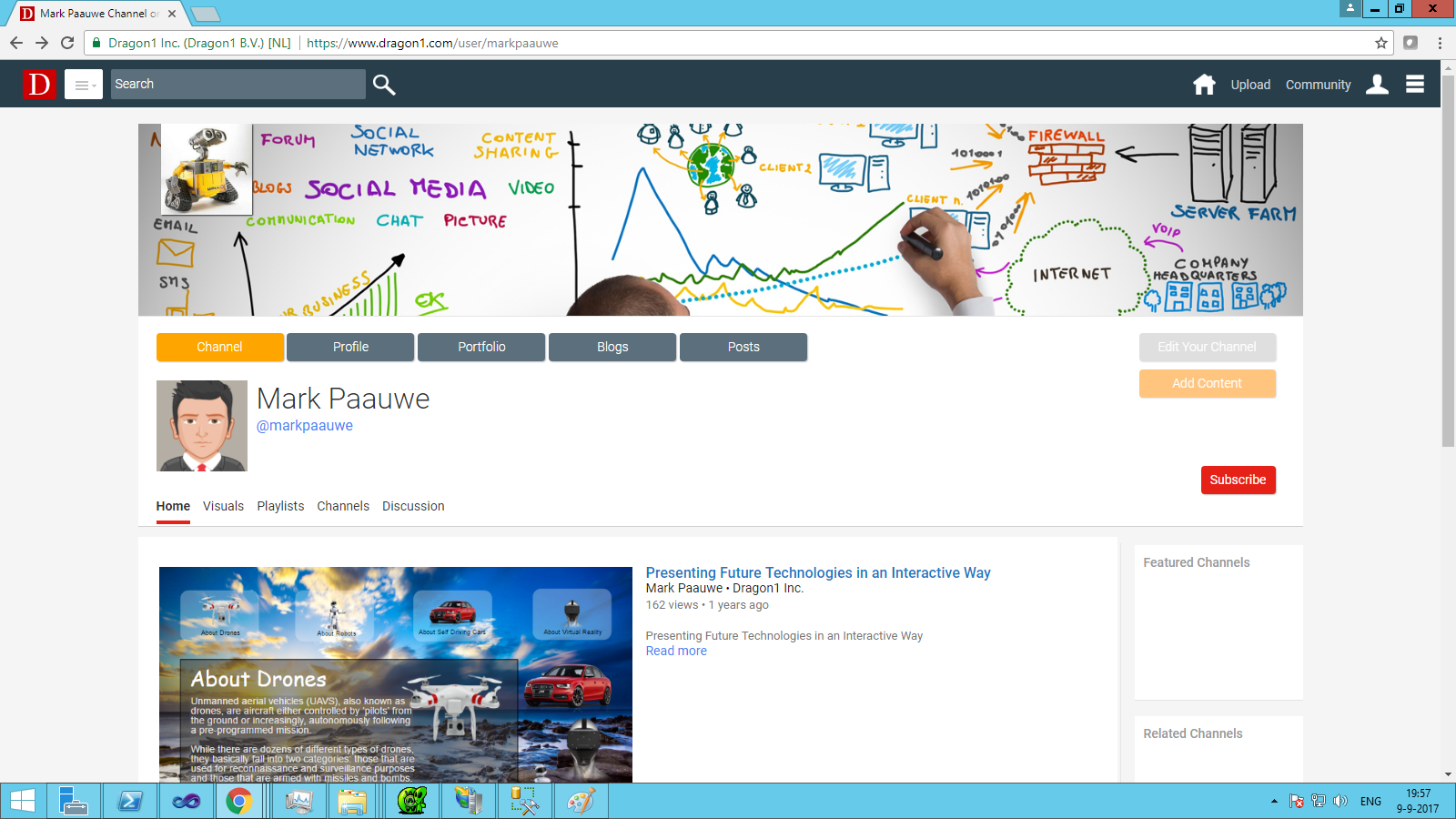Set up a Dragon1 Page
On the Dragon1 platform, you can create and maintain your Dragon1 page.
A Dragon1 Page is a public page with several content sections that anyone can view.
By default, a Dragon1 Page has the following sections: Channel, Profile, Portfolio, Posts, and Blogs. Each of these sections can be switched on and off by you.
You use your Dragon1 Page to be in contact with other professionals and build up your brand. For instance, on the subject you are an expert in.
How to use the sections:
- You put your created visualizations in a channel so others can view and comment on them
- You publish your profile with your experience to interest people in contacting you for new projects
- You publish your portfolio to share your experience
- You post your daily events and thoughts to get your message out there
- You write blogs to the community about your vision and start-up in-depth discussions
Dragon1 Page Example
Here you see a Dragon1 Page example:
Basic Setup
To setup your Dragon1 Page:
- Go to the Settings module (https://www.dragon1.com/settings/user)
- Upload your avatar, choose a name for your profile, and confirm the URL.
- You have an empty Dragon1 Page that is accessible to anyone to view.
- To switch off and on a portfolio and profile section, go to the Privacy Module (https://www.dragon1.com/settings/privacy)
How to set up a Profile
To set up your profile:
- Go to the Profiles Module (https://www.dragon1.com/profiles/user)
- Enter the details you want people to know about you.
- Be careful not to enter personal or private data vulnerable to misuse, like account numbers, passwords, birthdays, and social security numbers.
How to set up a Portfolio
To set up your portfolio:
- Go to the Portfolio Module (https://www.dragon1.com/profiles/portfolio)
- Enter your portfolio details
- You can enter here the names and IDs of your visualizations that you want to have placed in the portfolio section of your Dragon1 Page
How to set up a Channel
To setup your channel:
- Go to the Setup channel module (https://www.dragon1.com/settings/setup-channel)
- Upload a logo and banner for your user channel
- Optionally, create a section to publish your visualizations in
How to create Publications
To create a publication:
- Go to the Upload module (workplace/upload)
- Provide a title, upload an image, and click OK
- On the Edit Publication page, set the page size, enter a description, and enter your channel name
- Click on publish and click on the watch link to view your publication
- To edit your publication later, go to the Manage Publication module (/workplace/manage-publications)
How to share Posts
To share a post:
- Go to the Share Module (...../workplace/share)
- Click on the Share Update button
- Enter your post and optionally upload a picture with it
- Click on Share to share your post
- Now, others can read your post and comment on it
How to publish Blogs
To write and publish a blog:
- Go to the Blogs Module (...../workplace/blogs)
- Enter your blog and publish it
- To manage your blogs, go to Manage Blogs (...../workplace/blog/manage-blogs)