Introduction of Dragon1 as BPM Tool
Business Process Modeling Tool for Lean Solutions

Dragon1 is BPM software for the Analyst, Designer, Architect, Manager, and CIO at Small Business (SME) and Large Business (LME) Organizations.
Dragon1 is your BPM Tool to excel in business process modeling (BPM), business process architecture (BPA), and the visualization of business process mapping.
The platform supports the old-fashioned way of process modeling but also provides innovative new process modeling options and features, mainly visualization, interactive maps, and scenario analysis. On this page, we show you this so you may consider Dragon 1 to become one of your BPM Tools.
Dragon1 loves BPMN.
It is possible to model and map processes on the Dragon1 platform in four different languages: BPMN, Flowchart, Business Modeling Canvas, and Process Modeling. Dragon1 BPM Tool works compliantly with all these language specifications.
Dynamic Views
On Dragon1, you can create understandable process models with large icons. You can create static diagrams and dynamic diagrams. Try the DEMO Mapping Processes and Applications yourself.
A dynamic diagram means creating a model with a view on top of it. The view shows a subset of the model with different symbols. You can define as many views as you like on a model. In this way, you can create a tailored view for each stakeholder. If the data in the model changes, the data in the views change. So every stakeholder always has an updated view.
BPMN Process Models
You can create BPMN models, process flow diagrams, or a block diagram on the Dragon1 platform. You can do it in two modes: restrictive and free. If you create a BPMN model in restrictive mode, the Visual Designer web application will prevent the creation of the wrong relationships.
If you create a model in the free model, you can create any relationship you like. Afterward, you can choose to use the validator to have your diagram checked on allowed and disallowed relationships and modeling rules for BPMN.
This is a screenshot of a Process Model created in the Visual Designer.
When you want to document, model, and communicate business architecture and business processes throughout the organization, you can use the BPMN modeling language.
Read how to use BPM Tools to design, visualize, communicate, realize, and manage architecture diagrams with the BPMN modeling language.
What is modeling architecture with BPMN?
On this page, we highlight the features of the following tools (web applications) that are part of the Dragon1 enterprise architecture platform concerning process modeling:
- Resource Center
- Architecture Repository
- Visual Designer
- Data Dashboard
- Viewer
- Enterprise Search
With BPMN modeling, you can make high-level business models, process models, and other important models. With modeling, you only 'catch' what is needed to communicate. You do not try to imitate or copy the real world. That would make your process model huge and incommunicative.
Users like to work with common types of processes. For example, three standard types of processes are Chain, Business, and Work Processes. On the platform, we have prepared these standard types for you so you can immediately distinguish between these types of processes.
Suppose you want to give people access to your process models for viewing or comparing process models. That can be done easily in BPM Tools such as Dragon1.
Dragon1 as BPM Tool for BPMN modeling offers the ability to create models, import/export to Visio and Excel, import/export with other BPMN modeling tools via XMI/XML, working with a real repository (Oracle or SQL Server database) for defining and sharing building blocks, and publish them on the internet.
Use BPM Tools to design, visualize and communicate crossover models in BPMN
1. Publish your strategy and policy documents on processes in the Resource Center
The Resource Center can become the BPM Wiki of your organization. Anyone (with a valid login) can enter it, for instance, via a link on the intranet of your organization.
The Resource Center (your BPM Wiki) is meant to upload, document, and publish the input document for analyzing, designing, modeling, and architecting. This enables collaboration on process modeling and business architecture design in a multi-user or multi-team environment.
If models must be designed in a team process, the Resource Center could contain all the background resources the team needs. Also, management can see or check if the correct and all-important background documents are available.
You can style the Resource Center as an intranet or wiki website. You can brand the Resource Center for your organization's corporate identity (fonts and colors).
In the Resource Center, a configurable mini website within the tool, you can administer/publish your rules and policies on naming conventions, your shapes, CRUD-matrix, and generic/standard types for BPMN concepts and also design best practices.
An important thing is to communicate clearly the version of BPMN that is used in the organization.
Here is a screenshot of a BPMN Modeling usage published in your own Resource Center.
2. Create your BPMN models in your Architecture Repository
The Architecture Repository is for storing and managing all our business process modeling entities and beyond (also application and technology entities) and creating meta models, user models, and instance models (compliant to meta-metamodeling) with it.
In the Architecture Repository, business processes can be documented fully from A to Z. Globally and in great detail. You can also link to other tools where details on the processes are.
In the Architecture Repository, you can drill down or surf through your models or let other people, with the ability to edit the processes, surf and drill down the processes.
In the Architecture Repository, you can create text and presentation documents with your business processes and export them to Word, PowerPoint, Excel, and other formats. You can store videos, pictures, and all other content you want to store.
If you want to educate or train someone in a process or process model, that also can be done. You can create an eLearning module in the Architecture Repository that shows a certain order of text pages with pictures and asks questions or suggests exercises.
You can import and define alternate BPMN Shapes in your own Shapes Collection, reuse the BPMN Metamodel for your metamodel, and store naming convention rules.
You can modify or create new meta models for process modeling in the Architecture Repository to make modeling languages fit your situation optimally. You can let discussions take place at the right time with the right people on how to apply a standard in your organization.
Watch a screenshot of the usage of BPMN in the Architecture Repository here.
3. Create your BPMN Diagrams, Views, and Business Process Architecture Visualization in the Visual Designer
The Visual Designer is perfect for creating effective communicative decisions supporting visualizations and scenarios of your business processes. With Dragon1, you can take the next step on models and diagrams: Business Process Visualization and Business Process Transaction Data Mapping / Data Visualization.
In the Visual Designer, you can create/design BPMN User models and diagrams derived from the BPMN Metamodel. Next, you can create a view of that metamodel or user model and create a viewpoint diagram of that view. Working with Meta Models, User Models, Instance Models, Views, Viewpoints, and Diagrams gives you all the freedom you need with BPMN.
The Visual Designer lets you create and generate (based on imports or manually entered data) business process landscape diagrams (A0 size posters), business process blueprints, business process artist impressions, and business process roadmaps.
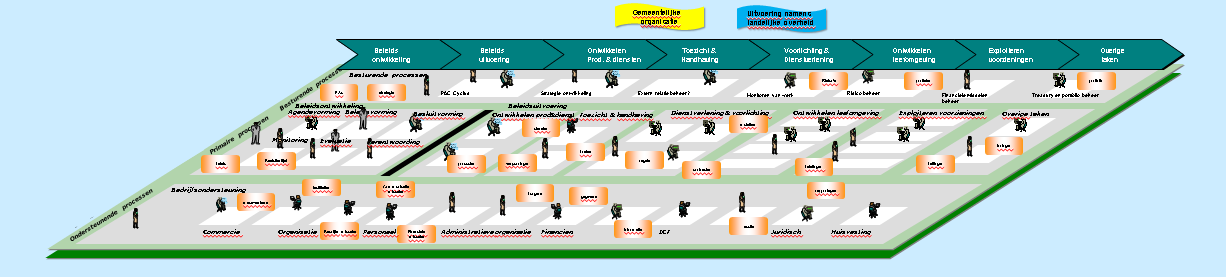
Screenshot of a Process Architecture Landscape
In the Visual Designer, it is possible to make the visualization interactive/clickable and export it as large-size printable architecture posters.
In the Visual Designer, you can work with Visual Items (i.e., Data-Shape Placeholders). With Visual Items, you can create templated visualizations, so if your model changes, the information on the business process visualization is automatically updated without you having to alter the visualization.
In Visual Designer, you can create your vector shapes for business processes and add icons to the process shape that take a certain color, shape, or size, depending on values in your business process model.
You can also quickly create a set of reusable sketch symbols for BPMN concepts, creating stereotyped BPMN diagrams the way you want.
You can design Migration Scenario Animation of Business Process in the Visual Designer and let it play by other users (like managers) in the Viewer.
Suppose you want to automate the steps of a process and put them in the cloud in a controllable way. You can view that as an animation. With this, you may address the concerns of many stakeholders and satisfy them with what you show and how you control the risks.
4. Publish your Clickable Business Process Model Map in your EA Atlas
The Enterprise Architecture Atlas is meant to publish your business process models and business process architecture visualizations. In the Visual Designer and the Architecture Repository, you have created content; in the EA Atlas, you can present it to anyone you give access to without them having access to design scribbles or other parts. It is the showroom versus the garage.
With the EA Atlas, you can click through the BPMN Diagrams Atlas created in the Visual Designer as an Analyst, Architect, Manager, or CIO. For instance, all stakeholders (granted access) can see what requirements they have had or added and how they relate to chosen or designer activities, tasks, and other concepts in the business process solution.
The viewers of the EA Atlas can comment on the requirements of others. As a viewer of the Atlas, you can promote and demote requirements with colors and z-order in the map based on their rank in a stakeholder matrix. This makes it easier for the owner-client to decide between conflicting requirements. A viewer has options for tracking and traceability as well as context filters and highlights.
This is an example screenshot of the first page of an interactive Process Architecture Design Book that was published in the EA Atlas.
On the platform, you as an Analyst, Architect, or CIO can create an interactive concept design book in the Visual Designer and publish it in the EA Atlas, showing and communicating the processes architecture, needs, issues, requirements, strategy, and solution design created with BPMN.
5. Make your Business Processes searchable and findable in your Enterprise Search
Enterprise Search is meant to make your Business Process Model information searchable and findable, but in a very visual manner, just like Google images search.
Anyone in your organization logged into the BPM Tool can search for the information. If the information is published or has a status that grants people access, it will turn up in the search results.
If you have documented or administered the Business Processes (giving a name, title, description, image, category, and tags), your business process and its related information will be found very easily.
This search functionality is also used by managers and workers to check how well a Business Process is documented. When you fly with a mouse over a search result, a popup box will appear showing more details/information on the process.
The better access is to business process information and the more correct the business process information, the more benefit the organization has from you doing Business Process Modeling.
6. Reporting
Dragon1 provides reporting functionality in a way that you compose any list of data based on queries using the query builder. You can compare your created lists, save queries, and create report templates. Next, you can export or print the data list to various data file formats.
Overview and Insight into Your Company's Key Processes
We hope we have inspired you to start using Dragon1 as your BPM Data Modelling Tool.
Read Also